Introduction
A lot of desktop applications use a typical preferences dialog composed by a section node menu and the relative content selected on the right.
Let's see how make it.
Using the code
First off, we start creating a form, an horizontal split container within a tree view and a
TableLayoutPanel on the right columns.
Then we place two buttons, Save and Close on the bottom part of the
TableLayoutPanel content.
This will look like this:
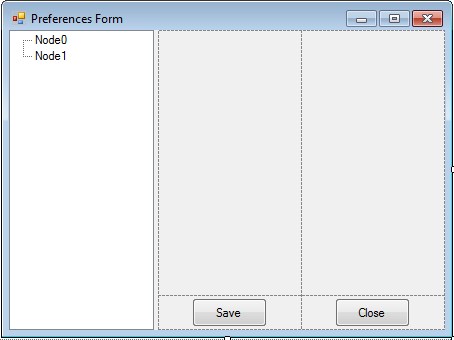
Typically, every single panel called by the menu section will have inside code for saving, validating and load settings at startup.
This is all granted by this interface
interface IUserControlPrefPanel
{
bool IsValid();
void Save();
void LoadSettings();
} Now we can start building up all custom panels needed using User Control and our interface
IUserControlPrefPanel.
Once designed all the panels and implemented the three functions for each of these, the main form will have a code like this
public Form1()
{
InitializeComponent();
}
private UserControlPanelN0 userControlPanelN0 = new UserControlPanelN0();
private UserControlPanelN1 userControlPanelN1 = new UserControlPanelN1();
private UserControl mActivePanel;
private bool statusChanged = false;
private void Form1_Load(object sender, EventArgs e)
{
userControlPanelN0.LoadSettings();
userControlPanelN1.LoadSettings();
userControlPanelN0.Visible = false;
userControlPanelN1.Visible = false;
treeViewMenu.SelectedNode = treeViewMenu.Nodes[0];
AddEnableSaveOnChanges(userControlPanelN0);
AddEnableSaveOnChanges(userControlPanelN1);
}
private void AddEnableSaveOnChanges(Control obj)
{
foreach (Control control in obj.Controls)
{
control.TextChanged += EnableSave;
if (control.GetType() == typeof(CheckBox))
{
((CheckBox)control).CheckedChanged += EnableSave;
}
if (control.GetType() == typeof(ListView))
{
((ListView)control).SelectedIndexChanged += EnableSave;
}
if (control.Controls.Count > 0)
AddEnableSaveOnChanges(control);
}
}
private void EnableSave(object sender, EventArgs e)
{
statusChanged = true;
this.buttonSave.Enabled = true;
}
private void treeViewMenu_AfterSelect(object sender, TreeViewEventArgs e)
{
UserControl newPanel = null;
switch (e.Node.Index)
{
case 0: newPanel = userControlPanelN0; break;
case 1: newPanel = userControlPanelN1; break;
}
if (newPanel != null)
{
if (mActivePanel != null)
{
mActivePanel.Hide();
this.Controls.Remove(mActivePanel);
}
newPanel.Show();
newPanel.Dock = DockStyle.Fill;
tableLayoutPanelRight.Controls.Add(newPanel);
tableLayoutPanelRight.SetColumnSpan(newPanel, 2);
mActivePanel = newPanel;
}
}
private void buttonCancel_Click(object sender, EventArgs e)
{
bool exit = !statusChanged;
if (!exit)
if (MessageBox.Show("Settings changed, close anyway?",
"Confirm exit", MessageBoxButtons.YesNo,
MessageBoxIcon.Question) == DialogResult.Yes)
exit = true;
if (exit)
this.Close();
}
private void buttonSave_Click(object sender, EventArgs e)
{
bool isValid = true;
isValid = isValid && userControlPanelN0.IsValid();
isValid = isValid && userControlPanelN1.IsValid();
if (isValid)
{
userControlPanelN0.Save();
userControlPanelN1.Save();
buttonSave.Enabled = false;
}
else
MessageBox.Show("No valid settings specified", "ERROR",
MessageBoxButtons.OK, MessageBoxIcon.Error);
}
Notice that AddEnableSaveOnChanges take all the interested controls inside the panel binding the EnableSave function
on any value changes.
Here are some previews:


That's all!
 General
General  News
News  Suggestion
Suggestion  Question
Question  Bug
Bug  Answer
Answer  Joke
Joke  Praise
Praise  Rant
Rant  Admin
Admin 







 .
.