This article is for the beginners, to explain the basic concept of data in .NET Framework and how can you use the SQL client in your application to connect to a database. It goes over: Working with SQL Server using C#, connecting to a database, connection pools, executing the commands, parameterizing the data, reading the data returned, catching the errors from SQL Server, and then running through it all with an example.
Introduction
This article is for the beginners, to explain the basic concept of data in .NET Framework and how can you use the SQL client in your application to connect to a database.
The basic code and namespaces required to connect to the database and how can you execute a set of commands on the database using the C# code and your application.
Background
I have always had a trouble learning how can I connect a database using C#, since I was a ASP.NET developer, using C# to create a software connecting to the database objects was always a problem and I thought it was a hard thing to do.
I have learnt this thing, and so I wanted to help new developers to learn connecting their applications to the SQL Server Databases using the C# codes in their applications.
I will be adding the code for a console application, since console applications are the simples applications on .NET Frameworks, WPF and Win Forms can also be used but Console would be a good fit for this. To make you understand the basic implementation of the code in this scenario.
Working with Data in .NET Framework
.NET Framework always provide the basic implementation of working with data and the basic functions that you can use in your code. Data can be extracted from some files, can be a data in your application, from a database software etc. In .NET you can work with them, using the namespaces provided by .NET framework.
OLEDB, SQL, LINQ are the basic examples of such type of works, in SQL you connect to the Databases and this namespace we're going to move on to a next step to talk about the databases and C# code.
However, the namespace we're going to use is, System.Data.SqlClient not System.Data.Sql, although the second namespace also works with SQL related functions, but SqlClient is the one namespace we're looking for in this scenario to continue the progress.
System.Data.SqlClient
This assembly (namespace) of .NET Framework contains all of the classes required to connect to the databases, read/write data to the databases.
Errors, Success reports are generated by it. SqlError is generated for errors, and the success codes are executed and shown on the screen.
We will be using this namespace directly, and the classes contained by it in our code, to connect to the database. To execute the commands to read the data from it, or to update the records or to add new ones as whole.
Working with SQL Server using C#
In this example I will be using SQL Server, since I only have SQL Server installed, so I am not sure whether this would work with MySQL and Oracle etc, but I will add that content to this article soon.
Connecting to a database
Connection to a database requires a connection string. This string has the information about the server you're going to connect, the database you will require and the credentials that you can use to connect. Each database has its own properties, its own server, name and type of login information, using which you can connect to the database to read/write the data from it.
You can learn more about Connection Strings from Wikipedia, as they say,
Quote:
In computing, a connection string is a string that specifies information about a data source and the means of connecting to it. It is passed in code to an underlying driver or provider in order to initiate the connection. Whilst commonly used for a database connection, the data source could also be a spreadsheet or text file.
From this above statement one can easily conclude that the connection string is a basic information about the data source, data, and the method to connect to it.
http://www.connectionstrings.com/ is the website where you can easily find the connection string for your database. They provide the strings, for almost all of the database services and their types. Do try them! In the code I am providing, the string was caught from their website for testing my own database too. :-)
In the namespace I have talked about, the SqlConnection class does the job for us. We can use the following code, to connect to the SQL Database,
using(SqlConnection conn = new SqlConnection())
{
conn.ConnectionString = "Server=[server_name];Database=[database_name];Trusted_Connection=true";
}
This would create a new connection to the SQL Server database that will be connected using the ConnectionString provided. You will not require to have the SQL Server installed on your system. Since, we've already said the connectionString is just a string to tell the underlying code about the location and the schema of the data software provider. So we can even have the SQL Server connection established that is on a seperate developmen environment. The above connection string has
- Server
This part of the string tells the underlying code, the name of the server to connect to. Your server's name would differ in this manner. - Database
This is the name of the database you're going to connect to.
In all of the databases, there are two types of login methods. Windows authentication and Database authentication. In Windows authentication, the database is authenticated using the user's credentials from the windows (OS), and in the database authentication you pass the username and password, in order to connect to the database.
In my case, the authenticaion was Windows, so I had to write the Trusted_Connection part inside the string. If you're using the database authentication you will provide the username and password fields in the string.
Connection pools
Connecting to a database, as already mentioned is a long process of Opening the connection, Closing the connection and so on. To repeat this process for every single user in the application is not a good approach and will slow down the processes of code execution. So, in program executions many such connections would be opened and closed and again opened that are identical. These processes are time consuming and not are opposite of good UX.
In .NET Framework ADO.NET plays a part in this and minimizes the opening and closing process to make the program execution a bit faster by creating, what we call, Connection Pool. This technique reduces the number of times the connection is opened, by saving the instance of the connection, for every new connection it just looks for already opened connection and then if the connection exists, doesn't attempt to create new connection otherwise opens a new connection based on the connection String.
It must be remembered, that only the connections with same configuration can be pooled. Any connection with even single dissimilarity would require a new pool for itself. Generally, it is based on the ConnectionString of the connection. You can learn how would that differ by changing the values in the connection string.
Example from the MSDN documentation would be like,
using (SqlConnection connection = new SqlConnection(
"Integrated Security=SSPI;Initial Catalog=Northwind"))
{
connection.Open();
}
using (SqlConnection connection = new SqlConnection(
"Integrated Security=SSPI;Initial Catalog=pubs"))
{
connection.Open();
}
using (SqlConnection connection = new SqlConnection(
"Integrated Security=SSPI;Initial Catalog=Northwind"))
{
connection.Open();
}
MSDN documentation about connection pools you can learn more on this topic from the MSDN documentation about Connection Pooling in SQL Server.
Why use "using" in code
In C# there are some objects which use the resources of the system. Which need to be removed, closed, flushed and disposed etc. In C# you can either write the code to Create a new instance to the resource, use it, close it, flush it, dispose it. Or on the other hand you can simply just use this using statement block in which the object created is closed, flushed and disposed and the resources are then allowed to be used again by other processes. This ensures that the framework would take the best measures for each process.
We could have done it using the simple line to line code like,
SqlConnection conn = new SqlConnection();
conn.ConnectionString = "connection_string";
conn.Open();
conn.Close();
conn.Dipose();
Document about SqlConnection on MSDN
This was minimized as
using(SqlConnection conn = new SqlConnection())
{
conn.ConnectionString = "connection_string";
conn.Open();
}
..once the code would step out of this block. The resources would be closed and disposed on their own. Framework would take care in the best way.
Executing the Commands
Once connected to the database, you can execute the set of commands that you're having and which would execute on the server (or the data provider) to execute the function you're trying to do, such as query for data, inserting the data, updating records and so on and so forth.
SQL has the basic syntax for the commands, and in my opinion the simples syntax of commands and near to the human-understandable commands in the programming world. In the namespace the class, SqlCommand does this job for us. An example of a command would be like,
SqlCommand command = new SqlCommand("SELECT * FROM TableName", conn);
..each and every command on the SQL Server would be executed like this, first parameter is the command, and the second one is the connection on which the command would execute. You can pass any command into it, and the underlying code would convert it back to the command which would execute on the server where the data is present and then will return the result to you, whether an error or a success report.
Sometimes you might want to use the command of the INSERT INTO clause, to work that out, you will need to add parameters to the command, so that your database is safe from SQL Injections. Using parameters, would reduce the chances of your database being attacked, by throwing an error if the user tries to add some commands through the form into the database server.
Parameterizing the data
Parameterzining the query is done by using the SqlParameter passed into the command. For example, you might want to search for the records where a criteria matches. You can denote that criteria, by passing the variable name into the query and then adding the value to it using the SqlParameter object. For instance, the following is your SqlCommand to be passed on to the server,
SqlCommand command = new SqlCommand("SELECT * FROM TableName WHERE FirstColumn = @0", conn);
command.Parameters.Add(new SqlParameter("0", 1));
In the above code, the variable added is 0, and the value to it is passed. You can use any variable but it must start with a @ sign. Once that has been done, you can then add the parameters to that name. In this case, value 1 has been hardcoded you can add variable value here too.
Remember, the connection must be opened in order to run this code, you can use conn.Open() to open the connection if asked.
As explained in the code, I have used the parameter as a number (0) which can also be a name. For example, you can also write the code as
SqlCommand command = new SqlCommand("SELECT * FROM TableName WHERE FirstColumn = @firstColumnValue", conn);
command.Parameters.Add(new SqlParameter("firstColumnValue", 1));
This way, it will be easier for you to keep them in mind. I am better in working with numbers and indexes like in array so I used 0, you can use name, combination of alphanumeric characters and so on. Just pass the name in the SqlParameter object and you'll be good to go!
Reading the data returned
In SQL you mostly use the SELECT statement to get the data from the database to show, CodeProject would do so to show the recent articles from their database, Google would do so to index the results etc. But how to show those data results in the application using C#? That is the question here. Well, in the namespace we're talking, there is class SqlDataReader present for the SqlCommand which returns the Reader object for the data. You can use this to read through the data and for each of the column provide the results on the screen.
The following code would get the results from the command once executed,
using (SqlDataReader reader = command.ExecuteReader())
{
while (reader.Read())
{
Console.WriteLine(String.Format("{0} \t | {1} \t | {2} \t | {3}",
reader[0], reader[1], reader[2], reader[3]));
}
}
This is the same code, it will execute and once done executing it will let framework handle the job and close the resources as per best method.
Adding data to the SQL Server
Similar method is implemented for adding the data to the database. Only the command would change, and we know in database, INSERT INTO clause is used to add the data. So, the command would become,
SqlCommand insertCommand = new SqlCommand("INSERT INTO TableName (FirstColumn, SecondColumn, ThirdColumn, ForthColumn) VALUES (@0, @1, @2, @3)", conn);
You can then use the SqlParameter objects to add the values to the parameters. This way, when the command would execute the data would be added to the table that you've specified.
Catching the errors from SQL Server
SQL Server generates the errors for you to catch and work on them. In the namespace we're working there are two classes that work with the errors and exceptions thrown by SQL Server,
SqlErrorSqlException
These are used to get the error details or to catch the exceptions in the code and print the data results respectively. If you're going to use a try catch block you're more likely to use the SqlException thing in your code.
For this to work, we are going to pass a command that we know is going to throw an error.
SqlCommand errorCommand = new SqlCommand("SELECT * FROM someErrorColumn", conn);
Now we know that this is faulty, but this won't generate any error, untill we execute it. To do so, we will try to execute it like this,
errorCommand.ExecuteNonQuery();
Once this is executed, SQL Server would complain saying there is no such table present. To catch it you can simply use the try catch block with the SqlException in the catch block to be caught. For a working code, you can see the following code block in the live example of my article. That explains the usage of the try catch block with the SqlException here.
Working example
In the article there is an example assosiated for you to download if you require to work it out.
You will be required to use a SQL Server, Database and the tables to make sure the program works. If the server name, database name or the tables don't match. The program won't run. There was no way for me to attach a database in the example. Since the databases require SQL Server database that will be always available using a connection. I won't use this database again, so I have not provided the database connection string.
Database table
The database table in my system was like the following
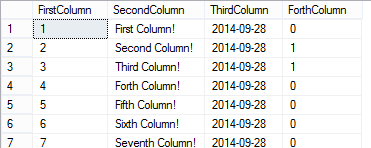
SELECT without WHERE
You can run the console and you'll see the result on your screen. This is the code where the SELECT query ran and the out put of the columns returned was printed,

SELECT with a WHERE
We can at the same time add a few more parameters to the SELECT query, so that only the data we want would be extracted from the database. For example, if we add a WHERE clause to the SELECT query, the following result would generate.

Inserting the data
Once done, you can move on to the next stage. This part, is related to the second command, where we add the records to the table. This statement once executed would add the data to the table, the table now is like this

This is the example, of what happens when the above code would be used in our application. I am also going to write down the code used in this console application. Comments have been added with each block to make you understand the working of the code.
Source code
using System;
using System.Data;
using System.Data.SqlClient;
using System.Collections.Generic;
using System.Linq;
using System.Text;
using System.Threading.Tasks;
namespace SqlTest_CSharp
{
class Program
{
static void Main(string[] args)
{
using (SqlConnection conn = new SqlConnection())
{
conn.ConnectionString = "Server=[server_name];Database=[database_name];Trusted_Connection=true";
conn.Open();
SqlCommand command = new SqlCommand("SELECT * FROM TableName WHERE FirstColumn = @0", conn);
command.Parameters.Add(new SqlParameter("0", 1));
using (SqlDataReader reader = command.ExecuteReader())
{
Console.WriteLine("FirstColumn\tSecond Column\t\tThird Column\t\tForth Column\t");
while (reader.Read())
{
Console.WriteLine(String.Format("{0} \t | {1} \t | {2} \t | {3}",
reader[0], reader[1], reader[2], reader[3]));
}
}
Console.WriteLine("Data displayed! Now press enter to move to the next section!");
Console.ReadLine();
Console.Clear();
Console.WriteLine("INSERT INTO command");
SqlCommand insertCommand = new SqlCommand("INSERT INTO TableName (FirstColumn, SecondColumn, ThirdColumn, ForthColumn) VALUES (@0, @1, @2, @3)", conn);
insertCommand.Parameters.Add(new SqlParameter("0", 10));
insertCommand.Parameters.Add(new SqlParameter("1", "Test Column"));
insertCommand.Parameters.Add(new SqlParameter("2", DateTime.Now));
insertCommand.Parameters.Add(new SqlParameter("3", false));
Console.WriteLine("Commands executed! Total rows affected are " + insertCommand.ExecuteNonQuery());
Console.WriteLine("Done! Press enter to move to the next step");
Console.ReadLine();
Console.Clear();
Console.WriteLine("Now the error trial!");
try
{
SqlCommand errorCommand = new SqlCommand("SELECT * FROM someErrorColumn", conn);
errorCommand.ExecuteNonQuery();
}
catch (SqlException er)
{
Console.WriteLine("There was an error reported by SQL Server, " + er.Message);
}
}
Console.ReadLine();
}
}
}
The above code is the source code used in this application to work.
Points of Interest
SQL Server does not require that you install the SQL Server on your machine. You can connect to an instance of SQL Server which is present on the seperate environment, but you need to make sure the connection has been established and that you can connect to the server which would provide the data. Databases can be present on different locations only thing that would connect them would be the correct connection string.
Connection string must be accurate so that the server can provide the exact data.
Important point: The tables and the database schema provided here is assosiated with database and tables I had. The results on your screen might (surely) differ. Results, errors, thrown here might not be the same as on your system. This is just example! And depends on the database tables and their data and properties.
History
First post.
Afzaal Ahmad Zeeshan is a computer programmer from Rabwah, Pakistan, currently living in The Netherlands, likes .NET Core and Node.js for regular everyday development. Afzaal Ahmad works at Adyen as a Developer Advocate.
He is an expert with Cloud, Mobile, and API development. Afzaal has experience with the Azure platform and likes to build cross-platform libraries/software with .NET Core. Afzaal is an Alibaba Cloud MVP, twice he has been awarded Microsoft MVP status for his community leadership in software development, four times CodeProject MVP status for technical writing and mentoring, and 4 times C# Corner MVP status in the same field.
 General
General  News
News  Suggestion
Suggestion  Question
Question  Bug
Bug  Answer
Answer  Joke
Joke  Praise
Praise  Rant
Rant  Admin
Admin 











