Today, we will have a look at Visual Basic Context Menu design. Context Menus always come in handy for providing quickly accessible options to the end user. Follow the simple steps below to get started:
- Drag and Drop a Visual Basic Context Menu Strip on the Form Design:
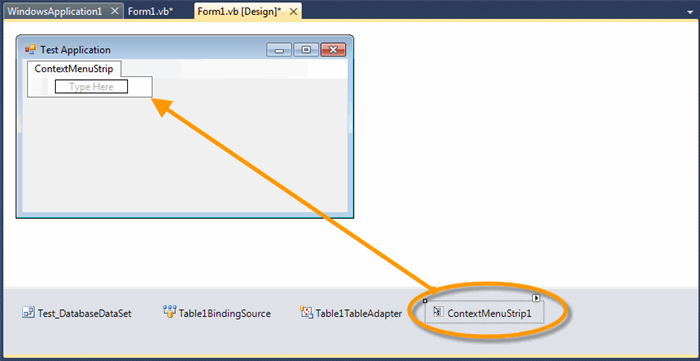
- Add new options to
ContextMenu using Edit Items:

- We want to add two Options in Context Menu. So add two new
MenuItems using the Add button. Change the Text property to Maximize and Exit respectively for MenuItem1 and MenuItem2:

- Click OK to close dialog box.
ContextMenuStrip is now ready to go!

- We can also set image (
Icon) of the MenuItem. Just right click to see Maximize MenuItem options. Click Set Image and browse to an image file:

We have added the image to the Maximize option:

- Just add the following simple code to the Form Code. It allows Windows Form to use
ContextMenuStrip1 at run time:
Public Class Form1
Private Sub Form1_Load(ByVal sender As System.Object, ByVal e As System.EventArgs) _
Handles MyBase.Load
Me.ContextMenuStrip = ContextMenuStrip1
End Sub
End Class
Run the application using F5. Right click to see context Menu Strip live. 

Adding Functionality to Menu Items in Visual Basic Context Menu Strip
Modify the code as follows:
Public Class Form1
Private Sub Form1_Load(ByVal sender As System.Object, ByVal e As System.EventArgs) _
Handles MyBase.Load
Me.ContextMenuStrip = ContextMenuStrip1
'Add functionality for ToolStripMenuItem1 (Maximize) click
AddHandler ToolStripMenuItem1.Click, AddressOf menuItem1_Click
'Add functionality for ToolStripMenuItem2 (Exit) click
AddHandler ToolStripMenuItem2.Click, AddressOf menuItem2_Click
End Sub
Private Sub menuItem1_Click(ByVal sender As Object, ByVal e As System.EventArgs)
Me.WindowState = FormWindowState.Maximized
End Sub
Private Sub menuItem2_Click(ByVal sender As Object, ByVal e As System.EventArgs)
Me.Close()
End Sub
End Class
At Form Load, we have added Handlers for Click events of Menu Items. Rest of the code is self-explanatory. Run the application and see click action yourself.
Coding for Context Menu
Context menus can also be added programmatically. We have already covered it in our post for Taskbar Notification in Visual Basic.
The post How to create Visual Basic Context Menu Strip appeared first on Bubble Blog.
A Telecom Engineer, Visual Basic enthusiast and Android news follower. He is contributing to an online blog as content writer and administrator
You can visit him here: http://bubbleblog.net/
 General
General  News
News  Suggestion
Suggestion  Question
Question  Bug
Bug  Answer
Answer  Joke
Joke  Praise
Praise  Rant
Rant  Admin
Admin 






