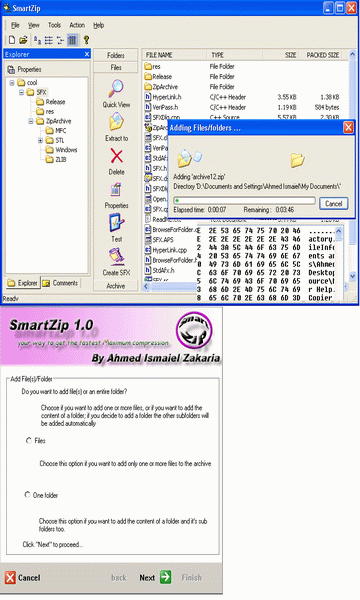
Introduction
Why files compression is useful?
The answer to this question is coming more obvious day after day and as a consequence of the Internet diffusion. Tomorrow's way of working is here and we can't lose precious time trying to send large files over the Internet. It's time to move and to start compressing files: that's the only way to save time, regardless of connection speed. Also with xDSL connections you'd better compress your files: you will send files as if you were copying them in a folder on your PC.
Everyone takes advantages from file compression: workers, students, men, women, boys and girls who need to share documents and files with friends and relatives.
Supported archive formats
SmartZip was originally designed to handle only zip files. But in the near future it will support many other formats like:
- JAR, EAR, WAR
- CAB, TAR, TAZ, TGZ
- RAR, ACE
- ARJ, ARC, GZIP, LHA/LZH, ZOO
- PAK
SmartZip features
- 4 ways of showing files
- 9 compression levels (file storage + 8 compression levels)
- Support for standard zip comment (automatic reading)
- Total shell integration in Windows 98/ME/2000/XP
- Exporting formats (HTML)
- Internal viewer
- Conversion from zip files into SFX files
- New, easy Wizard interface
- Drag and drop support
- Customizable layouts
- Timetoget Tool to calculate time to download files
- Zipped Windows XP theme installation
- Windows XP theme support
- Testing files and it’ll be available to convert them
System requirements
Minimum requirements:
- CPU Pentium 100 MHz
- 16 Mb RAM
- 8 MB of hard disk space
- Mouse
- Windows 95 + Internet Explorer 4.x
Suggested requirements:
- CPU Pentium 133 MHz
- 32 Mb RAM
- 8 MB of hard disk space
- Mouse
- Windows 98, at least
SmartZip Limitations
The number of files, which can be added to an archive, depends upon the amount of available memory and the length of file names. Roughly 128 bytes of memory are required per archived file for Zip archive. For example, it is recommended to have 128 MB RAM, if you are going to archive millions of files. SmartZip has been tested to handle over 10 million files.
The size of a ZIP archive, as well as the size of any single file within a ZIP archive, is limited to 4 GB.
Integration with Windows
SmartZip integrates with Windows shell, so you will find a rich context menu associated with zip (and other) files. Right click on a file icon and look at the menu that will appear...
For more information about how to use the menus to compress and extract files without running the application itself, see the Shell Integration Help.
Operations supported
Archive operations
- Copy Archive: Copies the open archive to another folder or disk.
- Move Archive: Moves the open archive to another folder or disk.
- Rename Archive: Gives you an opportunity to change the file name of the open archive. The Rename dialog box lets you change the open archive's file name but not the filename extension (file type). Simply type the new file name and press the OK button.
- Delete Archive: Deletes the open archive. A confirmation dialog is displayed to avoid accidental deletion. If you choose to continue, the archive is closed and deleted.
- Test Archive: Use the Test entry in the Actions pull-down menu to test the integrity of the open archive. A dialog box is displayed with the results of the test operation.
File(s)/Folder Operations
- Add File/Folder
This is the main ability of the program. It helps you to add files to the archive in 3 easy steps of the wizard.
- Choose if you want to add some files or want to add a whole folder, then choose Next.
- If you choose add files, you'll get a list, click "add files ", then click Next. But if you choose to add an entire folder, just choose the folder you need, then click Next.
- Here comes the options page where you can choose the compression level and if you want to add a full path and if you want to add a password for files.
Note: if you choose add password, the program will ask you for a password for every compressing file (to ensure security).
- Extract file
Helps you to extract the selected file(s) or folders using the wizard of page 1. Choose the path you want to extract your files in, then choose if you want a full path extraction (in the folders as they are compressed) and if you want to override the existing files, then choose Finish to start extracting.
- View File
This feature lets you to see the contents of the file without extracting it, in a hexadecimal and usual form, in a dialog for that.
- Delete File(s)/Folders
Helps you to delete the selected file(s) or folders. You'll get a confirmation message, if yes, it'll be deleted permanently from the archive.
- Properties
You can get a very useful option about the selected files or folders or even add a comment to the file you need.
Favorites
This capability helps you to save links to the files that you always use, to help you in opening it from the list.
Note: you can delete any item by selecting it and then clicking Delete.
Layout
This enables you to change the type of viewing the files and folders in the list view. The various types are:
- Large Icons
- List
- Small icons
- Details
You can do this by the View->Layout menu.
Selection
This enables you to do selection operations as you have in the Windows Explorer:
- Select All: selects all the files and folders in the list view.
- Unselect All: deselects all the files and folders in the list view.
- Select inverse: inverses the selected files in the list view.
You can do this by the View->Selection menu.
Internal helpful Tools
Backup function
Even if Windows today is more stable than the early versions, today backing up the most important data is still important, such as the My Documents folder, which became one of the most important sections of the system.
Some research revealed that few users are used to backup data at regular intervals, for two main reasons:
- backup programs are too hard to use;
- they are afraid to cause a damage to the system.
The advantage of using backup function is that it compresses the folder with a brutal compression by default. All you have to do is to choose Tools->Backup folder menu, then choose the folder you need to back up (like My Documents, Windows folder, etc.), then choose the place you want to save your backup, then choose Save.
Time To Get!
Its main function is to calculate the estimated time that a file requires to be downloaded at various connection speeds.
It's really easy to use: you have only one "Time To Get!" in the Tools menu. Then choose the option you want to know information about and you'll see the results. Also, you can choose to click on "Export - HTML", which will provide to export the results in an HTML file, in any folder you want.
Exporting the file list
This tool helps in knowing (from the Internet for example), the contents of the files contained in the archive before you download it, as it is generated automatically by this tool on the server.
This function applies to all kind of archives supported. SmartZip can export the file list into 1 format:
- HTML - SmartZip creates a web page.
Creating self-extracting archives (SFX)
- What is a Self-Extracting Zip File?
A self-extracting Zip file is an executable program file (.EXE file) that includes both a Zip file and software to extract or “unzip” the contents of the Zip file. Users can extract the contents of a self-extracting Zip file by simply running it. This is convenient, because the end user does not need an unzip program (like WinZip®) to extract files from these self-extracting archives.
Simply by opening the archive you want to create a self extractor for it, and from the Tools->Create SFX menu, then choose the place you want to save, then choose Save.
Shell Integration with Windows
Why use shell integration?
Shell integration is very helpful as it enables you to do many of the archive operations in Windows without opening the program and use Windows resources or leave your Explorer window.
How to open an archive from Windows shell
It is really easy to open an archive in SmartZip from Explorer or Desktop. Simply double-click on the archive icon.
Operations Supported
The menu in a word
For archives, SmartZip adds the items: "Extract files...", "Extract Here" and "Extract to <folder name>", where <folder name> is replaced with the real name of the folder. For common files and folders, SmartZip adds items: "Add to archive..." and "Add to the archive <archive name>", where <archive name> is replaced with the actual name of the archive.
The detailed information about every item in the menu:
- Compress to archive...
Adds the selected files to an archive but after choosing your favorite options.
- Compress to <path>
Adds the selected files to an archive.
- Extract in [path]
Extracts all files in the specified path.
- Compress and e-mail <path>
Adds the selected files to an archive. Then opens your default Outlook to send this file as an attachment with the message.
- e-mail <file>
Opens your default Outlook to send this file as an attachment with the message.
Credits
Really, I would like to thank all who helped me in this program to bring up this interface and reliability and speed and I'll list people whose free libraries made my program come into sight.
- Francisco Campos for GuiToolkit
- Tadeusz Dracz for ZipArchive
Please send me your feedback or any bug report at ahmed_ismaiel@hotmail.com.
 General
General  News
News  Suggestion
Suggestion  Question
Question  Bug
Bug  Answer
Answer  Joke
Joke  Praise
Praise  Rant
Rant  Admin
Admin 








 Very upset, for spent 2 hours on it,still can't compile the prj.
Very upset, for spent 2 hours on it,still can't compile the prj.


 I had download all files or library but i still don't use your project.I had spent many day for compiling this project and i had read all emails in Smartzip Forum but project has many error.
I had download all files or library but i still don't use your project.I had spent many day for compiling this project and i had read all emails in Smartzip Forum but project has many error.