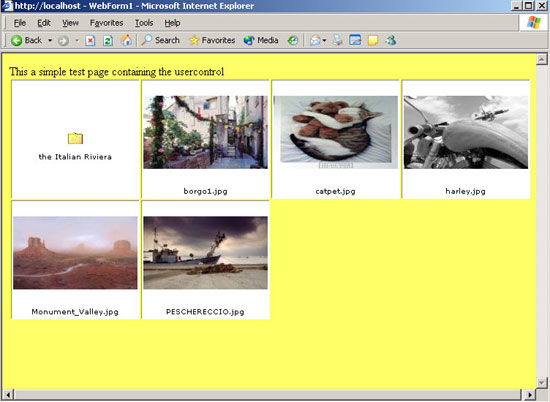
Introduction
ShowImages is a simple user control built to facilitate the display of your images/photos stored on a web server.
Using the code
ShowImages is a simple user control built to facilitate image display. To see how this user control really works, please visit my site.
ShowImages shows thumbnails, generated by the page getThumbnail.aspx (included in the project), using a DataList. Using ShowImages properties, it is possible set up the Item DataList, and width and height of thumbnails.
Properties of ShowImages are displayed in the following code:
public string FontName
{
set
{
fontName = value;
}
}
public string FontSize
{
set
{
fontSize = value;
}
}
public Boolean FontBold
{
set
{
fontBold = value;
}
}
public int ThumbsHeight
{
set
{
thumbnailHeight = value;
}
}
public int ThumbsWidth
{
set
{
thumbnailWidth = value;
}
}
public int Columns
{
set
{
columns = value;
}
}
public string DefaultDir
{
set
{
imagespath = value;
}
}
public string SearchPattern
{
set
{
string [] split = null;
split = value.Split(';');
foreach (string s in split)
{
searchPatternList.Add(s);
}
}
}
ShowImages uses the DefaultDir property to start to navigate inside your image directories. It shows images filtered by the SearchPattern property; if sub-directories are present, ShowImages shows folder entries so you can navigate them.
The following function fills the DataList with images' data.
private void BuildImagesList()
{
DataTable myDataTable = new DataTable();
DataColumn myColumn;
DataRow myRow;
myColumn = new DataColumn();
myColumn.DataType = System.Type.GetType("System.String");
myColumn.ColumnName = "filename";
myDataTable.Columns.Add(myColumn);
myColumn = new DataColumn();
myColumn.DataType = Type.GetType("System.Int32");
myColumn.ColumnName = "type";
myDataTable.Columns.Add(myColumn);
physicalpath = Server.MapPath(imagespath);
string[] dirList;
try
{
dirList = Directory.GetDirectories(physicalpath);
if (! isMainDir)
{
myRow = myDataTable.NewRow();
myRow["filename"] = getParentDirName(imagespath);
myRow["type"] = 0;
myDataTable.Rows.Add(myRow);
}
foreach (string s in Directory.GetDirectories(physicalpath))
{
myRow = myDataTable.NewRow();
myRow["filename"] = addFolderToString(imagespath,
Path.GetFileName(s));
myRow["type"] = 1;
myDataTable.Rows.Add(myRow);
}
for (int i=0; i < searchPatternList.Count; i++)
{
foreach (string s in Directory.GetFiles(physicalpath,
searchPatternList[i].ToString()))
{
myRow = myDataTable.NewRow();
myRow["filename"] = addFolderToString(imagespath,
Path.GetFileName(s));
myRow["type"] = 2;
myDataTable.Rows.Add(myRow);
}
}
DataView sortedView = new DataView(myDataTable);
sortedView.Sort = "type, filename asc";
dlImages.RepeatColumns = columns;
dlImages.DataSource = sortedView;
dlImages.DataBind();
sortedView = null;
myDataTable = null;
}
catch (Exception ex)
{}
finally
{}
}
User control DataList has the following item template:
...
<ItemTemplate>
<br>
<a
href="" runat= "server" id= "imgLink"><img runat="server" border="0"
id="imgThumbnail" align="middle">
</a>
<br>
<asp:Label Runat="server" ID="imgName" Font-Bold="True" ></asp:Label>
</ItemTemplate>
...
Which is filled with correct data using the ItemDataBound event:
private void dlImages_ItemDataBound(Object sender,
System.Web.UI.WebControls.DataListItemEventArgs e)
{
System.Web.UI.HtmlControls.HtmlImage img = null;
System.Web.UI.HtmlControls.HtmlAnchor imgLink = null;
System.Web.UI.WebControls.Label imgName = null;
if ( (e.Item.ItemType == ListItemType.Item) ||
(e.Item.ItemType == ListItemType.AlternatingItem) )
{
img = (System.Web.UI.HtmlControls.HtmlImage)
(e.Item.FindControl("imgThumbnail"));
imgLink = (System.Web.UI.HtmlControls.HtmlAnchor)
(e.Item.FindControl("imgLink"));
imgName = (System.Web.UI.WebControls.Label)
(e.Item.FindControl("imgName"));
imgName.Font.Bold = fontBold;
if ( fontName.Length > 0)
{
imgName.Font.Names = fontName.Split(',');
}
if (fontSize.Length > 0)
{
FontUnit fu = new FontUnit(fontSize);
imgName.Font.Size = fu;
}
if ((((System.Data.DataRowView)
(e.Item.DataItem))[1]).ToString() == "0")
{
imgLink.HRef = Request.Url.AbsolutePath + "?path=" +
(((System.Data.DataRowView)(e.Item.DataItem))[0]).ToString();
img.Src = "cartella.bmp";
imgName.Width = thumbnailWidth;
imgName.Text = "..";
img.Alt = "Come back to parent folder";
}
else if ((((System.Data.DataRowView)
(e.Item.DataItem))[1]).ToString() == "1")
{
imgLink.HRef = Request.Url.AbsolutePath + "?path=" +
(((System.Data.DataRowView)(e.Item.DataItem))[0]).ToString();
img.Src = "cartella.bmp";
imgName.Text = getFileName((((System.Data.DataRowView)
(e.Item.DataItem))[0]).ToString());
img.Alt = "Click to explore dir\n" + imgName.Text;
}
else
{
imgLink.HRef =
(((System.Data.DataRowView)(e.Item.DataItem))[0]).ToString();
imgLink.Target = "_balnk";
img.Src = "getThumbnail.aspx?img=" +
(((System.Data.DataRowView)(e.Item.DataItem))[0]).ToString() +
((thumbnailHeight>0)?"&height="+
thumbnailHeight.ToString():"") +
((thumbnailWidth>0)?"&width="+
thumbnailWidth.ToString():"");
imgName.Text = getFileName((((System.Data.DataRowView)
(e.Item.DataItem))[0]).ToString());
img.Alt = "Click to zoom\n" + imgName.Text;
}
}
}
Using the user control is very easy. You have to insert a Register directive, and a code like the following, in your aspx page.
...
<uc1:ShowImages id="ShowImages1" runat="server"
ThumbsHeight="100" ThumbsWidth="170" FontBold="false"
FontSize="xx-small" FontName="verdana"
SearchPattern="*.jpg;*.gif" DefaultDir="/webimages">
</uc1:showimages>
...
Note
Source code includes a Visual Studio Solution named "webalbum". Unzip it in your hard disk and create a web site, on port 8081, pointing to webalbum directory. That's all.
This member has not yet provided a Biography. Assume it's interesting and varied, and probably something to do with programming.
 General
General  News
News  Suggestion
Suggestion  Question
Question  Bug
Bug  Answer
Answer  Joke
Joke  Praise
Praise  Rant
Rant  Admin
Admin 









