App deployment is different from app development. App deployment depends on how administrator is going to install the app. App deployment can be done in:
For both deployments, we need App Catalogue in functioning. Apps are currently coming from two main sources as From Organization and From SharePoint Store.
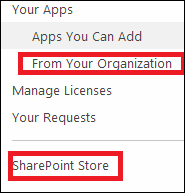
Web Scope Installation
This is what we generally do. Here we are navigating to desired web (assume the web is http://www.sharepoint.com/sites/myweb) and click the setting button and launch Add an app.

Then, you can either browse and install app from office store or organization store.


In this approach, the app is installing as a sub web under current web and data will be scoped to the particular web we installed. The web site which actually holds app data and functionality is called App Web (sub web) and the web site we installed the app is called as Host Web (current web).

For an example, assume installing MyApp under myweb. In this scenario, /sites/myweb becomes a Host Web for myApp and installing MyApp provisioning a sub web (/sites/myweb/MyApp) that becomes a App Web for particular MyApp installing MyApp under sub site; sites/myweb/myweb2 resulting; sites/myweb/myweb2 been a Host web for particular MyApp instance and /myweb/myweb2/Myapp as a App Web for that MyApp instance.
Tenant Scope Installation

This installation is different from web scope installation. Here, we are installing app in App catalogue site and then it becomes Host web for that application.
First, you need to navigate to your app catalogue site collection and perform app installation in that site.

Then, select and install the app. After that, go to Site Contents and open the callout menu for that app. You can see Deployment Menu.

If you click on that, you can see the following tenant deployment options.
- Site Collections
- Managed Paths
- Site Templates
Site Collections
Here, you can specify which site collections you need to deploy. You can enter multiple sets of site collections. Thus app will be automatically provisioned under all webs inside that site collection.

Managed Paths
This will provision the app in webs under that manage path.

Site Templates
This will provision the app for webs that inherit from the mentioned template.

This member has not yet provided a Biography. Assume it's interesting and varied, and probably something to do with programming.
 General
General  News
News  Suggestion
Suggestion  Question
Question  Bug
Bug  Answer
Answer  Joke
Joke  Praise
Praise  Rant
Rant  Admin
Admin 






