WebService Routing (Soap Router)
4.71/5 (4 votes)
This article explains WebService routing using WSE 3.0
Introduction
This article describes content based web service routing using WSE 3.0. We can use webservice routing for load balancing or to hide internal web service from external world.
Background
A background knowledge of ASP.NET 2.0, C#, WebService & WSE 3.0 is required.
Using the Code
In this sample application, I have three webservices:
CBRoutingServicePremiumServiceStandardService
and client web application.
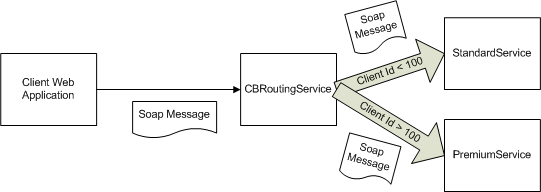
As per the above figure, client web application will consume CBRoutingService. SoapHeader will have user id stored in it. CBRoutingService will route the request to the StandardService or PremiumService based on the user id. If user id is less than 100, then it will route the request to the StandardService otherwise it will route it to PremiumService. So this is simple routing application which we will build.
Let’s do the following steps in VS 2005:
- Create Standard service
- Create Premium service
- Create & configure Routing service
- Create & configure client website
1) Create Standard Service
To create the StandardService as ASP.NET Web Service. Go to File -> New -> Web Site -> ASP.NET Web Service. Give the location as http://localhost/StandardService. Remove default Service.asmx and Service.cs files and add new web service StandardService.asmx. We will add new web method called GetServiceString in StandardService.cs as below:
[SoapHeader("authheader", Direction = SoapHeaderDirection.InOut)]
[WebMethod]
public string GetServiceString()
{
return "This is Standard Service Customer";
}
We also have to add AuthHeader class in StandardService.cs for passing user id in the SoapHeader and write SoapHeader attribute above GetServiceString web method.
public class AuthHeader : SoapHeader
{
public string UserId;
}
2) Create Premium Service
Create PremiumService in the same way, just give the location as http://localhost/PremiumService and web service name as PremiumService.asmx. We also need to change return string in GetServiceString web method of PremiumService.
[WebMethod]
public string GetServiceString()
{
return "This is Premium Service Customer";
}
3) Create and Configure Routing Service
Now we will create routing service by same way with http://localhost/CBRouter as location. Add new web service and give name as CBRoutingService.asmx.
Keep the default setting as it is for now. We will change it latter.
Now we need to have handler which will intercept the request to CBRoutingService. So we need to add class library project for that by right click on solution -> Add -> New Project and select Class Library template. Now add new class called CBRoutingHandler.
Add the following references to your project:
Microsoft.Web.Services3System.Web.Service
We have to derived Microsoft.Web.Services3.Messaging.SoapHttpRouter in CBRoutingHandler class and implement ProcessRequestMessage method to intercept the web service request.
using System;
using System.Configuration;
using System.Xml;
using Microsoft.Web.Services3;
using Microsoft.Web.Services3.Messaging;
/// <summary>
/// Summary description for CBRoutingHandler
/// </summary>
namespace CBRouter
{
public class CBRoutingHandler : Microsoft.Web.Services3.Messaging.SoapHttpRouter
{
static readonly string PremiumNamespaceUri =
"http://schemas.contoso.com/cbr";
static readonly string PremiumHeaderName = "authheader";
Uri premiumServiceUri;
Uri standardServiceUri;
public CBRoutingHandler()
{
string premiumServiceUrl =
"http://localhost/PremiumService/PremiumService.asmx";
string standardServiceUrl =
"http://localhost/StandardService/StandardService.asmx";
if (premiumServiceUrl == null || premiumServiceUrl.Length == 0)
{
throw new ConfigurationException("There was no \"Premium Web Service\"
entry in the
Add CBRoutingHandler project reference in CBRouter web service.
Now you have to enable WSE based routing in CBRoutingService. To do this, follow the below steps:
- In Visual Studio 2005, right-click the
CBRouterproject and select WSE Settings 3.0. - On the General tab, select the checkboxes for the following options:
- Enable this project for Web Services Enhancements
- Enable Microsoft Web Services Enhancement SOAP Protocol Factory
- Click OK
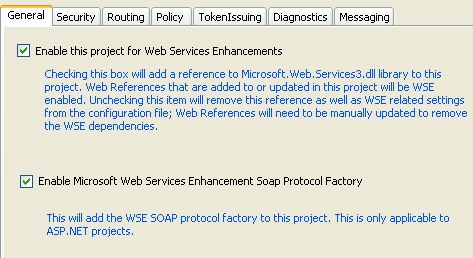
Now click on Routing tab. Click Add to add routing handlers and give CBRoutingHandler information as below, type = “CBRouter.CBRoutingHandler, CBRouter” Path=” CBRoutingService.asmx” and Verb=”POST”.

You can see the changes in web.config file. It has added httphandlers in web.config.
Now we have to give WSDL to the client so that they can generate the proxy and consume it.
Save WSDL of StandardService or PremiumService as .wsdl file. Open this file in editor and change the URL to CBRoutingService URL as below:
<wsdl:service name="StandardService">
<wsdl:port name="StandardServiceSoap" binding="tns:StandardServiceSoap">
<soap:address location="http://localhost/CBRouter/CBRoutingService.asmx" />
</wsdl:port>
<wsdl:port name="StandardServiceSoap12" binding="tns:StandardServiceSoap12">
<soap12:address location="http://localhost/CBRouter/CBRoutingService.asmx" />
</wsdl:port>
</wsdl:service>
So now we have .wsdl file, but it points to CBRouter.
4) Create and Configure Client Website
Now create client web site. Here, do not add web reference for StandardService instead create proxy class with wsdl.exe using modified WSDL file.
Open .net command prompt and give following command:
Wsdl /out:C:/StandardServiceProxy.cs C:/Standardservice.wsdl

Now add this StandardServiceProxy.cs to your website project.
Add textbox and button on the page. On button click, we will pass the textbox value to web service call.
protected void Button1_Click(object sender, EventArgs e)
{
try
{
StandardService standardSer = new StandardService();
AuthHeader auth = new AuthHeader();
auth.UserId = txtUserId.Text;
standardSer.AuthHeaderValue = auth;
string str = standardSer.GetServiceString();
lbl.Text = str;
}
catch (Exception ex)
{
lbl.Text = ex.Message;
}
}
Now run the website and enter any user id. You will get the response based on user id as below:

Thus, you can use WSE to route the web service call to other webservice.
Notes
If you want to make StandardService & PremiumService as WSE enabled services, then you have to apply SoapActor attribute above the service class name.
using Microsoft.Web.Services3.Messaging;
/// <summary>
/// Summary description for StandardService
/// </summary>
///
[SoapActor("*")]
[WebService(Namespace = "http://tempuri.org/")]
[WebServiceBinding(ConformsTo = WsiProfiles.BasicProfile1_1)]
public class StandardService : System.Web.Services.WebService
{
SoapActor attribute indicates that this web service can handle routed messages, which is not originally requested to it. ‘*’ means any service can route the messages to this webservice. You can give router service’s URL to indicate service will handle routed message from a particular URL.
History
- 27th August 2010: Initial post
