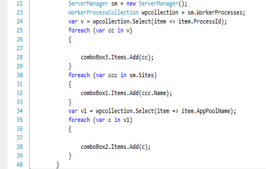Color Indicator for Code Changes – Track Changes in Visual Studio 2010
4.97/5 (9 votes)
Track Changes in Visual Studio 2010
“Track Change” is one of the best interesting features in Visual Studio which indicates the code changes with a color indicator at the beginning of the line. Generally we know about the two color indicators “Green” and “Yellow” which are used for indicating the color change till VS 2008. Along with those, VS 2010 introduced another new color “Orange” which indicates some additional track change for undoing file after save. In this blog post, I am going to explain how those color indicators helps developers to track the code changes.
In Visual Studio 2010, there are three color indicators:
![]() Green color indicates the lines which you have edited before your last save. Save again the file and green mark will disappear.
Green color indicates the lines which you have edited before your last save. Save again the file and green mark will disappear.
![]() Yellow color indicates the lines which you have edited since the last save of that file. Yellow becomes Green after saving of the file. Once you close the file, that indication disappears.
Yellow color indicates the lines which you have edited since the last save of that file. Yellow becomes Green after saving of the file. Once you close the file, that indication disappears.
![]() This color indication has been newly introduced in VS 2010. This color will come when the user does an undo after a save operation for that current file. Orange color indicates that current changed line is different from the saved version of the file.
This color indication has been newly introduced in VS 2010. This color will come when the user does an undo after a save operation for that current file. Orange color indicates that current changed line is different from the saved version of the file.
How to Enable / Disable Track Change Features?
To enable or disable the “Track Change” features, Goto Tools > Options > TextEditor. In General section, you can check or uncheck the “Track Change” option.
Key Note: While you are using “Track Change” option, you have to select “Selection Margin” display option otherwise, “Track Change” won’t work.
One Quick Flow of “Track Change”
You have opened one code file in Visual Studio 2010 which has the below lines of code. By default, there is no color indicator with line number.
Now, you have started editing the file Yellow indicator shows, you have made changes on those lines.
When you are done with your changes, Save the file. Green indicator shows, all of your changes has been saved.
Now, you have undone the files after save, orange indicator says that the lines are different than the save version. It means that you have changed something on the original file, saved it and again undo it.

When you first undoing it, it will be showing as “Yellow”, which means you are editing with this line, but when you are done with all the undoing for that line which is different, the saved version color becomes “Orange”. This means, it is different from the saved version.
To get a clear idea, just compare the below two images. Yes, all the orange color marked lines are similar to the default version image.
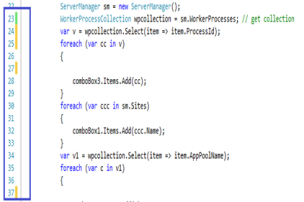
But, the saved version of the file is:
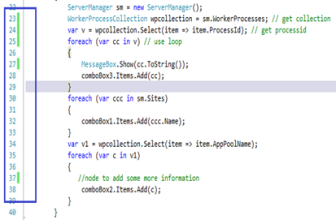
Similarly, this track change also works for config files.
Summary
“Track Change” is one very useful feature in Visual Studio, by which you can see where you have edited / saved on a file for that current VS IDE state. Green color indicates the lines which you have edited before your last save. Yellow color indicates the lines which you have edited since the last save of that file. Orange color indicates that the current changed line is different from the saved version of the file.
If you want to know more about editor setting options, please check the below link:
To know more about the more useful Visual Studio Tips and Trick, please follow Sara Ford’s Blog.
Hope this will help you!
Thanks!
Filed under: Tips and Tricks, Visual Studio, Visual Studio 2010