Introduction
wxWidgets formerly known as wxWindows is a framework for developing cross-platform GUI applications in C++. Julian Smart started the framework in 1992 at the Artificial Intelligence Applications Institute, University of Edinburgh. In 1995, a port to Xt was released by Markus Holzem. In May 1997, the Windows and the GTK+ ports were merged and put into a CVS repository.
What is wxWidgets
wxWidgets gives you a single, easy-to-use API for writing GUI applications on multiple platforms. Link it with the appropriate library for your platform (Windows/Unix/Mac) and compiler (almost any popular C++ compiler), and your application will adopt the look and feel appropriate to that platform. On top of the great GUI functionality, wxWindows gives you: online help, network programming, streams, clipboard and drag and drop, multithreading, image loading and saving in a variety of popular formats, database support, HTML viewing and printing, and much more.
Who should use wxWidgets
wxWidgets is a framework very much similar to MFC, except for a few negative points of its own. Those MFC programmers who are aware of the growing number of Linux users and who want to write cross platform GUI applications can use wxWidgets. With wxWidgets, it is very easy to use a framework based on C++ and it has a proven record of 13 years. In fact, wxWidgets is very stable and is supported on:
- Windows 3.1, Windows 95/98, Windows NT, Windows 2000/XP, Windows ME, Windows CE.
- Linux and other UNIX platforms with GTK+.
- UNIX with Motif or the free Motif clone Lesstif.
- Mac OS.
- Embedded platforms are being investigated. See the wxUniversal project.
- An OS/2 port is in progress, and you can also compile wxWidgets for GTK+ or Motif on OS/2.
Why use wxWidgets
There are a number of options available for writing cross platform GUI development, like: JAVA, Mono.NET, Qt, etc. Java has failed to prove itself as an efficient alternative. Qt is good but commercial and nobody knows its future. Mono.NET seems to be good but is largely driven by Microsoft, it seems like a copy of the work done by Microsoft and it has not yet proved itself as a successful alternative. Also, people would not like to use an extra burden of layer for highly efficient software. As wxWidgets does not use any middle layer and uses only the native controls available on the platform, it gives a nice look and feel to the application.
- It is very complete. There are many utility classes like :
wxRegEx, wxFTP, wxSplashScreen, wxZipInputStream, etc.
- It is still heavily developed, and has a lot of support from the open source community.
- Many compilers and platforms are supported : Windows, Linux, Mac, Unix.
- There's a lot of documentation available on the internet, forums, wxBook.
- It's free for personal and commercial use, and is more flexible than the LGPL license.
- Whenever possible, wxWindows uses the platform SDK. This means that a program compiled on Windows will have the look and feel of a Windows program, and when compiled on a Linux machine, it will have the look and feel of a Linux program.
- Ease of learning, it has the same Event tables and similar API and classes like that of WINAPI and MFC.
- A lot of sample is provided in the samples directory of the installation, which contains how to use the basic controls, multi threading, MDI, drag and drop, sockets, printing and lots more.
- A lot of ready to use classes are available, like:
wxGenericDirCtrl, wxCalendarCtrl, wxDatePickerCtrl, wxTipWindow, wxStyledTextCtrl, wxStaticPicture, wxLEDNumberCtrl, wxEditableListBox, wxFoldPanelBar, wxGIFAnimationCtrl, wxSplashScreen, OGL (Object Graphics Library), FL (Frame Layout), etc. This is one of the main repository.
- A lot of add on libraries are available to make the programming task more easier:
Main features
- Multi threading.
- Clipboard and drag and drop.
- Network programming, like:
wxSMTP, wxHTTP, wxFTP.
- Image loading and saving in a variety of popular formats.
- Streams (ZIP, Network, File, etc.), like:
wxRarInputStream.
- Database support, like:
wxDao.
- HTML viewing and printing, like:
wxMozilla, wxIE.
- XML based resource, multi language/Unicode support.
- Default style themes available with the OS (e.g.: XP style themes).
Similarity to MFC
MFC and wxWidgets macros
| MFC version | wxWidgets version |
|---|
BEGIN_MESSAGE_MAP | BEGIN_EVENT_TABLE |
END_MESSAGE_MAP | END_EVENT_TABLE |
DECLARE_DYNAMIC | DECLARE_CLASS |
DECLARE_DYNCREATE | DECLARE_DYMAMIC_CLASS |
IMPLEMENT_DYNAMIC | IMPLEMENT_CLASS |
IMPLEMENT_DYNCREATE | IMPLEMENT_DYNAMIC_CLASS |
IsKindOf(RUNTIME_CLASS(CWindow)) | IsKindOf(CLASSINFO(wxWindow)) |
MFC and wxWidgets classes
| Miscellaneous Classes |
| MFC version | wxWidgets version |
|---|
CWinApp | wxApp |
CObject | wxObject |
CCmdTarget | wxEvtHandler |
CCommandLineInfo | wxCmdLineParser |
CMenu | wxMenu, wMenuBar, wxMenuItem |
CWaitCursor | wxBusyCursor |
CDataExchange | wxValidator |
| Window Classes |
| MFC version | wxWidgets version |
|---|
CFrameWnd | wxFrame |
CMDIFrameWnd | wxMDIParentFrame |
CMDIChildWnd | wxMDIChildFrame |
CSplitterWnd | wxSplitterWindow |
CToolBar | wxToolBar |
CStatusBar | wxStatusBar |
CReBar | wxCoolBar, but see contrib/src/fl and wxAUI, wxDockIt |
CPropertyPage | wxPanel |
CPropertySheet | wxNotebook, wxPropertySheetDialog |
| Dialog Classes |
| MFC version | wxWidgets version |
|---|
CDialog | wxDialog |
CColorDialog | wxColourDialog |
CFileDialog | wxFileDialog |
CFindReplaceDialog | wxFindReplaceDialog |
CFontDialog | wxFontDialog |
CPageSetupDialog | wxPageSetupDialog |
CPrintDialog | wxPrintDialog |
| Control Classes |
| MFC version | wxWidgets version |
|---|
CAnimateCtrl | wxMediaCtrl, wxAnimationCtrl |
CButton | wxButton |
CBitmapButton | wxBitmapButton |
CComboBox | wxComboBox, wxChoice |
CDateTimeCtrl | wxDatePickerCtrl |
CEdit | wxTextCtrl |
CHotKeyCtrl | None, but see Keybinder |
CListBox, CDragListBox | wxListBox |
CCheckListBox | wxCheckListBox |
CListCtrl | wxListCtrl, wxListView |
CMonthCalCtrl | wxCalendarCtrl |
CProgressCtrl | wxGauge |
CReBarCtrl | None, but see contrib/src/fl and wxAUI, wxDockIt |
CRichEditCtrl | wxTextCtrl |
CScrollBar | wxScrollBar |
CSliderCtrl | wxSlider |
CSpinButtonCtrl | wxSpinButton, wxSpinCtrl |
CStatic | wxStaticText, wxStaticLine, wxStaticBox, wxStaticBitmap |
CStatusBarCtrl | wxStatusBar |
CTabCtrl | wxTabCtrl |
CToolBarCtrl | wxToolBar |
CToolTipCtrl | wxToolTip |
CTreeCtrl | wxTreeCtrl |
| Graphics Classes |
| MFC version | wxWidgets version |
|---|
CBitmap | wxBitmap, wxImage, wxIcon, wxCursor |
CBrush | wxBrush |
CPen | wxPen |
CFont | wxFont |
CImageList | wxImageList, wxIconBundle |
CPalette | wxPalette |
CRgn | wxRegion |
CClientDC | wxClientDC |
CMetaFileDC | wxMetaFileDC |
CPaintDC | wxPaintDC |
CWindowDC | wxWindowDC |
CDC | wxDC, wxMemoryDC |
| Data Structure Classes |
| MFC version | wxWidgets version |
|---|
CArray, CObArray, CPtrArray | wxArray |
CStringArray | wxArrayString |
CDWordArray, CByteArray, CUIntArray | wxArrayInt |
CList, CPtrList, CObList | wxList |
CStringList | wxArrayString, wxStringList |
CMap | wxHashMap |
CString | wxString |
CPoint | wxPoint |
CRect | wxRect |
CSize | wxSize |
CTime | wxDateTime |
CTimeSpan | wxTimeSpan, wxDateSpan |
COleVariant | wxVariant |
| Internet Classes |
| MFC version | wxWidgets version |
|---|
CSocket | wxSocket |
CFtpConnection | wxFTP |
CHttpConnection | wxHTTP |
| Document/View Classes |
| MFC version | wxWidgets version |
|---|
CDocument | wxDocument |
CView | wxView |
CDocTemplate, CSingleDocTemplate, CMultiDocTemplate | wxDocTemplate |
| Drag and Drop Classes |
| MFC version | wxWidgets version |
|---|
COleDataSource | wxDataObject |
COleDropSource | wxDropSource |
COleDropTarget | wxDropTarget |
| File Classes |
| MFC version | wxWidgets version |
|---|
CFile | wxFile, wxFFile, wxTextFile |
CMemFile | wxMemoryInputStream, wxMemoryOutputStream |
CSocketFile | wxSocketInputStream, wxSocketOutputStream |
CRecentFileList | wxFileHistory |
| Multithreading Classes |
| MFC version | wxWidgets version |
|---|
CWinThread | wxThread |
CCriticalSection | wxCriticalSection |
CMutex | wxMutex |
CSemaphore | wxSemaphore |
Class hierarchy
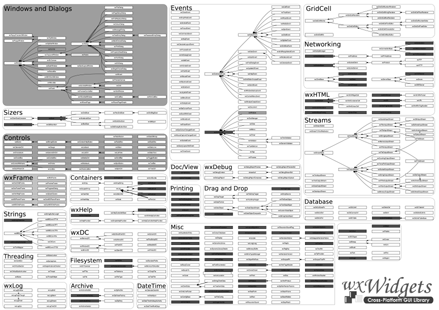
Getting started
Starting with wxWidgets is really very easy. Just follow these steps:
- Download the wxMSW-2.6.2-Setup.exe from the sourceforge.net website.
- Run the setup's EXE and install it in say "C:\wxWidgets\" folder.
- Add an environment variable $(WXWIN) to your system. The value will be the path of the folder where you have installed wxWidgets.
- Right click on the My Computer icon on your desktop.
- Select Properties.
- A dialog appears. Select the "Advanced" tab in that dialog.
- Click "Environment Variables" button.
- Another dialog appears. Click on the "New" button in the "System variables" box.
- Add "WXWIN" in the "Variable name" text box and the folder path where you have installed wxWidgets in the "Variable value" text box.
- Click the OK button till all the dialogs disappear.

- Open "src\wxWindows.dsw" and "build\msw\wx.dsw" files in Visual studio and build the projects (libraries) in the solution for all the project configurations namely: Debug, Release, Debug DLL, Release DLL, Unicode Debug, Unicode Release, Unicode Debug DLL, Unicode Release DLL. These solution files are in the wxWidgets installation folder. This step will create some libraries needed by our application for linking. These files will be created in the "lib", "lib\vc_lib\" and "lib\vc_dll\" folders under your wxWidgets installation directory.
- Now everything is ready to feel the power of wxWidgets.
Hello world
Hello world is a classic example to start learning any new language. It gives an overview of the language without going deeper into it.
- Just create a new project "HelloWorld" in your Visual Studio editor of "Win32 Project" type:

- In the Application Settings, choose the application type as "Windows Application" and in the Additional options check the "Empty project" checkbox and click the "Finish" button:

- Now create a new file, by pressing "Ctrl+N", and select the type as "C++ File" in the "Visual C++" categories. Click Open:

- Now type the following code into the file:
#include "wx/wx.h"
class MyApp: public wxApp
{
virtual bool OnInit();
};
class MyFrame: public wxFrame
{
public:
MyFrame(const wxString& title,
const wxPoint& pos, const wxSize& size);
void OnQuit(wxCommandEvent& event);
void OnAbout(wxCommandEvent& event);
DECLARE_EVENT_TABLE()
};
enum
{
ID_Quit = 1,
ID_About,
};
BEGIN_EVENT_TABLE(MyFrame, wxFrame)
EVT_MENU(ID_Quit, MyFrame::OnQuit)
EVT_MENU(ID_About, MyFrame::OnAbout)
END_EVENT_TABLE()
IMPLEMENT_APP(MyApp)
bool MyApp::OnInit()
{
MyFrame *frame = new MyFrame( "Hello World",
wxPoint(50,50), wxSize(450,340) );
frame->Show(TRUE);
SetTopWindow(frame);
return TRUE;
}
MyFrame::MyFrame(const wxString& title,
const wxPoint& pos, const wxSize& size)
: wxFrame((wxFrame *)NULL, -1, title, pos, size)
{
wxMenu *menuFile = new wxMenu;
menuFile->Append( ID_About, "&About..." );
menuFile->AppendSeparator();
menuFile->Append( ID_Quit, "E&xit" );
wxMenuBar *menuBar = new wxMenuBar;
menuBar->Append( menuFile, "&File" );
SetMenuBar( menuBar );
CreateStatusBar();
SetStatusText( "Welcome to wxWindows!" );
}
void MyFrame::OnQuit(wxCommandEvent& WXUNUSED(event))
{
Close(TRUE);
}
void MyFrame::OnAbout(wxCommandEvent& WXUNUSED(event))
{
wxMessageBox("This is a wxWindows Hello world sample",
"About Hello World", wxOK | wxICON_INFORMATION, this);
}
- Now save the file in the same project folder of "HelloWorld" as "Hello.cpp":

- Now add the file to the project by right clicking on the "Source Files" >> "Add" >> "Add Existing Item…" in the Solution Explorer:

- Select "Open":

- Now, select the properties from the project menu:

- Expand the "C/C++" node and select "General". In the "Additional Include Directories" add the following line for the "Debug" configuration:
"$(WXWIN)\include";"$(WXWIN)\contrib\include";"$(WXWIN)\lib\mswd"
And for the "Release" configuration add the following line:
"$(WXWIN)\include";"$(WXWIN)\contrib\include";"$(WXWIN)\lib\msw"

- In the Preprocessor tab, add the following line in the "Preprocessor Definitions" for the "Debug" configuration:
WIN32;_DEBUG;_WINDOWS;__WINDOWS__;__WXMSW__;__WXDEBUG__;WXDEBUG=1;
__WIN95__;__WIN32__;WINVER=0x0400;STRICT
And for the "Release" configuration, add the following line:
NDEBUG,WIN32,_WINDOWS,__WINDOWS__,__WXMSW__,__WIN95__,__WIN32__,
WINVER=0x0400,STRICT

- In the "Code Generation" select the "Runtime Library" for "Debug" configuration as:
Multi-threaded Debug DLL (/MDd)
And for the "Releasse" configuration as:
Multi-threaded DLL (/MD)

- Expand the "Linker" node and select "General". In the "Additional Library Directories", add the following line for "Debug" configuration:
"$(WXWIN)\lib";"$(WXWIN)\contrib\lib";"$(WXWIN)\lib\vc_lib"
And for the "Release" configuration, add the following line:
"$(WXWIN)\lib";"$(WXWIN)\contrib\lib";"$(WXWIN)\lib\vc_lib"

- In the "Input" tab add the following line in the "Additional Dependencies" for the "Debug" configuration:
wxmsw26d_core.lib wxbase26d.lib wxtiffd.lib wxjpegd.lib
wxpngd.lib wxzlibd.lib wxregexd.lib wxexpatd.lib
winmm.lib comctl32.lib rpcrt4.lib wsock32.lib oleacc.lib
kernel32.lib user32.lib gdi32.lib winspool.lib
comdlg32.lib advapi32.lib shell32.lib ole32.lib
oleaut32.lib uuid.lib odbc32.lib odbccp32.lib
- And for the "Release" configuration, add the following line:
wxmsw26_core.lib wxbase26.lib wxtiff.lib wxjpeg.lib
wxpng.lib wxzlib.lib wxregex.lib wxexpat.lib
winmm.lib comctl32.lib rpcrt4.lib wsock32.lib oleacc.lib
odbc32.lib kernel32.lib user32.lib gdi32.lib
winspool.lib comdlg32.lib advapi32.lib shell32.lib
ole32.lib oleaut32.lib uuid.lib odbccp32.lib

- Press the "OK" button to save these changes and build the solution from the build menu:

- Select the "Start" or "Start Without Debugging" from the "Debug" menu to execute the program:

Congratulations!
You have successfully created your first "Hello World" program with wxWidgets:

Install the Visual C++ 2005 Express by following the instructions given in Manual Installation Instructions for Express Editions and then configure the platform SDK by following steps given in Using Visual C++ 2005 Express Beta 2 with the Microsoft Platform SDK. After this, you need to change the following:
[Editor comment: Line breaks used to avoid scrolling.]
%program Files%\Microsoft Visual Studio 8\VC\VCProjectDefaults\
corewin_express.vsprops
to set "_CRT_SECURE_NO_DEPRECATE;_CRT_NONSTDC_NO_DEPRECATE" as PreprocessorDefinitions.
An example corewin_express.vsprops file:
="1.0"
<VisualStudioPropertySheet ProjectType="Visual C++"
Version="8.00" Name="Core Windows Libraries">
<Tool Name="VCLinkerTool" AdditionalDependencies=
"kernel32.lib user32.lib gdi32.lib winspool.lib comdlg32.lib
advapi32.lib shell32.lib ole32.lib oleaut32.lib uuid.lib" />
<Tool Name="VCCLCompilerTool" PreprocessorDefinitions=
"_CRT_SECURE_NO_DEPRECATE;_CRT_NONSTDC_NO_DEPRECATE" />
</VisualStudioPropertySheet>
Then open the file $(WXWIN)\src\msw\main.cpp, search for the function 'DllMain' and add the following lines:
#if _MSC_VER >= 1400 && _WINDLL
#undef _WINDLL
#endif
before the line:
#if defined(_WINDLL)
After you have configured your Visual Studio, the remaining steps are the same, simply follow the instructions given above for Visual Studio .NET, and open the wx.dsw file and compile the libraries for all the project configurations namely: Debug, Release, Debug DLL, Release DLL, Unicode Debug, Unicode Release, Unicode Debug DLL, Unicode Release DLL.
VC8 has also changed the way manifests are embedded in your executable. Your project will not be built if you include wx.manifest in your resource file. First, exclude the manifest from your resources by adding the define statement to your YourAppName.rc file:
#define wxUSE_NO_MANIFEST 1
Second, add these lines to your one of your source or header files to enable XP-Style common controls:
#if defined(__WXMSW__) && !defined(__WXWINCE__)
#pragma comment(linker, "\"/manifestdependency:type='win32'
name='Microsoft.Windows.Common-Controls' version='6.0.0.0'
processorArchitecture='X86' publicKeyToken='6595b64144ccf1df'\"")
#endif
Linux
Due to the large number of pictures and high downloading time, this section has been moved to a new article. Working with wxWidgets on Linux, can be found here.
Understanding the program
You have to include wxWidgets' header files, of course. This can be done on a file by file basis (such as #include "wx/window.h") or using one global include (#include "wx/wx.h"). This is also useful on platforms that support precompiled headers such as all major compilers on the Windows platform:
#include "wx/wxprec.h"
#ifdef __BORLANDC__
#pragma hdrstop
#endif
#ifndef WX_PRECOMP
#include "wx/wx.h"
#endif
Practically, every app should define a new class derived from wxApp. By overriding wxApp's OnInit(), the program can be initialized, e.g. by creating a new main window.
class MyApp: public wxApp { virtual bool OnInit(); };
The main window is created by deriving a class from wxFrame and giving it a menu and a status bar in its constructor. Also, any class that wishes to respond to any "event" (such as mouse clicks or messages from the menu or a button) must declare an event table using the macro below. Finally, a way to react to such events must be done in "handlers". In our sample, we react to two menu items, one for "Quit" and one for displaying an "About" window. These handlers should not be virtual:
class MyFrame: public wxFrame
{
public:
MyFrame(const wxString& title, const wxPoint& pos,
const wxSize& size);
void OnQuit(wxCommandEvent& event);
void OnAbout(wxCommandEvent& event);
private:
DECLARE_EVENT_TABLE()
};
In order to be able to react to a menu command, it must be given a unique identifier such as a const or an enum.
enum
{
ID_Quit = 1,
ID_About,
};
We then proceed to actually implement an event table in which the events are routed to their respective handler functions in the class MyFrame. There are predefined macros for routing all the common events, ranging from the selection of a list box entry to a resize event when a user resizes a window on the screen. If -1 is given as the ID, the given handler will be invoked for any event of the specified type, so that you could just add one entry in the event table for all menu commands or all button commands etc. The origin of the event can still be distinguished in the event handler as the (only) parameter in an event handler is a reference to a wxEvent object, which holds information about the event (such as the ID of and a pointer to the class, which caused the event).
BEGIN_EVENT_TABLE(MyFrame, wxFrame)
EVT_MENU(ID_Quit, MyFrame::OnQuit)
EVT_MENU(ID_About, MyFrame::OnAbout)
END_EVENT_TABLE()
As in all programs, there must be a "main" function. Under wxWidgets, main is implemented using this macro, which creates an application instance and starts the program:
IMPLEMENT_APP(MyApp)
As mentioned above, wxApp::OnInit() is called upon startup and should be used to initialize the program, maybe for showing a "splash screen" and creating the main window (or several). The frame should get a title bar text ("Hello World") and a position and start-up size. One frame can also be declared as the top window. Returning TRUE indicates a successful initialization:
bool MyApp::OnInit()
{
MyFrame *frame = new MyFrame( "Hello World",
wxPoint(50,50), wxSize(450,340) );
frame->Show( TRUE );
SetTopWindow( frame );
return TRUE;
}
In the constructor of the main window (or later on) we create a menu with two menu items as well as a status bar to be shown at the bottom of the main window. Both have to be "announced" to the frame with the respective calls:
MyFrame::MyFrame(const wxString& title,
const wxPoint& pos, const wxSize& size)
: wxFrame((wxFrame *)NULL, -1, title, pos, size)
{
wxMenu *menuFile = new wxMenu;
menuFile->Append( ID_About, "&About..." );
menuFile->AppendSeparator();
menuFile->Append( ID_Quit, "E&xit" );
wxMenuBar *menuBar = new wxMenuBar;
menuBar->Append( menuFile, "&File" );
SetMenuBar( menuBar );
CreateStatusBar();
SetStatusText( "Welcome to wxWidgets!" );
}
Here are the actual event handlers. MyFrame::OnQuit() closes the main window by calling Close(). The parameter TRUE indicates that other Windows have no veto power, such as after asking "Do you really want to close?". If there is no other main window left, the application will quit:
void MyFrame::OnQuit(wxCommandEvent& WXUNUSED(event))
{
Close( TRUE );
}
MyFrame::OnAbout() will display a small window i.e. a Message box with some text in it. In this case, a typical "About" window with information about the program:
void MyFrame::OnAbout(wxCommandEvent& WXUNUSED(event))
{
wxMessageBox( "This is a wxWidgets's Hello world sample",
"About Hello World", wxOK | wxICON_INFORMATION );
}
How events are processed
An event table is placed in an implementation file to tell wxWindows how to map events to member functions. These member functions are not virtual functions, but they are all similar in form: they take a single wxEvent-derived argument, and have a void return type.
Here's an example of an event table:
BEGIN_EVENT_TABLE(MyFrame, wxFrame)
EVT_MENU (wxID_EXIT, MyFrame::OnExit)
EVT_MENU (DO_TEST, MyFrame::DoTest)
EVT_SIZE ( MyFrame::OnSize)
EVT_BUTTON (BUTTON1, MyFrame::OnButton1)
END_EVENT_TABLE()
The first two entries map menu commands to two different member functions. The EVT_SIZE macro doesn't need a window identifier, since normally you are only interested in the current window's size events. (In fact, you could intercept a particular window's size event by using EVT_CUSTOM(wxEVT_SIZE, ID, func).)
The EVT_BUTTON macro demonstrates that the originating event need not come from the window class implementing the event table - if the event source is a button within a panel within a frame, this will still work, because event tables are searched up through the hierarchy of Windows. In this case, the button's event table will be searched, then the parent panel's, and then the frame's.
As mentioned before, the member functions that handle events don't have to be virtual. Indeed, the member functions should not be virtual as the event handler ignores that the functions are virtual, i.e. overriding a virtual member function in a derived class will not have any effect. These member functions take an event argument, and the class of the event differs according to the type of the event and the class of the originating window. For the size events, wxSizeEvent is used. For menu commands and most control commands (such as button presses), wxCommandEvent is used. When controls get more complicated, then specific event classes are used, such as wxTreeEvent for events from wxTreeCtrl windows.
The event table in the implementation file must have a DECLARE_EVENT_TABLE macro in the class definition. For example:
class MyFrame: public wxFrame {
DECLARE_DYNAMIC_CLASS(MyFrame)
public:
...
void OnExit(wxCommandEvent& event);
void OnSize(wxSizeEvent& event);
protected:
int m_count;
...
DECLARE_EVENT_TABLE()
};
When an event is received from the windowing system, wxWindows calls wxEvtHandler::ProcessEvent on the first event handler object belonging to the window generating the event.
It may be noted that wxWindows' event processing system implements something very close to the virtual methods in normal C++, i.e. it is possible to alter the behavior of a class by overriding its event handling functions. In many cases, this works even for changing the behavior of native controls. For example, it is possible to filter out a number of key events sent by the system to a native text control by overriding wxTextCtrl and defining a handler for key events using EVT_KEY_DOWN. This would indeed prevent any key events from being sent to the native control - which might not be what is desired. In this case, the event handler function has to call Skip() so as to indicate that the search for the event handler should continue.
To summarize, instead of explicitly calling the base class version as you would do with C++ virtual functions (i.e. wxTextCtrl::OnChar()), you should instead call Skip.
In practice, this would look like the following if the derived text control only accepts 'a' to 'z' and 'A' to 'Z':
void MyTextCtrl::OnChar(wxKeyEvent& event)
{
if ( isalpha( event.KeyCode() ) )
{
event.Skip();
}
else
{
wxBell();
}
}
The normal order of event table searching by ProcessEvent is as follows:
- If the object is disabled (via a call to wxEvtHandler::SetEvtHandlerEnabled) the function skips to step (6).
- If the object is a
wxWindow, the ProcessEvent is recursively called on the window's wxValidator. If this returns TRUE, the function exits.
SearchEventTable is called for this event handler. If this fails, the base class table is tried, and so on, until no more tables exist or an appropriate function is found, in which case the function exits.
- The search is applied down the entire chain of event handlers (usually the chain has a length of one). If this succeeds, the function exits.
- If the object is a
wxWindow and the event is a wxCommandEvent, the ProcessEvent is recursively applied to the parent window's event handler. If this returns TRUE, the function exits.
- Finally,
ProcessEvent is called on the wxApp object.
Pay close attention to step 5: People often overlook or get confused by this powerful feature of wxWindows event processing system. To put it a different way, events derived either directly or indirectly from wxCommandEvent will travel up the containment hierarchy from child to parent until an event handler is found that doesn't call event.Skip(). Events not derived from wxCommandEvent are sent to the window where they occurred and are then stopped.
Finally, there is another additional complication (which, in fact, simplifies the life of wxWindows programmers significantly): when propagating the command events upwards to the parent window, the event propagation stops when it reaches the parent dialog, if any. This means that you don't risk to get unexpected events from the dialog controls (which might be left unprocessed by the dialog itself because it doesn't care about them) when a modal dialog is popped up. The events do propagate beyond the frames, however. The rationale for this choice is that there are only a few frames in a typical application and their parent-child relation are well understood by the programmer, while it may be very difficult, if not impossible, to track down all the dialogs which may be popped up in a complex program (remember that some are created automatically by wxWindows). If you need to specify a different behavior for some reason, you can use SetExtraStyle(wxWS_EX_BLOCK_EVENTS) explicitly to prevent the events from being propagated beyond the given window or unset this flag for the dialogs which have it by default.
Typically events that deal with a window as a window (size, motion, paint, mouse, keyboard, etc.) are sent only to the window. Events that have a higher level of meaning and/or are generated by the window itself, (button click, menu select, tree expand, etc.) are command events and are sent up to the parent to see if it is interested in the event.
Note that your application may wish to override ProcessEvent to redirect the processing of events. This is done in the document/view framework, for example, to allow event handlers to be defined in the document or view. To test for command events (which are probably the only events you wish to redirect), you may use wxEvent::IsCommandEvent for efficiency, instead of using the slower run-time type system.
As mentioned above, only the command events are recursively applied to the parent's event handler. As this often causes confusion to the users, here is a list of the system events that are not sent to the parent's event handler:
In some cases, it might be desired by the programmer to get a certain number of system events in a parent window, for example, all the key events sent to, but not used by, the native controls in a dialog. In this case, a special event handler will have to be written that will override ProcessEvent() in order to pass all the events (or any selection of them) to the parent window.
Additional points
About EyeCare

Eye Care is basically inspired from Alok Gupta's application. It's a small utility program that reminds you, after a preset time interval, to give rest to your eyes and wash them, when you are lost in the matrix of programming. It sits in the taskbar, and monitors your eyes. Completely written in wxWidgets, it's another example of how easy it is to program in wxWidgets. It also shows how to put an application icon in the taskbar, save application configuration, work with images, process window specific messages, use the wxCode components like wxHyperlinkCtrl, and other concepts.
wxVisualIntergration and wxVCExpressIntegration
wxVisualIntergration and wxVCExpressIntegration written by Priyank Bolia, integrates wxWidgets support for Visual Studio .NET 2003 and Visual C++ 2005 Express by providing various wizards. The wxVisualIntergration can be downloaded from here and the wxVCExpressIntegration can be downloaded from here.
Features
- Provides project wizard for Windows, console and DLL based applications.
- All types of project settings, like enable Unicode, static/dynamic link, using a few mouse clicks.
- Additional properties to choose from, like: single instance, WinXP theme, wxFormBuilder support.
- Saves a lot of precious time, and reduces the error due to manual setting.
- Projects have debug memory management, pre compiled headers, default menus, toolbar, statusbar, etc.
Useful sites
Some popular applications using wxWidgets
Conclusion
The wxWidgets license is essentially L-GPL (Library General Public Licence), with the exception that the derived works in binary form may be distributed on the user's own terms. This is a solution that satisfies those who wish to produce GPL'ed software using wxWidgets, and also those producing proprietary software. As you have seen, wxWidgets is the fastest to learn, easiest to use and the best possible solution (no royalties, no patents) for Windows programmers in the ever growing world of Linux and MAC.
