In this article, you will see a library called PGL that encapsulates plot capabilities in a MFC project for VC6 and VC7. It can easily plot data generated in a project without the need of any external software.
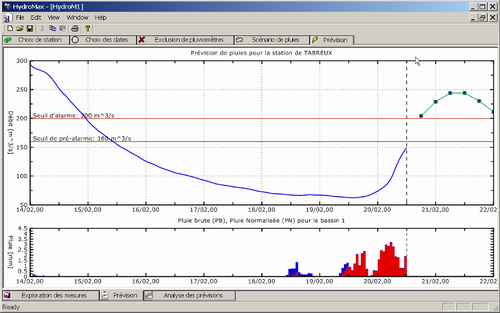
Description
PGL is a library that encapsulates plot capabilities in a MFC project for VC6 and VC7. It is designed to be able to easily plot data generated in a project without the need of any external software. In fact, with CView and CDialog derived classes, you can have your app display chart in 5 minutes.
The aim of PGL is not to have a user-friendly environment but rather be able to generate any plot from the source code.
PGL was originally using OpenGL to raster graphics, but now it uses GDI+ (so you need to install Microsoft SDK to compile PGL).
Licensing
The source available on CodeProject is licensed under LGPL. However, the next releases are not free anymore (Ooops, sorry). You can check the latest development at PGL Home Page. Anyway, enjoy beautiful charting.
Features
- Line strip, fully customisable:
- color (RGBA)
- line dashing
- point type (circle, box, triangle, etc.)
- line width
- filled
- line shadow
- multiple line strip
- etc.
- Line strip with level of detail capabilities (based on Douglas-Peukler line simplification algorithm)
- Vector map
- Height map
- Text
- variable scale
- multiple fonts
- orientable
- Unlimited sub-plotting
- Automatic axis
- Time labelling
- Export to EPS, SVG, JPEG, TIFF, PNG
CView derived class for fast integration in existing projectCDialog derived class, etc.
UML
A UML diagram is available in PDF here. It is not complete, but it should help you in understanding the library.
Installation
Here are the installation steps to use PGL in one of your projects:
- Install
GDI+ (part of Microsoft SDK). - Download Gdiplus.dll and make sure it is in the path.
- Recompile the source, it will build .lib in the lib directory and the .dll in the bin directory.
- Add the directory with
PGL binaries to your path (by default, it is C:\Program Files\PGL\bin). - Add the include directory and lib directory to Visual C++ include/lib directories.
- Make sure the headers are available.
That's it!
Getting Your Project Started
- Add the following in your StdAfx.h file:
#include "PGL.h"
-
Since PGL is using GDI+, you must initialize it:
- Add the following variable to your
CWinApp derived class:
ULONG_PTR m_ulGdiplusToken;
- Add the following to the
CWinApp::OnInitInstance function to initialize GDI+:
Gdiplus::GdiplusStartupInput gdiplusStartupInput;
Gdiplus::GdiplusStartup(&m_ulGdiplusToken, &gdiplusStartupInput,
NULL);
- Add the following to the
CWinApp::OnExitInstance function to clean up GDI+.
Gdiplus::GdiplusShutdown(m_ulGdiplusToken);
Your project should work fine now.
Examples
All these examples are accessible in the source. See the example menu of TestPGL.
Example 1: Drawing a Simple Line
This is a first explanatory example. We suppose that the points (x,y) of the line have been generated and are stored in two array pX,pY of size nPoints (note that you can also pass data as std::vector<double> to PGL).

Here's the code I used to generate the data: a simple sinusoid. Note that the y are in [-1.1, 1.1] but PGL will handle axe labelling the have nice units.
int nPoints = 50;
double* pX=new double[nPoints];
double* pY=new double[nPoints];
for (UINT i=0;i< nPoints;i++)
{
pX[i]=i;
pY[i]=sin(i/(double)nPoints*2*3.14)*1.1;
}
- First, create a graph object:
CPGLGraph* pGraph = new CPGLGraph;
Note that you can check all PGL object with ASSERT_VALID since they all inherit from CObject. -
Create a 2D line:
CPGLLine2D* pLine = new CPGLLine2D;
-
Attach the data to the line. PGL will handle the memory afterwards. That is, it will delete the pointers of data at the object destruction. This means pX,pY MUST have been allocated on the heap!
pLine->SetDatas( nPoints ,
pX , pY );
-
(Optional) Change some properties of the line: pLine->SetLineWidth(2);
- Add the line to the graph (note that an object can be added to only one graph):
pGraph->AddObject(pLine);
-
Make PGL scale the plot (automatically):
pGraph->ZoomAll();
-
Create a dialog box and display the plot:
CPGLGraphBitDlg graphdlg(this, pGraph);
graphdlg.DoModal();
You should have the same as the image above. Note that this image (PNG) has been generated by PGL.
Example 2: Adding a Line With Level of Detail Control
You may have to plot line with thousands of points. This can become very heavy and especially if you export it to EPS, the files can become very large. To overcome this problem, you can use a line with LOD included in PGL.

In this example, we approximate the previous line. Starting from the previous example:
- Change the line of code:
CPGLLine2D* pLine = new CPGLLine2D;
to:
CPGLLine2DLOD* pLine = new CPGLLine2DLOD;
- Change tolerance of level of detail:
pLine->SetTol(0.05);
- Shrink the number of points by a desired compression ratio (here to 10% with 2% threshold):
pLine->ShrinkNorm(0.1,0.02);
In the figure above, you can see the original line and the approximated one. You can gain a serious amount of points using this technique!
Example 3: Customizing Axis, Labeling, etc.
As you can see in the previous image, all the parameters of the objects are changeable in the code. In this example, we shall
- change the title text,
- turn off horizontal grid,
- show right label,
- change number of ticks on the top axis,
- switch to time labelling for the x-axis,
- and more...

We start from the second example and add the following line of code before calling ZoomAll().
- Get a pointer the axis object (there's a huge mistake in English but in French it's ok :)(axe -> axis)):
CPGLAxe2D* pAxis = pGraph->GetAxe();
- Change the title text and color:
pAxis->SetTitle(str);
or:
pAxis->GetTitle()->SetString(str);
pAxis->GetTitle()->SetColor(0 ,0.5f ,
0 );
- Turn off vertical grid, (vertical -> 0, horizontal -> 1):
pAxis->SetShowGrid(1,FALSE);
- Show and change right label:
pAxis->GetRightLabel()->Show(TRUE);
pAxis->GetRightLabel()->SetString("This is the right label");
- Show right numbering:
pAxis->GetRightNumber()->Show();
- Changing number of ticks on the top axis:
pAxis->SetTopSecondTicksNb(5);
- Switch to time labelling the x-axis:
pAxis->SetTimeLabel(TRUE);
pAxis->SetTimeLabelFormat(COleDateTime::GetCurrentTime()
,
COleDateTimeSpan(0,0,30,0) ,
"%H:%M:%S" );
I've also disabled the line drawing and set the tolerance to 0.025 for the LOD line. Of course, you can do much more. This is just an example.
Example 4: Sub-plotting!
What about putting multiple plots on a figure: that's possible in PGL in many ways. In fact, you can add plots to plots, and so on.

The class CPGLGraph is inherited from a generic plot class: CPGLRegion. You can either
- use the function
Divide(m,n) to divide the region in an array of m rows and n columns (Note that this method erase all object in the region). After that, you can access the elements with GetChilds(i) (the regions are created row by row). You can get the number of children with GetNChilds():
CPGLRegion* pRegion;
pRegion->Divide(m,n);
CPGLRegion* pChildRegion = pRegion->GetChild(2*n+1);
- create an add directly a region using
AddRegion. To use this method, you must SetNormBBox(...) to set the bounding box (in Normalized coordinates with respect to the parent region).
CPGLRegion* pChildRegion = pRegion->AddRegion();
pChildRegion->SetNormBBox(0.1 , 0.2 ,
0.7 , 0.8 );
Of course, you can divide child regions and so on.
Example 5: Changing Properties of Objects at Runtime
You can explore the object hierarchy by right clicking the view or dialog. Unfortunately, serialization is not working yet. So it is lost work...

Reference
The documentation is generated with Doxygen and Doxygen studio. See Plot Graphic Library.dow file. Otherwise, it is shipped with the Microsoft Installer.
Download
You can download the Microsoft installer at the PGL Home Page.
Compiling the Sources
The sources of PGL are provided. Open the workspace:
- "Plot Graphic Library.dsw" for VC6 users
- "Plot Graphic LibraryNET.dsw" for VC7 users
It contains 6 projects:
AlgoTools. Collection of Algorithmic classes. This project contains the algorithm for line approximation.IGfx. Graphic library used by PGL. Multi-layer graphic interface to export in multiple graphic format such as EPS or SVGIGfxTest. Test project for IGfxOGLTools. A useful library to handle OpenGL with Windows. Not used anymore but useful anywayPGL. The graphic libraryTestpgl. A demo application
Compile the sources. The .lib will be located in the lib directory, and DLLs in bin directory.
History
- 6th November, 2002: Added VC7 build, fixed some stuff and updated
DPHull - 15th July, 2002: Fixed resource missing, change
CP_THREAD_ACP to CP_ASP, fixed, export bug and text strip bug - 5th June, 2002: Updated downloads
- 29th March, 2002: Big update!
- 8th November, 2001: Initial release
