Firefox Option Dialog User Control for .NET Win Apps
Have your .NET Windows application cool Firefox option dialog with almost no effort. This user control is written in C# and could be used in any .NET compliant language.
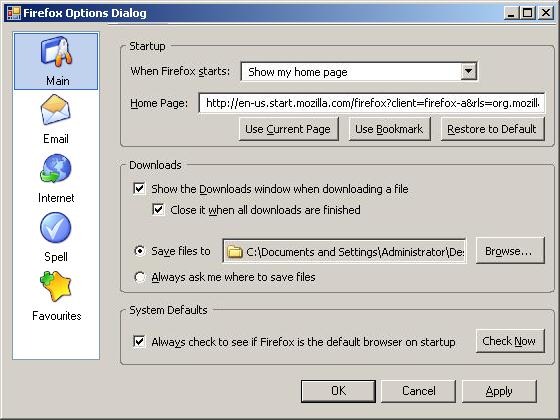
Introduction
Firefox Dialog is a user control that you could easily add in your application with minimum coding to have a Firefox like options dialog in your .NET app. Control.FirefoxDialog is just 24kb with 72kb MozBar implementation (96kb total).
Background
Patrik Bohman has provided a great control named MozBar. While another C# Win App PagedDialog (unfortunately I don't remember the URL and author name) provided a basic property page implementation, what I was looking for is a combination of the above two, i.e., a Firefox like Options dialog. I wish too that it requires almost no effort to add Firefox like options dialog in your application.
Using the Control
- Compile
Control.FirefoxDialogproject to obtain DLL - Create a Windows Application project and add a form
Form1 - Right click on Toolbox and click Choose Items...
- Select/Browse for Control.FirefoxDialog.dll
- In Toolbox, look for
FirefoxDialogControl and drag drop onForm1 Add animageList imageList1inForm1and include one image for each tab- Add a user control
PageEmailderived fromControl.FirefoxDialog.PropertyPage Similarly add other pages/tabs user control- Now type the following code in your
Form1_Load:
private void Form1_Load(object sender, EventArgs e)
{
this.firefoxDialog1.ImageList = this.imageList1;
this.firefoxDialog1.AddPage("Main", new PageMain());
this.firefoxDialog1.AddPage("Email", new PageEmail());
this.firefoxDialog1.AddPage("Internet", new PageInternet());
this.firefoxDialog1.AddPage("Spell", new PageSpell());
this.firefoxDialog1.AddPage("Favourites", new PageFav());
this.firefoxDialog1.Init();
}
This is it! Press F5 to run the application. You could override the following in your user controls:
namespace Demo
{
public partial class PageEmail : Control.FirefoxDialog.PropertyPage
{
public PageEmail()
{
InitializeComponent();
}
public override void OnInit()
{
MessageBox.Show("PageEmail.OnInit Called.
Put your loading logic here.
Note that this method is called only Once!", "Control.FirefoxDialog");
}
public override void OnSetActive()
{
MessagBox.Show("PageEmail.OnSetActive Called.
Put code that you wish to call whenever Email tab become active.
Note that this method will be every time Email is activated!",
"Control.FirefoxDialog");
}
public override void OnApply()
{
MessageBox.Show("PageEmail.OnApply Called.
Put your saving logic here.
It will be called when you hit Apply button.",
"Control.FirefoxDialog");
}
}
}
History
- 19th January, 2007: Initial post
