WindowsVistaRenderer: A New Button Generation
4.86/5 (133 votes)
ToolStripRenderer that renders Vista like buttons
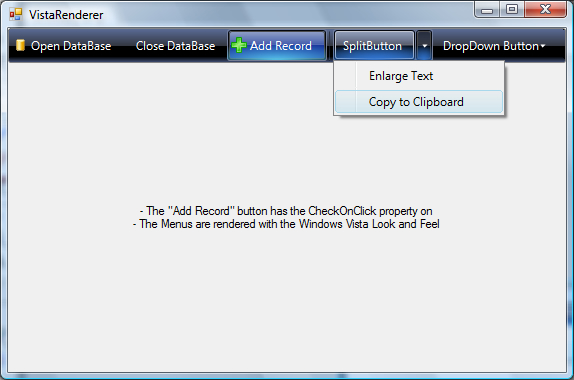
Introduction
This article demonstrates how to use the WindowsVistaRenderer and how it was created.
Background
Don't you miss the days when a button was drawn with a couple of lines to show a 3D effect? Drawing a button was as simple as drawing the light border and the shadow border. Those days are gone. Vista has arrived and our old apps may need to be renewed.
The first time you look at a button like the ones on Vista look and feel, you must feel dizzy. How to draw buttons like that? Well it turns out that it is not such a great deal. It took me a while to totally understand how these buttons are drawn, but I think the result is a good approach.
Using the Code
Thank God for the ToolStripRenderer technology.
To use this renderer on a ToolStrip you only need one line of code:
//
// Apply Windows Vista look and feel
//
toolStrip1.Renderer = new Renderers.WindowsVistaRenderer();
The Renderer initializes the necessary properties for the ToolStrip, except for the LayoutStyle property which I recommend to be the default HorizontalStackWithOverflow, otherwise the toolbar may look ugly in some cases.
The source solution contains a project named Renderers. Reference that DLL to your project or copy the source files to your project.
How to Draw a Button Like That
As I said before, the old-school buttons were drawn in a very easy way:

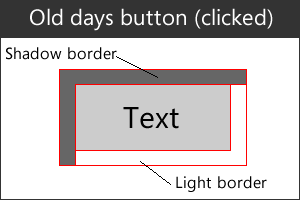
The whole idea is to make the user think that he or she is really pushing a button, when clicked shadows were inverted, text pushed one pixel on x and one pixel on y, and the click effect was done.
The Vista buttons are way more complex. I've found different layers on the button drawing.
Borders
Three rounded rectangles are drown as a border, I call them the outer border, the border and the inner border.
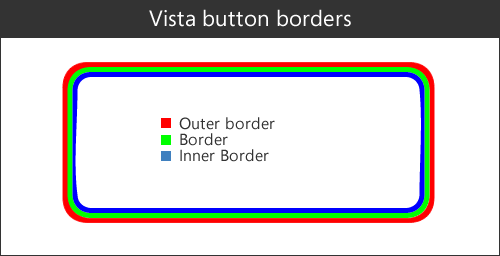
Glossy Effect
A glossy effect is drawn on the north of the button. The green color represents an almost transparent color.

Glow
A radial gradient simulates a color glow on the south of the button. The green color represents an almost tansparent color.
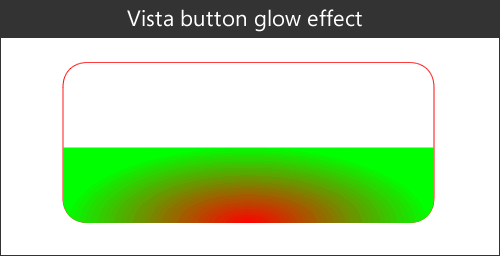
Button Fill
Similar to the glossy effect, the inner border area is emphasized with a linear button fill from north to south.
Putting It All Together
Now, the order in which we draw these layers is critical. That order is:
- Outer border
- Button background color (if button is checked)
- Glossy effect
- Border
- Button fill glossy emphasis
- Inner border
- Glow
- Text and image of the button
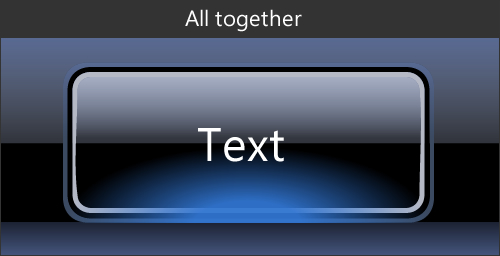
Some Other Details
To create the click effect, the color of the inner border and the button fill are changed. When clicked, the text is not pushed one pixel like in the old days.
When checked, the background color of the button changes. That color was extracted from the tabs on the MediaPlayer.
To make the toolbar a full-Vista-experience component, menus are drawn using the Windows Vista look and feel.
Credits
Thanks to Lukasz Swiatkowski for the methods on creating rounded rectangles and the bottom radial path.
History
- 15 Oct 2007: Article creation
- 25 Oct 2007: Subitem initialization by recursion solved (suggested by rvpilot)
- 21 Nov 2007: Combobox and Textbox support. Better overflow chevron.
- 23 Nov 2007: MenuStrip support.
