Email Client Application by Implementing Our Own SMTP and POP3 protocols using C#
3.31/5 (32 votes)
In this email client application, I have implemented my own SMTP and POP3 protocols in C#.
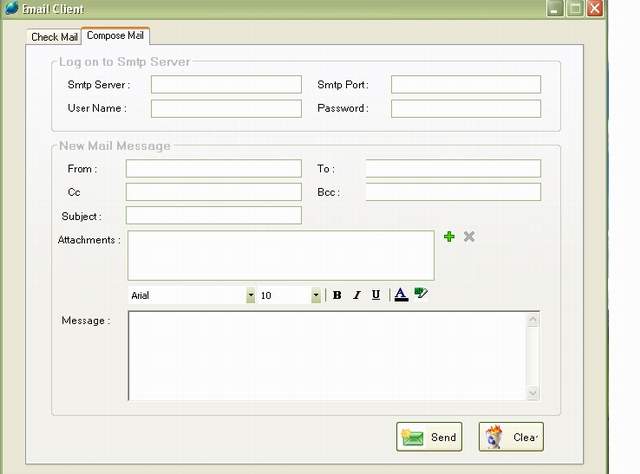
How to send an email message? (click on compose mail tab)
You can send an email message by using any SMTP server, which allows you to do so. For example, you can send an email message by using gmail smtp server (it is freely available) to any SMTP server like GMail, Yahoo, Hotmail, etc.
gmail smtp server: smtp.gmail.com
gmail smtp port: 587
user name: gmail user id (without @gmail.com)
password: gmail password
After providing the above information, you specify sender and recepient's email address. You can specify more than one recepient's email address; each is separated by comma or semi-colon. The fields cc and bcc are optional. Then you specify subject, add file attachments(if any), and write the actual message. You may apply formatting on the actual message. Then you click on send button in order to send the email. The status bar shows you progress information.
How to receive email messages? (click on check mail tab)
You can receive emails from any pop server, which allows you to do so. For example, gmail pop server is freely available. In order to use GMail pop service, you must first enable pop service by going into GMail settings. In GMail settings, click on "forwarding and pop/imap" option, then select "enable pop for all mail" option and after that click on save changes button. Now you can check your emails by using my email client application.
gmail pop server: pop.gmail.com
gmail pop port: 995
user name: gmail user id with @gmail.com
password: gmail password
After providing the above information, click on connect button. After connecting and verifying user name and password, all emails (if there exist any) will be displayed in the inbox. In order to delete an email, press right click on the email, a context menu will display, then select delete option. In order to display an email message, press left click on the email. After fetching the email from the pop server, it will be displayed to the user. If the email contains any file attachment, then the user can also save the file by first selecting it and then click on save option.
