WPF TreeListView Control
4.90/5 (67 votes)
This article describes the usage of custom WPF TreeListView control comparing with basic TreeView
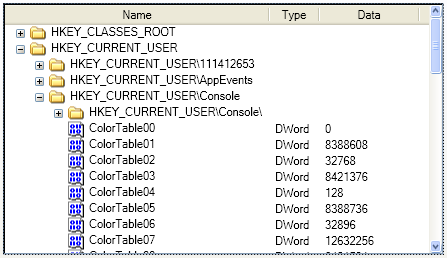
Introduction
This articles explores the problems of standard WPF TreeView controls and describes a better way to display hierarchical data using a custom TreeListView control.
Background of TreeView
Windows Forms TreeView has quite a limited functionality and provides no easy way to extend it. WPF TreeView seems like a major step forward, at first glance. But in real application the lack of features like multiselection or multicolumn view become apparent. Moreover, things that were quite easy to do in Windows Forms are now much more complex in WPF because there's no simple way to get the container item for your business object displayed in the TreeView. For example, if you need to expand the currently selected node you have to use ItemContainerGenerator as described here or use a special model just to support selection/expanding (see here).
Another weakness of the WPF TreeView is poor performance. It takes more the 10 seconds to expand a node containing 5000 subnodes! Even navigation becomes very slow — more than a second to just move a focus.
TreeListView
But there is an alternative way to display hierarchical data — use the ListView. The basic idea is the following:
-
For each tree node we create a row in the
ListView. -
The
ListViewItemtemplate contains a special control namedRowExpanderwhich allows you to expand/collapse a node and any number of additional controls to represent the data. Those controls are shifted to the right depending on the Node level. -
When the TreeNode is expanded/collapsed we need to add/remove rows to/from the
ListView
Using this approach we get all the benefits from ListView: multiselection, a possibility to display several columns, performance improvements comparing to TreeView, less memory usage because of virtualization support (it means that visual elements will be created only for the items currently displayed on the screen).
Model-View
WPF TreeView is supposed to be used with HierarchicalDataTemplate where you specify a property containing child items. It's quite simple, but requires you to provide such a property in your business objects, which means that you can't display the hierarchy of simple types, like String, in the TreeView. Additionally, I prefer to use another approach — use a special interface which describes hierarchical data:
public interface ITreeModel
{
///
/// Get list of children of the specified parent
///
IEnumerable GetChildren(object parent);
///
/// returns weather specified parent has any children or not.
///
bool HasChildren(object parent);
}
The HasChildren method is used to display/hide the expander control without calling GetChildren, which can be time expensive. Note that items are loaded on demand in TreeListView, which means the GetChildren method will be called only when the corresponding parent node expands.
Realization Details
We create subclasses of ListView and ListviewItem:
public class TreeList: ListView
{
///
/// Internal collection of rows representing visible nodes, actually displayed
/// in the ListView
///
internal ObservableCollectionAdv Rows
{
get;
private set;
}
protected override DependencyObject GetContainerForItemOverride()
{
return new TreeListItem();
}
protected override bool IsItemItsOwnContainerOverride(object item)
{
return item is TreeListItem;
}
}
When the Aaren node is collapsed/expanded we need to insert/remove all child nodes and notify ListView about that. As the system class ObservableCollection doesn't provide methods for that we need to create our own collection class:
public class ObservableCollectionAdv : ObservableCollection
{
public void RemoveRange(int index, int count)
{
this.CheckReentrancy();
var items = this.Items as List;
items.RemoveRange(index, count);
OnReset();
}
public void InsertRange(int index, IEnumerable collection)
{
this.CheckReentrancy();
var items = this.Items as List;
items.InsertRange(index, collection);
OnReset();
}
}
For every item created by the model we create a TreeNode class which will store node status (IsSelected, IsExpanded) and track changes in the model if it provides such information:
void ChildrenChanged(object sender, NotifyCollectionChangedEventArgs e)
{
switch (e.Action)
{
case NotifyCollectionChangedAction.Add:
if (e.NewItems != null)
{
int index = e.NewStartingIndex;
int rowIndex = Tree.Rows.IndexOf(this);
foreach (object obj in e.NewItems)
{
Tree.InsertNewNode(this, obj, rowIndex, index);
index++;
}
}
break;
case NotifyCollectionChangedAction.Remove:
if (Children.Count > e.OldStartingIndex)
RemoveChildAt(e.OldStartingIndex);
break;
case NotifyCollectionChangedAction.Move:
case NotifyCollectionChangedAction.Replace:
case NotifyCollectionChangedAction.Reset:
while (Children.Count > 0)
RemoveChildAt(0);
Tree.CreateChildrenNodes(this);
break;
}
HasChildren = Children.Count > 0;
OnPropertyChanged("IsExpandable");
}
Using the Code
The source code of the article contains two examples using TreeListView. One uses a classic TreeView style and the other displays how to interact with the TreeListView. The other shows how several columns can be used to display system registry.
Points of Interest
In the current implementation of the TreeListView you have to keep the XAML markup of the TreeListItem in the client library. Which means that you have to copy it to each project using the control. Normally this information should be stored in the same library as the control itself, but it just didn't work this way. If somebody finds the way how to achieve this, don't hesitate to share it.
