Bulk SMS Sender
4.90/5 (49 votes)
Sending multiple / bulk SMS through Excel file to multiple recipients using GSM phone or GSM modem
Main Start-up Screen

Introduction
This is a simple SMS application using free GSM Communication Library GSMComm for sending bulk SMS to multiple numbers of recipients using an Excel file for all our messages and recipients' numbers.
Background
It is very helpful for learning how to send SMS through C# using free GSM Communication Library with minimal efforts.
Using the Code
So now let's go on the actual code. The first step is that you need to get connected your GSM Phone / GSM Modem to your PC assuming that you have connected your device to PC and all the necessary drivers are loaded and it is connected successfully.
For connecting device using GSM COMMUNICATION LIBRARY, you have to download GSM COM LIb from http://www.scampers.org and reference it in your project. Then use it in your project:
using GsmComm.GsmCommunication;
using GsmComm.Interfaces;
using GsmComm.PduConverter;
using GsmComm.Server;
And construct the initial necessary information for connection and GSMComm class.
public static Int16 Comm_Port = 0;
public static Int32 Comm_BaudRate = 0;
public static Int32 Comm_TimeOut = 0;
public static GsmCommMain comm;
Bingo! After connecting your device to your PC, run the project and the above shown main screen will appear, now press Get COM Port List button on main screen to get all Ports information in to the DataGrid.
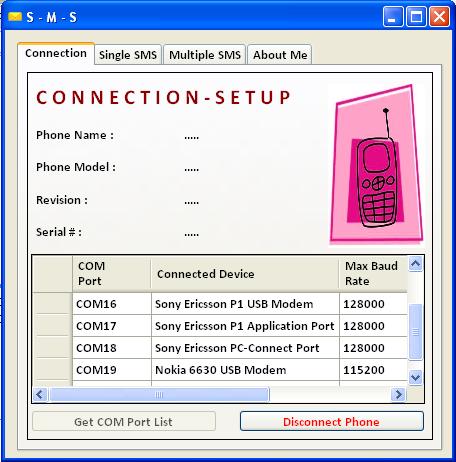
All the COM Port Lists in the System will appear in the Grid Box as shown above.
For getting the COM Port List and additional data of COM Ports, Microsoft has provided us a utility Called "WMI CODE CREATOR" which can easily create C# code for that purpose. Google it and download to your PC, it will give you thousands of classes / methods / properties to get the system information with minimal efforts of system programming.
Here is how I get all the COM Port Information with all the additional device information:
//
// Here we are getting the all available information from the Win32_SerialPort
// and setting it in to the DataGrid
try
{
ManagementObjectSearcher searcher =
new ManagementObjectSearcher("root\\CIMV2",
"SELECT * FROM Win32_SerialPort");
foreach (ManagementObject queryObj in searcher.Get())
{
if (queryObj != null)
{
object captionObj = queryObj["DESCRIPTION"];
object capdeviceid = queryObj["DEVICEID"];
object MaxBaudRate = queryObj["MAXBAUDRATE"];
object connstatus = queryObj["STATUS"];
string timeoutsec = "100";
dataGridView3.Rows.Add(capdeviceid, captionObj,
MaxBaudRate, timeoutsec, connstatus);
}}}
var i = C#;
If you get all the COM Port Information from system without error, then the second step is to connect to the device, click on the Cell of Data Grid of your desired device to connect. As shown below, a Confirmation message will appear and Connected device information will also be shown and DataGrid Cell will be highlighted green.


How to Connect to GSM Device / Phone
Try GSMComm connection with the values got from the DataGrid when Cell is Clicked.
//FOR GsmCommMain we give three arguments (PORT , BAUD RATE , TIMEOUT SEC)
Comm_Port = Convert.ToInt16(dataGridView3.Rows[i].Cells[0].
Value.ToString().Substring(3));
Comm_BaudRate = Convert.ToInt32(dataGridView3.Rows[i].Cells[2].Value.ToString());
Comm_TimeOut = Convert.ToInt32(dataGridView3.Rows[i].Cells[3].Value.ToString());
comm = new GsmCommMain(Comm_Port, Comm_BaudRate, Comm_TimeOut);
try
{
comm.Open();
if (comm.IsConnected())
{
//Something to do when device connected
}
Getting Phone Information after successful connection:
//Getting phone information through IdentificationInfo Structures of GSMComm ...
try
{
Phone_Name.Text = comm.IdentifyDevice().Manufacturer.ToUpper().ToString();
Phone_Model.Text = comm.IdentifyDevice().Model.ToUpper().ToString();
Revision_Num.Text = comm.IdentifyDevice().Revision.ToUpper().ToString();
Serial_Num.Text = comm.IdentifyDevice().SerialNumber.ToUpper().ToString();
}
After successfully connecting with the device, now it's time to send a word out there. :-)
Let's Check Out Single SMS Sending TAB

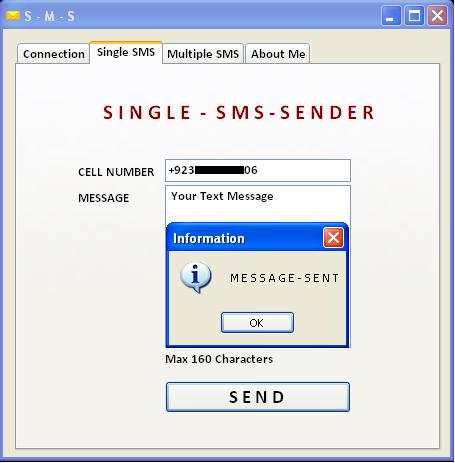
//For sending single SMS with minimal code
//For SmsSubmitPdu we give three arguments (SMS TEXT , RECIPIENTS NUMBER , ENCODING )
string CELL_Number, SMS_Message;
SmsSubmitPdu pdu1;
CELL_Number = Cell_Num.Text.ToString();
SMS_Message = SMS_Text.Text.ToString();
try
{
pdu1 = new SmsSubmitPdu(SMS_Message, CELL_Number, "");
comm.SendMessage(pdu1);
MessageBox.Show("M E S S A G E - S E N T", "Information", MessageBoxButtons.OK,
MessageBoxIcon.Information);
}
For sending multiple SMS from Excel file, here's how you can achieve this:



//Below code on button click will Open File Select Dialog Box
//for Excel File which contains Sheet name SMS and only two columns named
//CELL NUMBER and MESSAGES which will be loaded in to DataGridView
//Also you need to rename your Excel sheet to SMS because
//it is also checking that sheet name
private void button3_Click_1(object sender, EventArgs e)
{
int rows_counting, column_counting1 = 0;
OpenFileDialog dialog = new OpenFileDialog { };
dialog.Filter = "SMS Sending File(*.xlsx;*.xls)|*.xlsx;*.xls";
dialog.Title = "Select Excel File For SMS";
DialogResult dlgresult = dialog.ShowDialog();
if (dlgresult == DialogResult.Cancel)
{
MessageBox.Show("You Cancelled !!!");
}
else
{
string sms_filename = dialog.FileName;
if (System.IO.File.Exists(sms_filename))
{
try
{
Cursor.Current = Cursors.WaitCursor;
string connectionString = String.Format(
@"Provider=Microsoft.ACE.OLEDB.12.0;Data Source={0};
Extended Properties=""Excel 8.0;HDR=YES;IMEX=1;""",
sms_filename);
string query = String.Format("select * from [{0}$]", "SMS");
OleDbDataAdapter dataAdapter = new OleDbDataAdapter
(query, connectionString);
dataSet = new DataSet();
dataAdapter.Fill(dataSet);
dataGridView1.DataSource = dataSet.Tables[0];
dataGridView1.AutoSizeColumnsMode =
DataGridViewAutoSizeColumnsMode.DisplayedCells;
rows_counting = dataGridView1.RowCount - 1;
column_counting1 = dataGridView1.ColumnCount;
if (column_counting1 < 2 || column_counting1 > 2)
{
MessageBox.Show("Kindly Check Column Count
in Excel Sheet !!!\r\n\n
There Should Be Only Two Columns in Sheet Like Below\r\n\n
CELL NUMBER | MESSAGES", "Error", MessageBoxButtons.OK,
MessageBoxIcon.Error);
return;
}
if ( dataGridView1.Columns[0].Name.ToString().ToUpper() ==
"CELL NUMBER" &&
dataGridView1.Columns[1].Name.ToString().ToUpper() ==
"MESSAGES")
{
label25.Text = "Total SMS In Excel File " + rows_counting;
MessageBox.Show("Data Imported Successfully...!!!\r\n\n
Check Imported Values & SEND SMS.....!!!!",
"Information", MessageBoxButtons.OK,
MessageBoxIcon.Information);
}
else
{
MessageBox.Show("Column Names
Are Not In Specified Format !!!",
"Error", MessageBoxButtons.OK,
MessageBoxIcon.Error);
return;
}
}
catch (Exception E6)
{
MessageBox.Show("Error Loading
Excel FIle\r\n\nKindly Check Worksheet Name",
"Error", MessageBoxButtons.OK,
MessageBoxIcon.Error);
return;
}
}}}
After loading Excel file into the DataGrid, we'll only use the For Loop function to get CELL NUMBER & MESSAGE one by one and send it using very simple code just like for sending a single SMS message.
string MSMS_Number, MMessage;
int i;
SmsSubmitPdu pdu3;
try
{
if (comm.IsConnected()==true)
{
try
{
for (i = 0; i < dataGridView1.RowCount - 1; i++)
{
MSMS_Number = dataGridView1.Rows[i].Cells[0].Value.ToString();
MMessage = dataGridView1.Rows[i].Cells[1].Value.ToString();
pdu3 = new SmsSubmitPdu(MMessage, MSMS_Number, "");
comm.SendMessage(pdu3);
//Sleeps system for 1000ms for refreshing GSM Modem / Phone
System.Threading.Thread.Sleep(1000);
}
Cursor.Current = Cursors.Default;
MessageBox.Show("T O T A L - M E S S A G E - S E N T = " + i,
"Information", MessageBoxButtons.OK,
MessageBoxIcon.Information);
}
Simple, isn't it? If not, send me a question and I will be glad to help you out.
And for extra spice, I have added simple checking when Excel File is loaded into DataGridView when CHECK VALUES button is clicked, it will check for NULL VALUES and Message text more than 160 Characters and highlighted cells to RED if an error is found, or else cells will be green if no error is found.
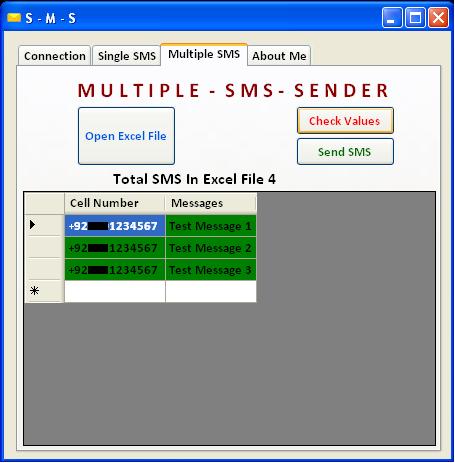


For achieving cell checking, a simple yet once again FOR LOOP will do the magic. ;-)
//On Check Values button below code will check cell values
//One By One and set the color either RED or GREEN
//if <b>IF STATEMENT</b> passes
private void button7_Click(object sender, EventArgs e)
{
for (int i = 0; i < dataGridView1.RowCount - 1; i++)
{
for (int j = 0; j < dataGridView1.ColumnCount ; j++)
{
if ( dataGridView1.Rows[i].Cells[j].Value.ToString() == "" ||
dataGridView1.Rows[i].Cells[j].
Value.ToString().ToUpper() == "-" ||
dataGridView1.Rows[i].Cells[j].Value.ToString().Length > 160 )
//Setting Cells Background color to RED if above
//Error Found in Any of the cells
dataGridView1.Rows[i].Cells[j].Style.BackColor = Color.Red;
//Setting Cells Background color to GREEN which passes
//above validations
else
dataGridView1.Rows[i].Cells[j].Style.BackColor = Color.Green;
button4.Enabled = true;
}}}
That's all folks... happy coding... Let the SMS begin !!! :-)
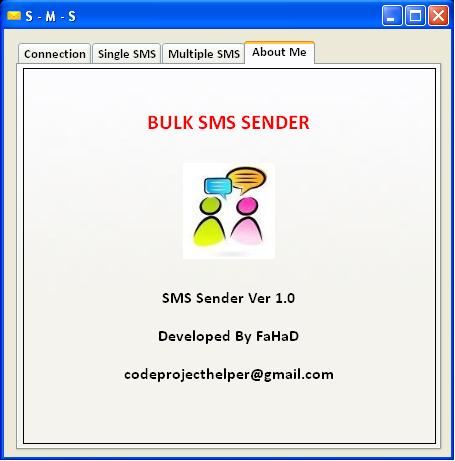
Points of Interest
You should try WMI CODE CREATOR. It will give lots of help to explore system information.
History
This is actually a much smaller version of code made for a much larger project for some specific purpose for sending bulk SMS to fellow Team Members. :-)
Bulk SMS SENDER Ver 1.0
