This second part of our two-part series will show how to train a custom object detection model for the YOLOv5 Object Detector using Python and PyTorch. We'll hook up our camera stream to CodeProject.AI and use this custom model to fire alerts when we spot masked bandits on the prowl.
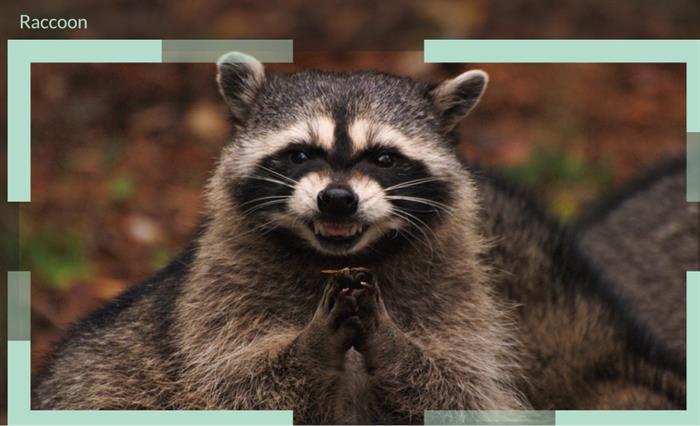
Introduction
In our previous article, Detecting raccoons using CodeProject.AI Server, Part 1, we showed how to hook-up the video stream from a Wyze camera and send that to CodeProject.AI Server in order to detect objects.
In this article, we will train our own model specifically for raccoons and setup a simple alert that will tell us when one of these trash pandas is on a mission.
Training a Model for CodeProject.AI Server Object Detection
CodeProject.AI Server comes, out of the box, with multiple Object Detection modules available. We'll focus on the YOLOv5 6.2 module to keep things simple, which means training a YOLOv5 PyTorch model.
Setup
This article is based on Matthew Dennis' the far more comprehensive article, How to Train a Custom YOLOv5 Model to Detect Objects. We'll summarise the setup quickly just to get you up to speed.
Start with Visual Studio Code, with the Jupyter notebook extension, and the Jupyter notebook that Matthew's article supplies. In that notebook, a Python Virtual environment is created.
!Python -m venv venv
Clone the Ultralytics YOLOv5 repository
!git clone <a href="https://github.com/ultralytics/yolov5">https://github.com/ultralytics/yolov5</a>
and set the Virtual Environment that VS Code will use by choosing 'venv' in the list of environments in the upper right the notebook.
In the download containing the Jupyter notebook is a requirements.txt file that contains the dependencies you will need to install when setting up your Python environment.
Install the dependencies:
%pip install fiftyone
%pip install -r requirements-cpu.txt
%pip install ipywidgets
Use requirements-gpu.txt if you have an NVIDIA GPU.
The Training Data
To train a custom model, we need images with which to build the model. An important point in selecting training data and building a model like ours, where we only wish to detect raccoons, is that we need to be sure we train for raccoons, and not squirrels, cats, or very, very small bears. To do this, we will train a model on not just raccoons but dogs, cats, squirrels, skunks and raccoons.
We'll use the excellent fiftyone package to grab images from the extensive Open Images collection. To start with, we create a critters dataset containing just raccoons, then iteratively add cats, dogs, and the rest to this collection.
import fiftyone as fo
import fiftyone.zoo as foz
splits = ["train", "validation", "test"]
numSamples = 10000
seed = 42
if fo.dataset_exists("open-images-critters"):
fo.delete_dataset("open-images-critters")
dataset = foz.load_zoo_dataset(
"open-images-v6",
splits=splits,
label_types=["detections"],
classes="Raccoon",
max_samples=numSamples,
seed=seed,
shuffle=True,
dataset_name="open-images-critters")
print(dataset)
if fo.dataset_exists("open-images-cats"):
fo.delete_dataset("open-images-cats")
cats_dataset = foz.load_zoo_dataset(
"open-images-v6",
splits=splits,
label_types=["detections"],
classes="Cat",
max_samples=numSamples,
seed=seed,
shuffle=True,
dataset_name="open-images-cats")
dataset.merge_samples(cats_dataset)
if fo.dataset_exists("open-images-dogs"):
fo.delete_dataset("open-images-dogs")
dogs_dataset = foz.load_zoo_dataset(
"open-images-v6",
splits=splits,
label_types=["detections"],
classes="Dog",
max_samples=numSamples,
seed=seed,
shuffle=True,
dataset_name="open-images-dogs")
dataset.merge_samples(dogs_dataset)
if fo.dataset_exists("open-images-squirrels"):
fo.delete_dataset("open-images-squirrels")
squirrels_dataset = foz.load_zoo_dataset(
"open-images-v6",
splits=splits,
label_types=["detections"],
classes="Squirrel",
max_samples=numSamples,
seed=seed,
shuffle=True,
dataset_name="open-images-squirrels")
dataset.merge_samples(squirrels_dataset)
if fo.dataset_exists("open-images-skunks"):
fo.delete_dataset("open-images-skunks")
skunks_dataset = foz.load_zoo_dataset(
"open-images-v6",
splits=splits,
label_types=["detections"],
classes="Skunk",
max_samples=numSamples,
seed=seed,
shuffle=True,
dataset_name="open-images-skunks")
dataset.merge_samples(skunks_dataset)
print(fo.list_datasets())
The next step is to export this training data to the format required by the YOLOv5 trainers:
import fiftyone as fo
export_dir = "datasets/critters"
label_field = "detections"
splits = ["train", "validation","test"]
classes = ["Raccoon", "Cat", "Dog", "Squirrel", "Skunk"]
dataset_or_view = fo.load_dataset("open-images-critters")
for split in splits:
split_view = dataset_or_view.match_tags(split)
split_view.export(
export_dir=export_dir,
dataset_type=fo.types.YOLOv5Dataset,
label_field=label_field,
split=split,
classes=classes,
)
During this process, a datasets\critters\dataset.yaml file will be created. We'll need to tweak this slightly to rename validation to val. Your file should look like:
names:
- Raccoon
- Cat
- Dog
- Squirrel
- Skunk
nc: 5
path: c:\Dev\YoloV5_Training\datasets\critters
train: .\images\train\
test: .\images\test\
val: .\images\validation\
nc is "Number of classes", which is 5 (Racoon, Cat, Dog, Squirrel, Skunk), path is the path to the images, and train, test, and val are the folders containing the training, test, and validation data for our mode training process.
A note on the number of images
The two ways to improve a model's accuracy are:
- Train for longer (more 'epochs', or iterations of the training)
- Train with more data (more images)
You may want to adjust the number of images to suit your setup. Resource use can be considerable, and the more images, the longer to train. With 50 epochs and 1,000 images, training on an NVIDIA 3060 GPU takes about 50 minutes. 25,000 images and 300 epochs takes around 30 hours.
Training the Model
To start the model training within our Jupyter notebook, we run yolov5/train.py Python module using the ! syntax to launch an external process:
!python yolov5/train.py --batch 24 --weights
yolov5s.pt --data datasets/critters/dataset.yaml --project train/critters
--name epochs50 --epochs 300
We set the batch parameter to 24 simply to ensure we didn't run out of memory. We have 16GB system memory, 12GB dedicated GPU memory. With a smaller (1,000 image) dataset, a batch of 32 was OK, but with a larger image set, a batch of 32 was too high. You may have to experiment to get the optimal batch size for your machine.
Interrupting and Restarting the Training
You can stop the training at any point and restart using the --resume flag
!python yolov5/train.py --resume train/critters/epochs300/weights/last.pt
Using our Model
Grab the critters.pt file that was created by our training and drop it in C:\Program Files\CodeProject\AI\modules\ObjectDetectionYolo\custom-models. CodeProject.AI server will immediately be able to use this new model without any changes or restarts using the route vision/custom/critters, as long as you are using the YOLO 6.2 module. Each module has its own custom model location.
We can test by opening up the CodeProject.AI Server Explorer that's installed as part of CodeProject.AI. Choose the Vision tab, select an image of a raccoon next to the Custom Detect button, choose 'critters' as the Model, and test.

Updating our Wyze Cam Code to Use this New Model
We'll be modifying the code from Detecting raccoons using CodeProject.AI Server Part 1 to add two things:
- We'll use our new model
- We'll fire an alert when a racoon is detected
Using the Model
Using the model is trivial. We will modify our do_detection method to use the new model by changing the line in do_detection from:
response = session.post(opts.endpoint("vision/detection"),
to:
response = session.post(opts.endpoint("vision/custom/critters"),
However, to wire up an alert, we need to know what to look for, and whether it was found. We'll add a parameter that accepts a list of 'intruders' to watch for, and also return a comma delimited list of intruders found.
model_name = "critters"
intruders = [ "racoon", "skunk" ]
def do_detection(image: Image, intruders: List[str]) -> "(Image, str)"
buf = io.BytesIO()
image.save(buf, format='JPEG')
buf.seek(0)
with requests.Session() as session:
response = session.post(opts.endpoint("vision/custom/" + model_name),
files={"image": ('image.png', buf, 'image/png') },
data={"min_confidence": 0.5}).json()
predictions = response["predictions"]
detected_list = []
if predictions:
font_size = 25
padding = 5
font = ImageFont.truetype("arial.ttf", font_size)
draw = ImageDraw.Draw(image)
for object in predictions:
label = object["label"]
conf = object["confidence"]
y_max = int(object["y_max"])
y_min = int(object["y_min"])
x_max = int(object["x_max"])
x_min = int(object["x_min"])
draw.rectangle([(x_min, y_min), (x_max, y_max)], outline="red", width=5)
draw.rectangle([(x_min, y_min - 2*padding - font_size),
(x_max, y_min)], fill="red", outline="red")
draw.text((x_min + padding, y_min - padding - font_size),
f"{label} {round(conf*100.0,0)}%", font=font)
if label in intruders and not label in detected_list:
detected_list.append(label)
if detected_list:
return image, ', '.join(detected_list)
return None, None
Next we'll modify the main method so that if we have detected a raccoon, an alert is thrown.
secs_between_checks = 5
last_check_time = datetime(1999, 11, 15, 0, 0, 0)
recipient = "alerts@acme_security.com"
def main():
vs = VideoStream(opts.rtsp_url).start()
while True:
frame = vs.read()
if frame is None:
continue
objects_detected = ""
global last_check_time
seconds_since_last_check = (datetime.now() - last_check_time).total_seconds()
if seconds_since_last_check >= secs_between_checks:
image: Image = Image.fromarray(frame)
(image, objects_detected) = do_detection(image, intruders)
if image:
frame = np.asarray(image)
last_check_time = datetime.now()
if frame is not None:
frame = imutils.resize(frame, width = 1200)
cv2.imshow('WyzeCam', frame)
if objects_detected:
frame = imutils.resize(frame, width = 600)
image = Image.fromarray(cv2.cvtColor(frame, cv2.COLOR_BGR2RGB))
report_intruder(image, objects_detected, recipient)
key = cv2.waitKey(1) & 0xFF
if key == ord('q'):
break
cv2.destroyAllWindows()
vs.stop()
Note that we're not sending every single frame to CodeProject.AI. That would chew up a fair bit of processor time and isn't necessary. A Wyze cam runs at 15 frames a second, but to be practical, we can probably do with checking a frame every few seconds. Season to taste.
The last piece of the puzzle is the report_intruder method. We'll write to console the list of intruders detected, as well as send an email to whomever needs to know. For email, we're using a Gmail account.
To enable this, use or create a Gmail account and use the Windows setx command to store the email and password for your account in an environment variable. This is not secure but it beats committing your password to a Git repo. Please use a test email account for this, not your actual email account.
setx CPAI_EMAIL_DEMO_FROM "me@gmail.com"
setx CPAI_EMAIL_DEMO_PWD "password123"
Our report_intruder method, and the send_email method it uses, are as follows:
last_alert_time = datetime(1999, 11, 15, 0, 0, 0)
secs_between_alerts = 300
def report_intruder(image: Image, objects_detected: str, recipient: str) -> None:
global last_alert_time
seconds_since_last_alert = (datetime.now() - last_alert_time).total_seconds()
if seconds_since_last_alert > secs_between_alerts:
timestamp = datetime.now().strftime("%d %b %Y %I:%M:%S %p")
print(f"{timestamp} Intruder or intruders detected: {objects_detected}")
with BytesIO() as buffered:
image.save(buffered, format="JPEG")
img_dataB64_bytes : bytes = base64.b64encode(buffered.getvalue())
img_dataB64 : str = img_dataB64_bytes.decode("ascii");
message_html = "<p>An intruder was detected. Please review this image</p>" \
+ f"<img src='data:image/jpeg;base64,{img_dataB64}'>"
message_text = "A intruder was detected. We're all doomed!"
send_email(opts.email_acct, opts.email_pwd, recipient, "Intruder Alert!",
message_text, message_html)
last_alert_time = datetime.now()
def send_email(sender, pwd, recipient, subject, message_text, message_html):
msg = MIMEMultipart('alternative')
msg['From'] = sender
msg['To'] = recipient
msg['Subject'] = subject
text = MIMEText(message_text, 'plain')
html = MIMEText(message_html, 'html')
msg.attach(text)
msg.attach(html)
try:
server = smtplib.SMTP(opts.email_server, opts.email_port)
server.ehlo()
server.starttls()
server.ehlo()
server.login(sender, pwd)
server.send_message(msg, sender, [recipient])
except Exception as ex:
print(f"Error sending email: {ex}")
finally:
server.quit()
Conclusion
We've walked through taking a stock Wyze cam and updating its firmware we're able to access the RTSP stream for processing. We've then used then Open Images dataset to create a custom YOLOv5 model for detecting critters. By adding this model to the custom-models folder, of the YOLOv5 6.2 Object Detection module in CodeProjet.AI Server, we have our very own raccoon detector. A little more Python and we can use this detector to regularly check our Wyze cam's feed and send us an email when one of the little masked bandits comes into view.
The code is included in the CodeProject.AI Server source code (in Demos/Python/ObjectDetect/racoon_detect.py).
We wrote CodeProject.AI Server to take away the pain of setting up AI systems and projects. We deal with the runtimes, packages and getting all the pieces in place so we can skip straight to the fun parts like detecting trash pandas.
Please download CodeProject.AI and give it a go. Add your own modules, integrate it with your apps, train some custom models and use it to learn a little about Artificial Intelligence.
