Consuming .NET Web Services on Pocket PC - Part 1
3.30/5 (13 votes)
An article on Consuming web Service on PocketPC
Introduction
If you haven't heard about Web Services or PDAs by now, then it's high time you got out and this is just the article to help you step into the daylight. In this article we'll demonstrate how to design a client application for the PocketPC platform in Visual Studio .NET 2003 and use it to connect to a Web Service.
Web Services
Before we begin our little demonstration, we should briefly review some general concepts. Web Services are one of the most interesting technologies to emerge recently. To keep it simple, we can think of Web Services as modules of code that we can access over the Internet. They are very similar to class libraries, only they physically reside on a remote server rather than in our own application code. We can design client applications that communicate with Web Services, sending them parameters to receive generated results in true black-box fashion. The protocol used in this kind of communication is Simple Object Access Protocol (SOAP), an XML-based mark-up language. When Web Services first came on the scene, developers had to be able to understand, and be able to write, SOAP messages. With Visual Studio .NET (VS.NET 2003), though, most of that is hidden from us and we can concentrate more on application design.
Because SOAP is a form of XML, any platform or application can theoretically read it - of course, a proper parser is needed to be able to do so. We can write a Web Service in Java, for example, and host it on some Linux server on the other side of the globe and then access it, via the Internet, from a Visual Basic application running on a Windows desktop machine. In this way, organizations can expose certain data stores or applications to the public if they so choose - and they don't have to be concerned with providing the data in varying formats in order to appease varying platforms.
Setting Up a Client Application
For the rest of this article we'll be using VS.NET 2003 to target the PocketPC platform. We'll be connecting to a language translation Web Service to give the PDA user a way to translate words and phrases to and from several different languages. Although the concepts presented herein are fairly general, there are some specifics that may not jibe with other versions of VS.NET or other IDEs. In addition, we'll be using the PDA emulator that is installed with VS.NET in order to do our debugging. If you wish, you may debug and test by deploying the application directly to a PDA, but that method is a bit more time-consuming than using the emulator. We usually find it more efficient to test thoroughly using the emulator and then deploy the application to a PDA once it has received our first stamp of approval. Without any further ado, then, let's fire up VS.NET2003. First of all, select File|New|Project from the main menu and then in the "New Project" dialog select the "Smart Device Application" item for the .NET language of your choice (in this article we'll be using C#). Don't forget to give the project a name. We named it "HoytsCinema".

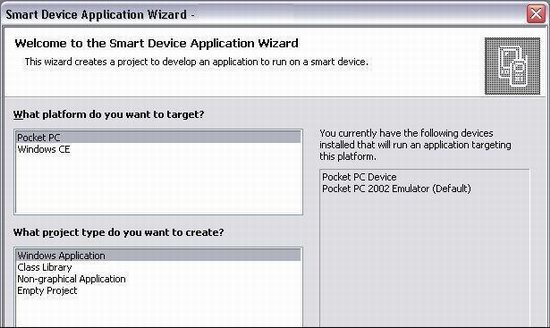






Using the code
Just follow the above pictures and you will learn how to consume a web service
private void btnLogin_Click(object sender, System.EventArgs e)
{ int intValid;
//MessageBox.Show("Gopal here");
if(txtLogin.Text ==string.Empty)
{
MessageBox.Show("Enter Student ID ");
}
else
if(txtPassword.Text ==string.Empty)
{
MessageBox.Show("Enter Password");
}
intValid = HoytsTicket.ValidateUser(txtLogin.Text,txtPassword.Text);
if (intValid > 0)
{
this.Hide();
Movie frmMovie = new Movie(txtLogin.Text);
frmMovie.ShowDialog();
frmMovie.Close();
Application.Exit();
}
else
{
MessageBox.Show("Enter Correct Student ID and Password");
}
}
Points of Interest
If you have created your own web service and trying to run that on your PocketPC , you will face some problems, if you have mentioned the name as http:localhost/myWebservice.asmx. Be careful!!!!!!!! Instead of Localhost, give IP address.
History
Be in touch I am going to post very soon another article - Creating Advanced Web services using VS.NET 2003.
