If you have your content typed in another program and want to cut and paste it into the window, make note of the options below.
The default, "Auto detect," will interpret whether you have written in HTML or plain text and convert it accordingly. If you paste it once and it doesn't work, do a re-paste. See example below:
Input:
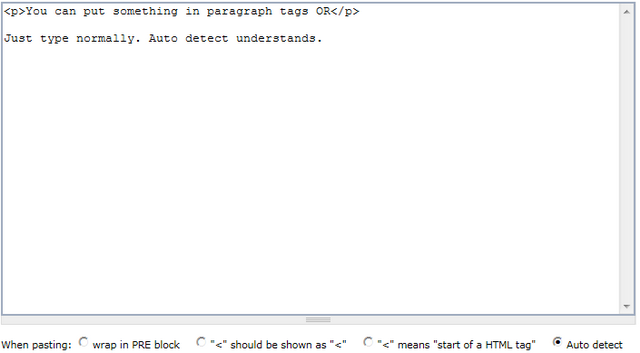
Result:
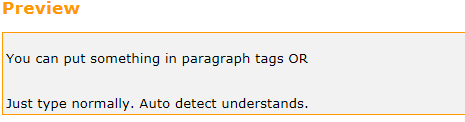
If you select the option: "<" means "start of a HTML tag" if you have written your post in HTML the editor will read it as HTML. See example below:
Input:

Result:

If you select the option: "<" should be shown as "<" if you have written angle brackets (> in your plain text post and wish them to appear like angle brackets without any changes, select this option. See example below:
Input:
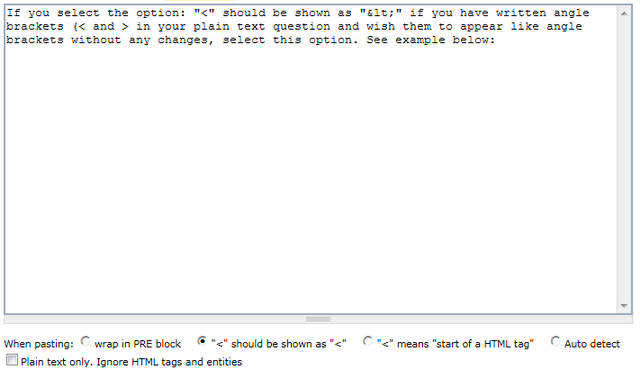
Change upon pasting in window:
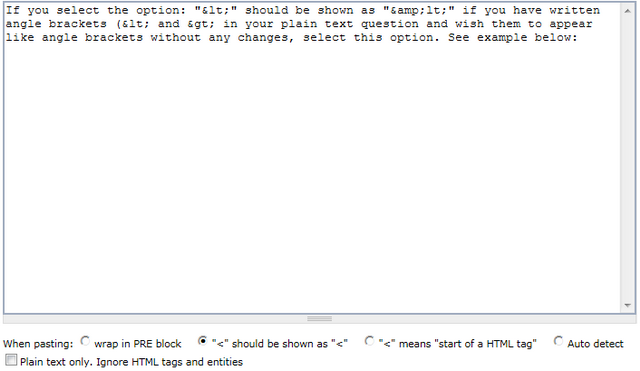
Result:

If you wish everything to be wrapped inside a code block, also called a <pre> block, select the "warap in PRE block" option. See example below:
Input:
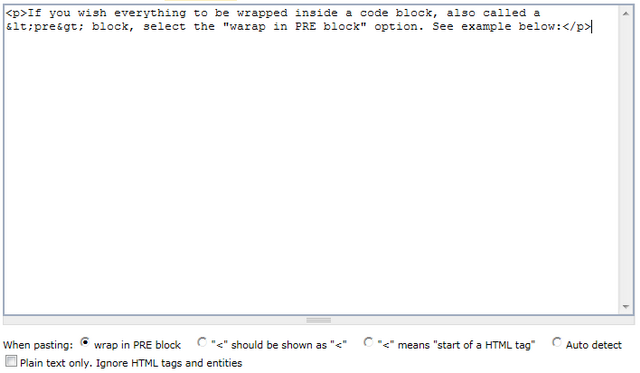
Change upon pasting in window:
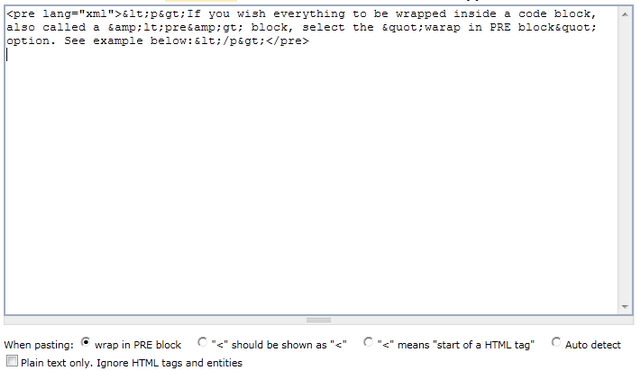
Result:

Or at any point if you check "Plain text only. Ignore HTML tags and entities" you will get code in plain text regardless of what you paste.
Input:
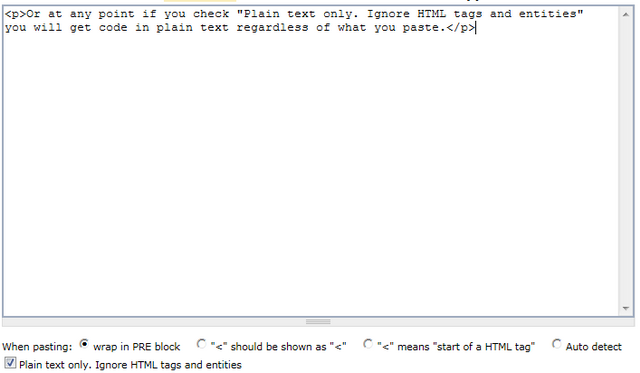
Change upon pasting in window:
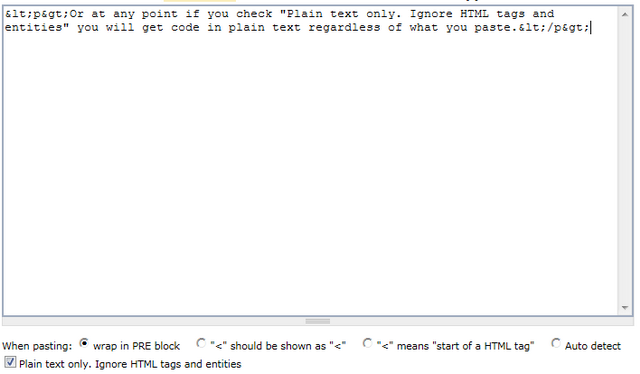
Result:

