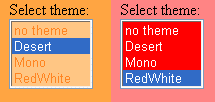
Introduction
This free ThemeSwitcher control allows the user to choose one of the available themes (ASP.NET 2.0). The theme is applied automatically to all ASP.NET pages in the website, and is made persistent through the use of a cookie.
Using the control
You need to do three things to use this control in your website:
- Add multiple themes to your project
- Add the HTTP Module handler to web.config
- Create a page for the user to select a theme, and add the theme switcher control to this page
Add multiple themes
Add multiple themes to your application in the usual way. In Visual Studio 2005, you can add a new theme by right clicking on the root of the application, selecting "Add ASP.NET Folder", followed by "Theme". In the theme folder, you can add style sheet files (.css), skin files (.skin), images, etc. Repeat the same procedure for each additional theme.
If you want to provide a default theme, just create a new theme folder with the name "Default". If a folder with that name exists, it will be used as the default theme by the HTTP Module handler until the user selects another theme with the theme switcher. If you don't provide a default theme, the user will get no themes on his pages until he selects a particular theme.
Add the HTTP Module handler
In web.config, you need to add this code to the <system.web> element:
<httpModules>
<add type="rw.ThemeSwitcherModule, ThemeSwitcher"
name="ThemeSwitcherHttpModule" />
</httpModules>
This setting causes a server error in every page having a <head> tag without the runat="server" attribute! Make sure this attribute is set in every ASPX page of your site. By default, Visual Studio 2005 and Visual Web Developer add this attribute to every page, but you may still have pages that were created for ASP.NET 1.x, when this attribute was not needed.
Create a page for switching themes
Typically, you could create a single page for the user to select a theme. You need to add the control to this page only. As soon as the user selects a theme from the list, this theme will be added to all the pages in the entire site.
As an alternative, you could add a theme switcher to the master page, making the theme selection available on every page in the site.
Before using the control in a page, you can install it in the standard way:
- create a "bin" folder inside the application root of your website (if it's not already there)
- copy the assembly file themeswitcher.dll into the bin folder
You may want to add the control to the toolbox of your editor. This will allow you to set its properties in the Property Pane. Follow the editor's procedure to add a control to the toolbox.
There are two ways to add the control to your page or master page:
- Drag the control from the toolbox onto the page (if it was installed on the toolbox).
- Add the code manually. Add this line to the top of your page:
<%@ Register TagPrefix="rw" Namespace="rw" Assembly="ThemeSwitcher" %>
Then, add a tag like this where you want the theme list to be displayed:
<rw:ThemeSwitcher id="ThemeSwitcher1" runat="server" >/>
You can check the demo file demo.aspx for a sample.
Finally, you can set two properties:
- Set the
AllowNoTheme property to "true" if you want to allow the user to choose no theme at all
- Set the
NoThemeText property if you don't want to use the default text "none"
How it works
The code is composed of two parts, one for the theme list control, and one for the HTTP module handling the theme selection.
Theme list code
This is a control derived from the ListBox control. In the Page_Load event, the control will enumerate all the subfolders of the App_Themes folder of the site. The names of these subfolders are also the names of the available themes. This is the code for the OnLoad handler:
Protected Overrides Sub OnLoad(ByVal e As System.EventArgs)
MyBase.OnLoad(e)
Me.ID = "lbThemeSwitcher" If (Not Page.IsPostBack) Then
Me.AutoPostBack = True
If (Me.AllowNoTheme) Then
Items.Add(New ListItem(NoThemeText, "0"))
End If
If (Directory.Exists(Page.MapPath("~/App_Themes"))) Then
Dim subdirs() As String = _
Directory.GetDirectories(Page.MapPath("~/App_Themes"))
For Each dir As String In subdirs
Dim dirInfo As New DirectoryInfo(dir)
Items.Add(dirInfo.Name)
Next
End If
End If
SelectedIndex = -1
If (Page.Theme Is Nothing OrElse Page.Theme = "") Then
SelectedIndex = 0
Else
Dim li As ListItem = Items.FindByValue(Page.Theme)
If (li IsNot Nothing) Then li.Selected = True
End If
End Sub
HTTP Module code
This is a class implementing the IHttpModule interface. It will intercept every page request and automatically apply the selected theme. This will be done in the PreRequestHandler:
Protected Sub PreRequestHandlerExecute(ByVal sender As Object, ByVal e As EventArgs)
Dim CurrentContext As HttpContext = HttpContext.Current
If (Not TypeOf CurrentContext.Handler Is Page) Then Return
Dim myPage As Page = CurrentContext.Handler
If Not myPage Is Nothing Then
Dim sUniqueID As String = "lbThemeSwitcher"
Dim sCtrlID As String
For Each sCtrlID In CurrentContext.Request.Form.AllKeys
If sCtrlID.Contains("lbThemeSwitcher") Then
sUniqueID = sCtrlID
Exit For
End If
Next
Dim theme As Object = CurrentContext.Request.Form(sUniqueID)
If (Not theme Is Nothing) Then
If (theme.ToString() = "0") Then
myPage.Theme = ""
CurrentContext.Response.Cookies(CookieName()).Expires = _
DateTime.Today.AddDays(-1)
Return
End If
If (ThemeExists(theme)) Then myPage.Theme = theme
CurrentContext.Response.Cookies(CookieName()).Value = theme
CurrentContext.Response.Cookies(CookieName()).Expires = _
DateTime.Today.AddDays(90) Else
Dim cookie As Object = _
CurrentContext.Request.Cookies(CookieName())
If (Not cookie Is Nothing AndAlso cookie.Value <> "") Then
If (ThemeExists(cookie.Value)) Then myPage.Theme = cookie.Value
cookie.Expires = DateTime.Today.AddDays(90) Else
If (ThemeExists("Default")) Then myPage.Theme = "Default"
Dim DefaultThemeName As String = _
System.Configuration.ConfigurationManager.AppSettings("DefaultThemeName")
If (DefaultThemeName <> "" And _
ThemeExists(DefaultThemeName)) Then myPage.Theme = DefaultThemeName
End If
End If
End If
End Sub
Known issues
- When
Server.Transfer is used, the target page may appear with no theme at all.
History
Version 1.0.0
Version 1.0.1
- Added the
AllowNoTheme property.
- Added support for a default theme. When a theme with the name "Default" exists, it will be used by default.
- Inherited properties from
ListBox that are not useful are now hidden.
Points of interest
- Using
IHttpModule
- ASP.NET 2.0 themes
