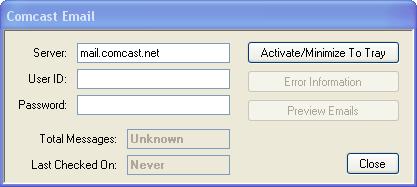
Introduction
I was faced with a problem recently. I was trying to find a way to get a notification, similar to Outlook, when I get a new message in my Comcast Inbox. There was no software available to do this. As a result, I started a project that would enable me to do so. Slowly but surely, the project has grown to include the following features:
- Connect to POP3 server (defaults to Comcast)
- Get total number of messages from the server
- Get actual message text from the server
- Include tray notification icon
The project provided has several key classes. The main one is EmailClient. It connects to the server using TCPClient class. All communication occurs using basic .NET classes: NetworkStream and StreamReader. To login, the client is sending basic POP3 commands, including USER and PASS(word). Here is method used to connect and login:
Private _stream As NetworkStream
Private _reader As StreamReader
Private _server As String
Private _user As String
Private _password As String
Private _tcpClient As TcpClient
Private Sub ConnectToServer()
Try
_tcpClient.Connect(_server, Port)
_stream = _tcpClient.GetStream()
_reader = New StreamReader(_stream)
_isConnected = True
Catch ex As Exception
_isConnected = False
End Try
End Sub
Private Sub Login()
_isLoggedIn = False
If _isConnected Then
Dim data As String = "USER " + _user.Trim + Environment.NewLine
WriteToServer(data)
If ReadFromServer(1).Substring(0, GoodResponse.Length) = GoodResponse Then
data = "PASS " & _password & Environment.NewLine
WriteToServer(data)
If ReadFromServer(1).Substring(0, GoodResponse.Length) = GoodResponse Then
_isLoggedIn = True
End If
End If
End If
End Sub
Additional tray icon functionality is provided via the NotifyIcon class. This class when dropped onto the form provides an easy to use model to get tray icon notifications. For example, this is how we can maximize the form using a double-click event:
Private Sub EmailNotifyIcon_DoubleClick(ByVal sender As System.Object, _
ByVal e As System.EventArgs) Handles EmailNotifyIcon.DoubleClick
Me.Show()
Me.WindowState = FormWindowState.Normal
EmailTimer.Enabled = True
End Sub
To use the client, create an instance and pass in credentials:
Using email As New EmailClient(Me.txtServer.Text.Trim, _
Me.txtUser.Text.Trim, Me.txtPassword.Text.Trim)
If email.IsConnected Then
If email.IsLoggedIn Then
messages = email.TotalMessages()
_messages = email.GetMessageList()
Else
Me.EmailNotifyIcon.Text = "Email - Invalid login/server."
EmailNotifyIcon.ShowBalloonTip(10000, "Email", _
"Invalid server/login", ToolTipIcon.Error)
messages = -2
End If
btnPreview.Enabled = (messages > 0)
Else
Me.EmailNotifyIcon.Text = "Email - Invalid login/server."
EmailNotifyIcon.ShowBalloonTip(10000, "Email", _
"Invalid server/login", ToolTipIcon.Error)
messages = -2
End If
End Using
In addition to that, browser control was used to provide the preview functionality. To achieve that, email plain text is parsed and HTML is extracted out. The HTML is then output to a file in the executable folder. Finally, the browser control is created, sized to the preview form size and its URL is set to email file:
Dim url As Uri = New System.Uri(oneMessage.CreateHTMLFile())
Public Function CreateHTMLFile() As String
Dim folder As String = My.Application.Info.DirectoryPath
If Not folder.EndsWith(IO.Path.DirectorySeparatorChar) Then
folder = folder & IO.Path.DirectorySeparatorChar
End If
Dim fileName As String = folder & "email_" & _messageNumber.ToString & ".html"
IO.File.WriteAllText(fileName, _html)
Return fileName
End Function
Please download and review the project for more details.
History
- 12th May, 2008: Initial post
