Indice:
Install Server smtp of IIS
Configuration of server smtp
Configuration Outlook Express
Install Server smtp of IIS
To install the server smtp who comes with the IIS you must go to the Panel of the Control, add and erase programs, to add and to erase Windows components.
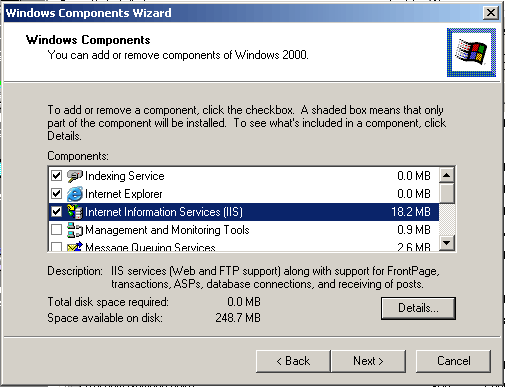
Select Internet Information Services (IIS) and to press on the button of Details .

To select smtp Service and then press Ok . Now server smtp will begin to settle.
Configuration of Server smtp
Once installed server smtp we are going to see as we have it to form for being able to make use of him and who is not accessible from Internet.
We acceded to the services of the IIS. For it we go to the Control Panel, we selected the tools administrative and we will find the services of the IIS there "Internet Services Manager"
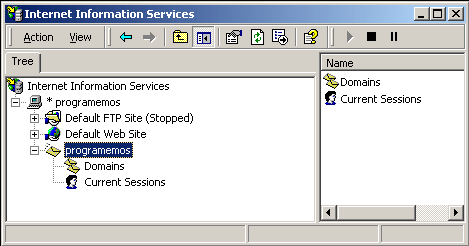
We select the server smtp and we pressed the right button of the mouse and chose Properties .
General Tab
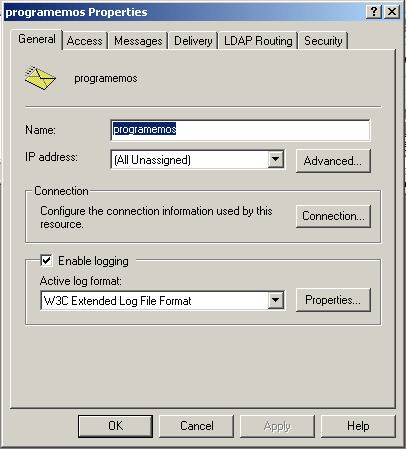
We put the name with which we want to identify virtual server smtp.
We can activate log to register the operations conducted in the server.
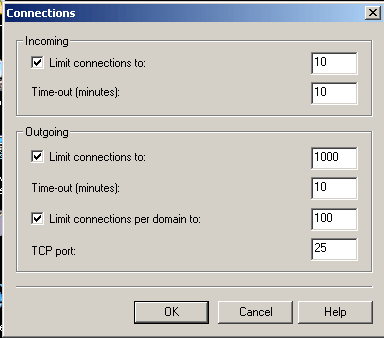
In Connection we can form the number of concurrent connections and the port of server smtp.
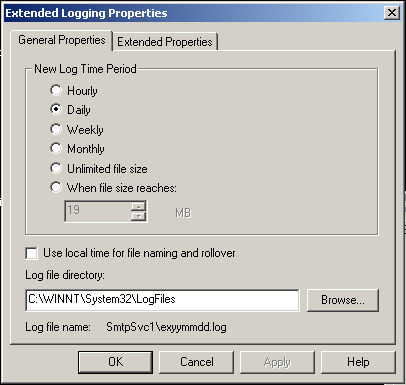
We can form that characteristics we want that has the Log. From whereupon frequency we want to create the files of Log, until data we want to register.
Tab Access
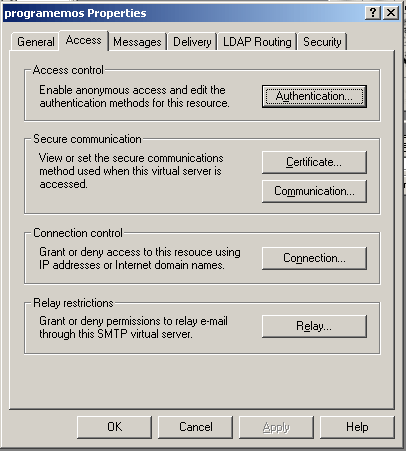
In this tab we can form the permissions of accesses to the server.
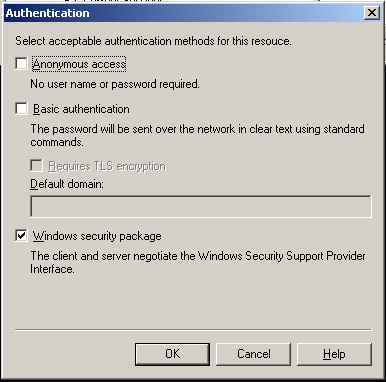
In Authentication we establish that the security we want with to it Windows security package , to avoid accesses to our not wished server smtp. Only the users who can be authentic will be able to make use of the server. If we do not want to put no type of control on the access to server smtp, to only select Anonymous Access .
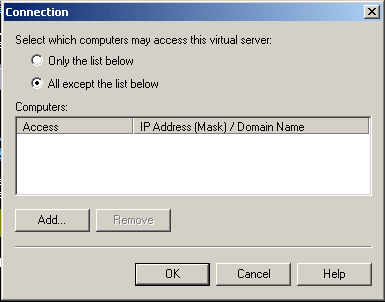
Also we can establish the permissions by IP.
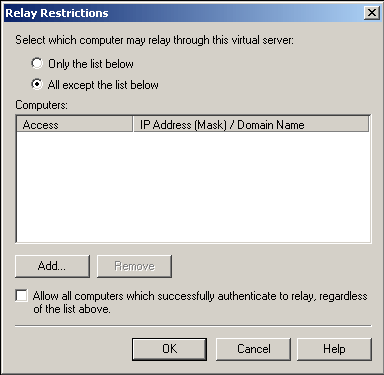
Also we can establish who has permission to relay the messages.
Messages tab
In this tab it is possible to be formed data relative to the messages to send. From so large maximum of the message, to the maximum number of messages by session. 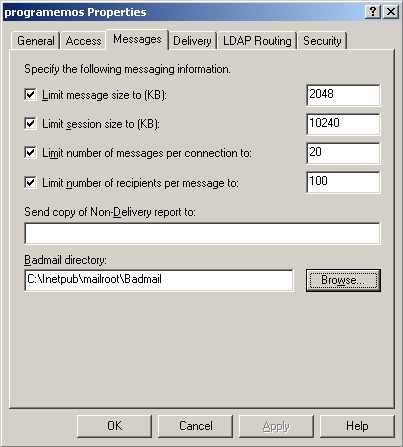
Delivery tab
In this tab we can form each whatever we want thus that the messages are relayed, like whichever time it is necessary that it happens before is notified that it could not have been given the mail.
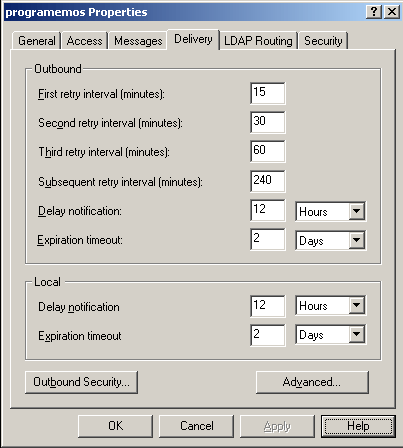
Here we can establish that security we want to use for being able to send the messages.
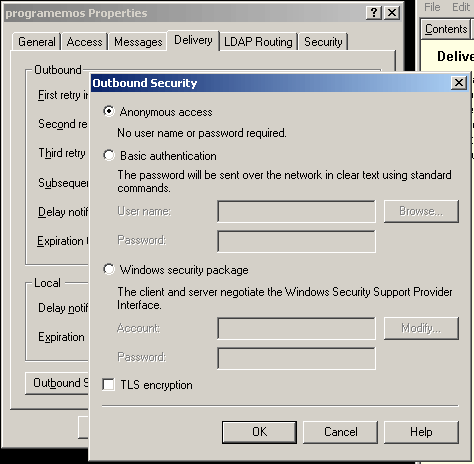
In Maximum hop count we establish the allowed maximum jumps that a message can make to arrive at the destiny server.
In Masquerade domain replace the name of the local server by the name indicated in the lines Mail From of the protocol.

tab LDAP
not treated.
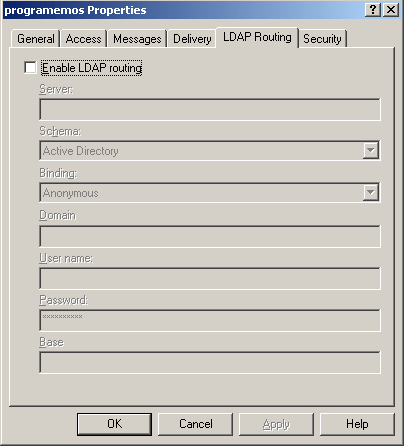
Security tab
Here we can define the users who have permission to use server smtp.
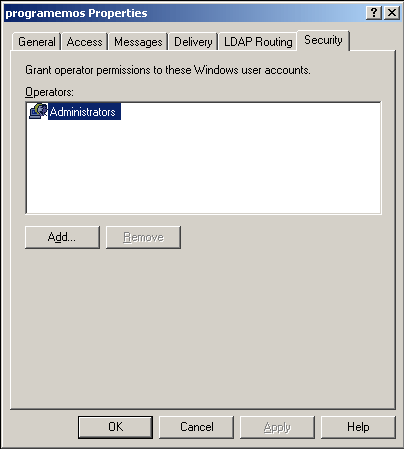
Now that we have formed single server smtp we has left to form a program stops to be able to send the post office. I have decided on Outlook Express by its facility and diffusion in the market.
Configuration Outlook Express
first that we must do it is to create an account to use the server that we finished to form. For which we will go to Tools/accounts .

We put personal data on us, if it interests to us.
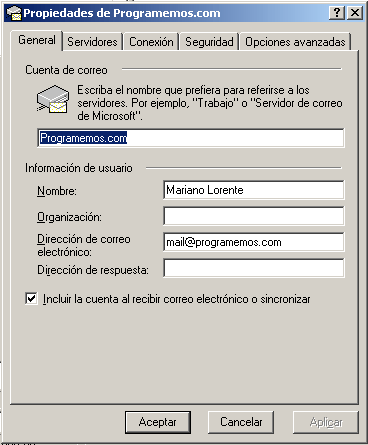
At this moment we must identify the servers who we want to use, as much stops to receive like sending post office.

Since we have formed server smtp so that the users autentifiquen themselves, we must give of discharge the necessary information. For it we will mark My server requires authentication and we will press the button Configuration .
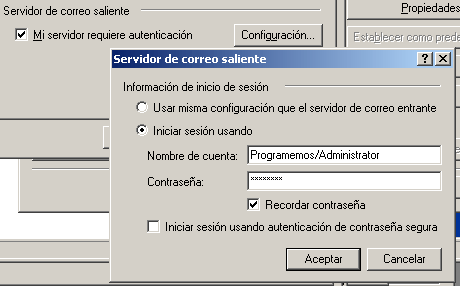
We select begin session using , establishing as account name Name Machine/User Name e introducing password of this user.
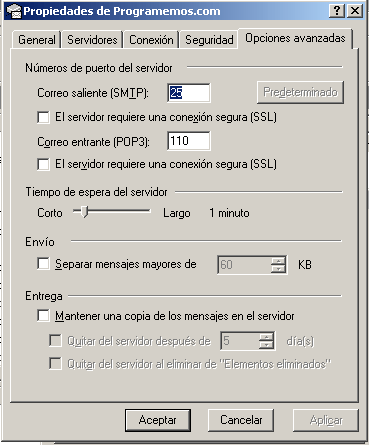
Finally we have the possibility of changing the ports with which we must communicate with servers. In this case they are the ports by defects established for these protocols.
Now already single we have left to prove that the made work is used for something, and that really we can to send post office from our equipment.
|
|
