HTML5 Download Attribute
4.77/5 (18 votes)
How to use download attribute (HTML5 feature)
Introduction
HTML5 came with new APIs, new input types, as well as new attributes for Forms. One of the upgrades that came with HTML5 is the Download attribute. Now the question arises:
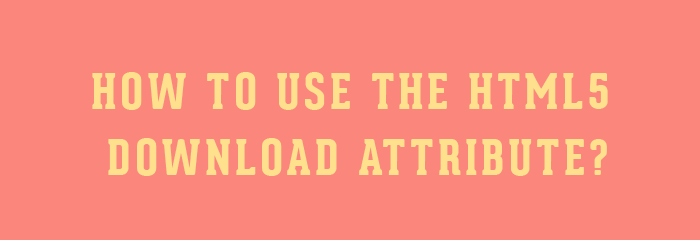
Let's Start
As we know, there are many files that are not downloaded directly. For example: images, webpages, PDF files, music files, etc. We have to right click on images and then click on Save Image to save an image file. But if I want to download an image file directly, then I have to use the download attribute.
Using the Download Attribute
<a href="Image.jpeg" download>Download image</a>Simply type download in the <a> anchor tag. By using this, when we click on download image, the image starts downloading. The same method is used for downloading PDF, webpage files (HTML), etc. (I am attaching a file in which I have shown a comparison between using the download attribute and not using it.)
If we want to give a new name to the download file, then we have to write:
<a href="Folder/myimagehavenoname.png" download="myImage">Download image</a> Here, we write download="myImage". When we click on Download image, then an image file is downloaded with name myImage with a .png extension. The browser automatically detects the correct file extension and adds it to the downloaded file. So there is no need to add the file extension in the download attribute.
Check Browser Support
For checking our browser support download attribute, we have to use JavaScript:
var a=document.createElement('a');
if(typeof a.download !="undefined")
{
document.write('Download attribute supported');
}
else
{
document.write('Download attribute not supported');
}
Currently, Chrome 14+ and Firefox 20+ supports the download attribute (tried and tested by me on Chrome).
I am including the .zip file for downloading in which I am showing the use of the download attribute as well as checking browser support for the download attribute.
That's all. Hope you like it. Thanks!
