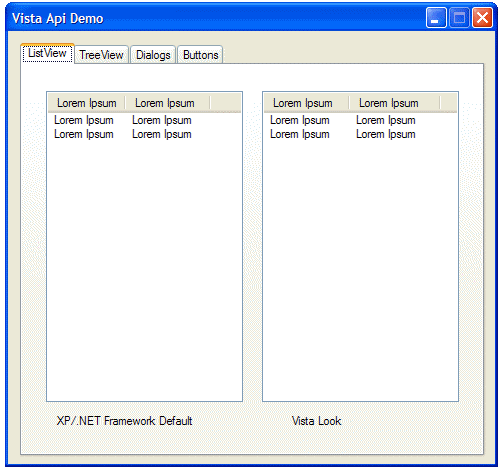
Introduction
Vista Controls is a class library that provides the ability to use the new style controls on Microsoft Windows Vista.
.NET 2.0 applications that use the Treeview, Listview, OpenFileDialog, SaveFileDialog and FolderBrowserDialog classes provided in the System.Windows.Forms assembly will find that when they run on Windows Vista, they do not use the new, Vista-style look and feel, but instead continue to use the old, XP-style look and feel.
In Vista Controls you will find five replacement classes, that will use the Vista look and feel when running on Windows Vista, and the old style on older versions of Windows. This allows you to target both Windows Vista and other versions of Windows without any additional effort on your part.
Additionally, Vista Controls includes a new control added to Vista, the Command Link. Because this control doesn't exist in previous versions of Windows, an emulated version that mimics Vista look and feel is used on those Windows versions.
Using the code
The classes in Vista Controls have exactly the same public interface and functionality (with a few minor exceptions noted below), so you can just replace all instances of System.Windows.Forms.TreeView, System.Windows.Forms.ListView, System.Windows.Forms.FileDialog, System.Windows.Forms.OpenFileDialog, System.Windows.Forms.SaveFileDialog and System.Windows.Forms.FolderBrowserDialog with Vista_Api.TreeView, Vista_Api.ListView, Vista_Api.FileDialog, Vista_Api.OpenFileDialog. Vista_Api.SaveFileDialog and Vista_Api.FolderBrowserDialog respectively.
The Vista Controls classes automatically fall back to the regular look if the Vista style look and feel is not supported (if your application is running on older versions of Windows). This means that you can use these classes even if your application is not targeted exclusively at Windows Vista. These classes fully support all platforms targeted by the .NET Framework 2.0, and will use the best available appearance on each of them.
There are a few places where Vista Controls classes deviate from their counterparts in System.Windows.Forms:
- The
SupportMultiDottedExtensions property has no effect on the Vista style dialogs. - Because the "open as read-only" option is implemented not as a check box but as an option in the "Open" button drop down, setting the
ReadOnlyChecked property has no effect on the Vista style dialogs. The ReadOnlyChecked property is still used to determine whether the user chose this option after the dialog is closed. For the VistaFolderBrowserDialog class: - The visual appearance and functionality of the Vista style folder dialog differs greatly from the old style. It is not recommended to use the
FolderBrowserDialog class without testing your application in both Windows Vista and older Windows versions. - The
RootFolder property has no effect on the Vista style dialog. - The
ShowNewFolderButton property has no effect on the Vista style dialog; the button is always visible. - You can use the
UseDescriptionForTitle property to indicate that you want the value of the Description property to be used as the dialog title instead for the Vista style dialog. This has no effect on the old style dialogs. - Also note that unlike the regular file dialogs, you cannot use the
VistaDialogs if all you have is FileDialogPermission. Your application needs to have full trust to use the Vista Controls assembly.
Controls
Common Dialogs
The Open File, Save File and Open Folder common dialogs.

private void button6_Click(object sender, EventArgs e)
{
Vista_Api.OpenFileDialog d = new Vista_Api.OpenFileDialog();
d.ShowDialog();
}

private void button5_Click(object sender, EventArgs e)
{
Vista_Api.SaveFileDialog d = new Vista_Api.SaveFileDialog();
d.ShowDialog();
}

private void button4_Click(object sender, EventArgs e)
{
FolderBrowserDialog d = new FolderBrowserDialog();
d.ShowDialog();
}
Command Links
Command links are a new control that presents options to the user with links instead of command buttons or radio buttons. They are the preferred approach when longer labels are needed to help users make informed choices. They also reduce the number of clicks required to make choices.

private void commandLink2_Click(object sender, EventArgs e)
{
List<vista_api.commandlink> links=new List<vista_api.commandlink>();
Vista_Api.CommandLink cl = new Vista_Api.CommandLink(
Vista_Api.CommandLink.DisplayStyle.Arrow, "Lorem Ipsum",
"Lorem Ipsum");
cl = new Vista_Api.CommandLink(Vista_Api.CommandLink.DisplayStyle.Arrow,
"Lorem Ipsum", "Lorem Ipsum");
cl.BackColor = SystemColors.Window;
links.Add(cl);
cl = new Vista_Api.CommandLink(Vista_Api.CommandLink.DisplayStyle.Arrow,
"Lorem Ipsum", "Lorem Ipsum");
cl.BackColor = SystemColors.Window;
links.Add(cl);
cl = new Vista_Api.CommandLink(Vista_Api.CommandLink.DisplayStyle.Shield,
"Lorem Ipsum", "Lorem Ipsum");
cl.BackColor = SystemColors.Window;
links.Add(cl);
Vista_Api.CommandDialog cd = new Vista_Api.CommandDialog(links);
cd.Title = "Lorem Ipsum";
cd.Description = "Lorem Ipsum";
cd.ShowDialog();
}
</vista_api.commandlink></vista_api.commandlink>
ListView and TreeView
TreeViews Enhancements:
- Updated look.
- Glyph fade in/out on mouse hover.
- Expand/collapse node transition animation.
ListViews Enhancements:
- Updated look.
- Enables users to see more properties for a smaller set of items at a time without requiring awkward horizontal scrolling.
- There is a hover state when hovering over items, with cross fade animation.
- Other details include rollover and hover states that provide a view that looks interactive and responsive, and the themed transparent selection rectangles.
See the initial image for screen shots of these controls.
Points Of Interest
The detection of the Windows version is made in Vista_Api.Dialog.Native.NativeMethods.
[Browsable(false)]
public static bool IsVistaOrLater
{
get
{
return Environment.OSVersion.Platform ==
PlatformID.Win32NT && Environment.OSVersion.Version.Major >= 6;
}
}
History
- 1.0 (19 March, 2007): First release.
