Updated with links of Other Application Blocks
Five step of how to use logging utility in your projects using application blocks
Introduction
Other Application Blocks
Step 1
Step 2
Step 3
Step 4
Step 5
It’s new world of software reusability. Gone are the days when we need to build things from scratch. One of the most needed functionality is the logging utility. Every software project needs a logging utility. To make your own logging utility is a big project by itself. In this tutorial we will quickly run through how you can use Microsoft logging application blocks to log messages and activities.
You can log your errors or debug messages to the following sources using logging application blocks:-
• Event log
• Email
• Database
• Message queue
• Write to text file
• WMI events
• Custom locations using application block extension points
I have been writing and recording videos for architectures. I have uploaded some sample videos for design pattern,UML,Function points at http://www.questpond.com/FreeDesign1.htm . You can visit http://www.questpond.com and download the complete architecture interview questions PDF which covers SOA, UML, Design patterns, Togaf , OOPs etc.
You can download my 500 .NET FAQ questionnaire ebook from http://www.questpond.com/SampleDotNetInterviewQuestionBook.zip
Validation application blocks: - This article explains the 16 steps you need to perform to do validations using VAB.Validation application blocks
Client side validation: - One of the short comings in VAB is that it does only server side validations. This article talks how we can leverage VAB for client side.Client side validation
Dynamic validation: - This article explains how to build dynamic validation on scenario basis.Dynamic validation
Policy Application blocks: - This article talks how to implement plug and play mechanism using Policy application blocks.Policy application block
Data application: - This article talks about the four steps you need to implement data application blocks.
Data application block
Exception application block: - This application talks how we can use exception application blocks to log exception from project.Exception application block
Unity application block: - This application talks about Unity Application Block in DI and IOC.Unity application block
UIP block: - This article talks about Reusable Navigation and workflow for both Windows and Web using Microsoft UIP blocks.UIP block
Create a new project with a simple button on the ASPX page. Let’s name this button as btnlogger. What we will do it when any one clicks on this button we will log a error message in the event log.

Figure :- Simple project
Download the Enterprise library 4.0 from http://www.microsoft.com/downloads/details.aspx?FamilyId=90DE37E0-7B42-4044-99BE-F8ECFBBC5B65&displaylang=en . Once you install it you should see the same in programs – Microsoft patterns and practices.Click on open and browse to your web.config file and click the open button.

Figure :- Enterprise library installed
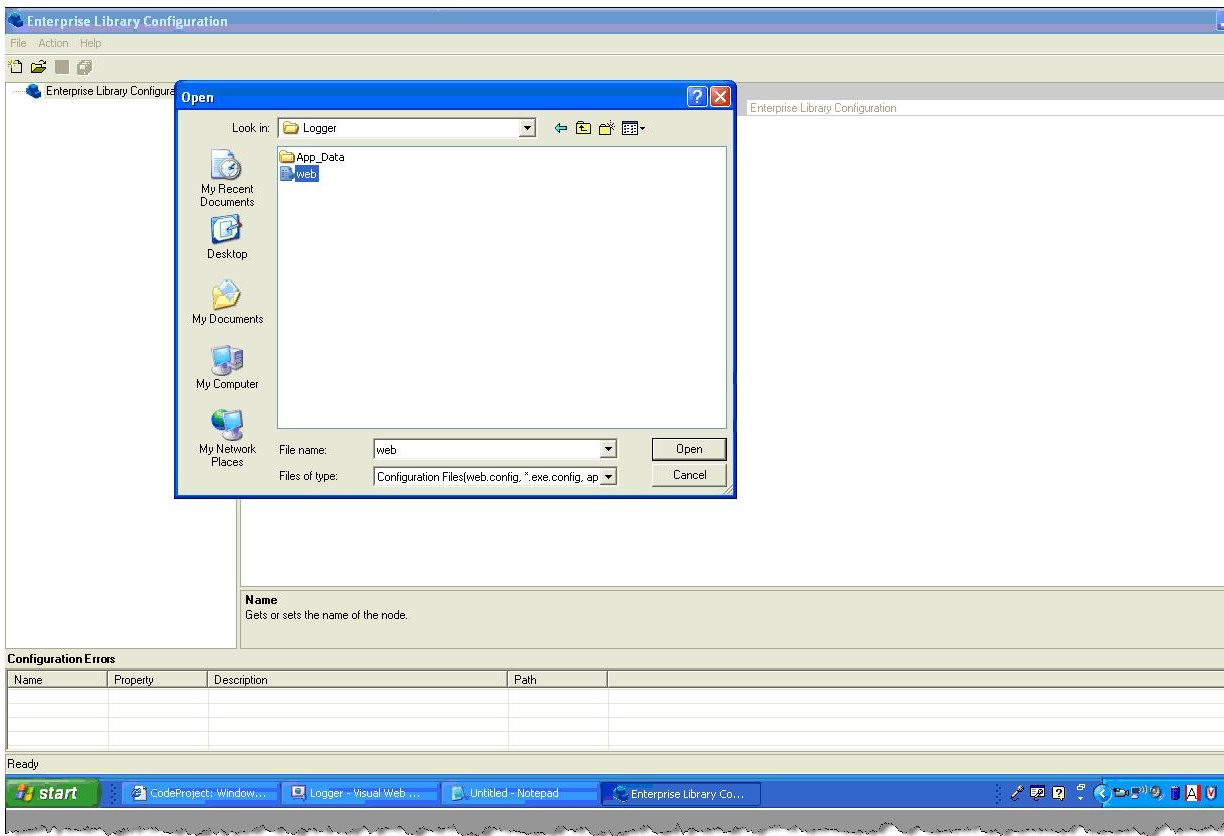
Figure :- Open the web.config file
All your logging facility is stored on the web.config file. Now right click on the tree , click new and click logging application block menu.
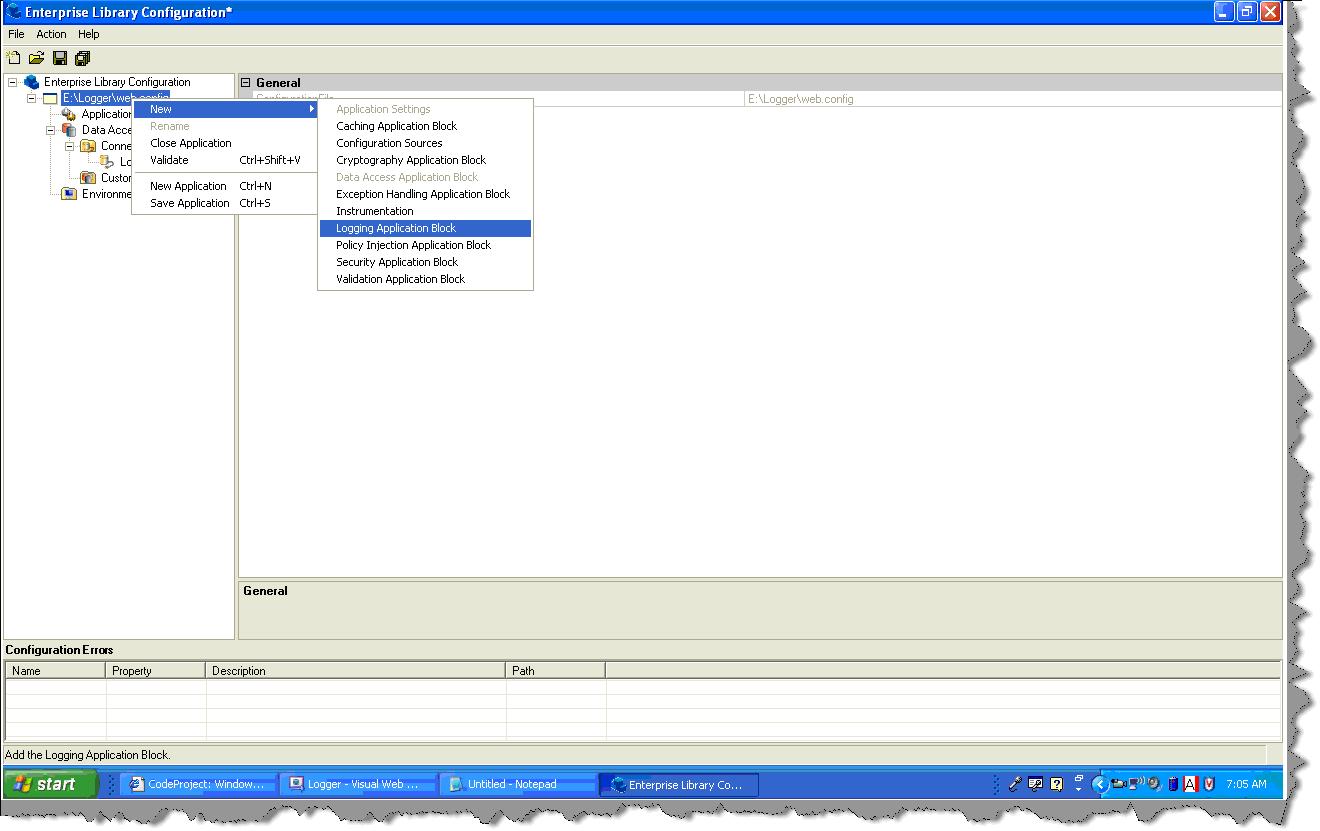
Figure: - Add logging application block
By default the logging utility logs to event logs. So you will see in the trace listeners a event log trace listeners already added. Click on the event log trace listeners and specify the machine name. Currently my machine name is HP
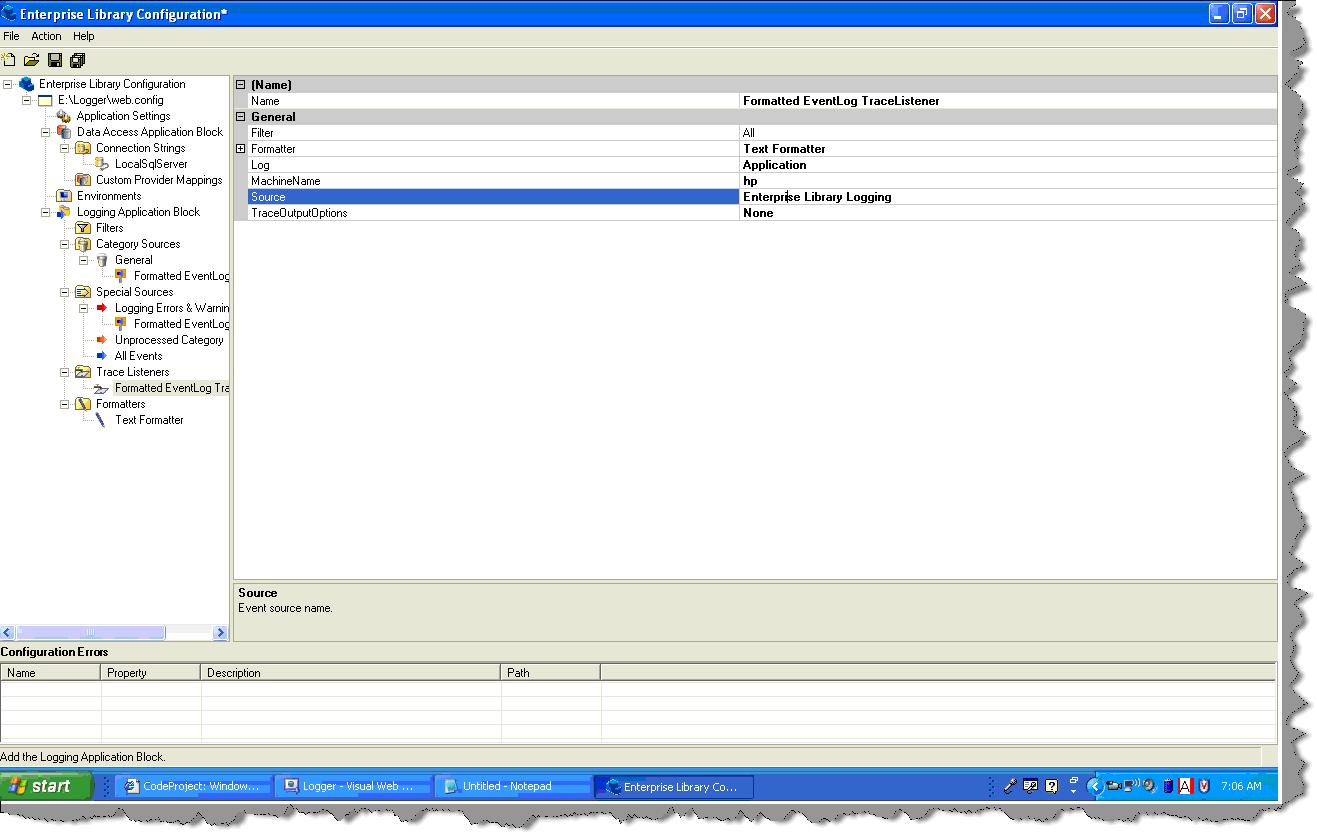
Figure:- Specify machine name
Now that we have defined the necessary configuration using the logging enterprise tool. It’s time to call the same in the code. So we add the Enterprise logging application DLL , add the logging namespace , create object of ‘logentry’ object and finally log the message using the logger DLL.
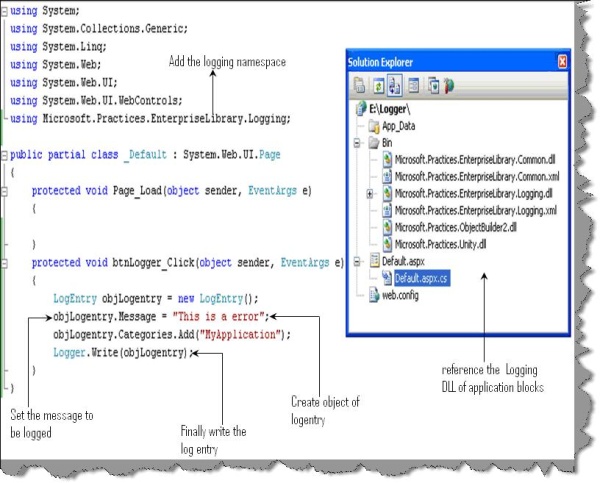
Figure: - Use the logging application block
Now if you run the program and click the button you should see the message logged in event viewer. To view event viewer click on start , run and type eventvwr
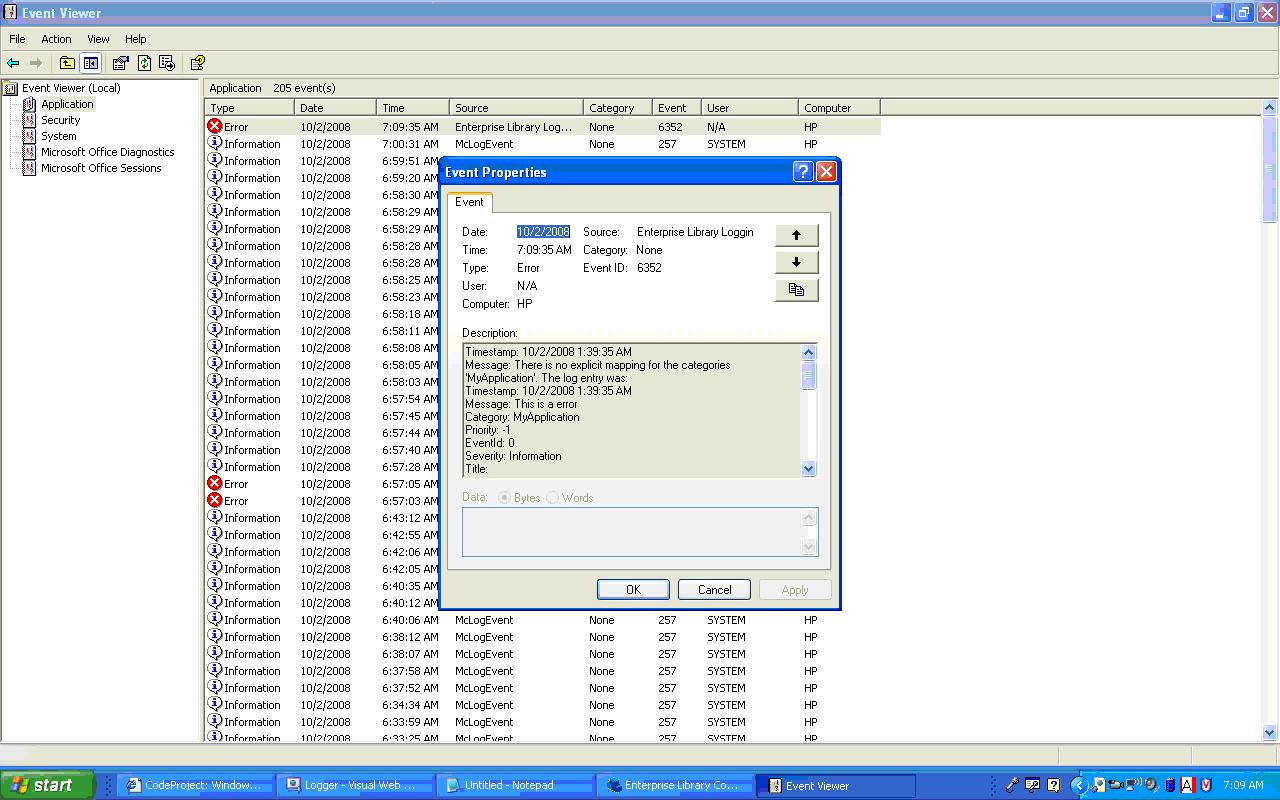
Figure: - Logged in the event viewer
