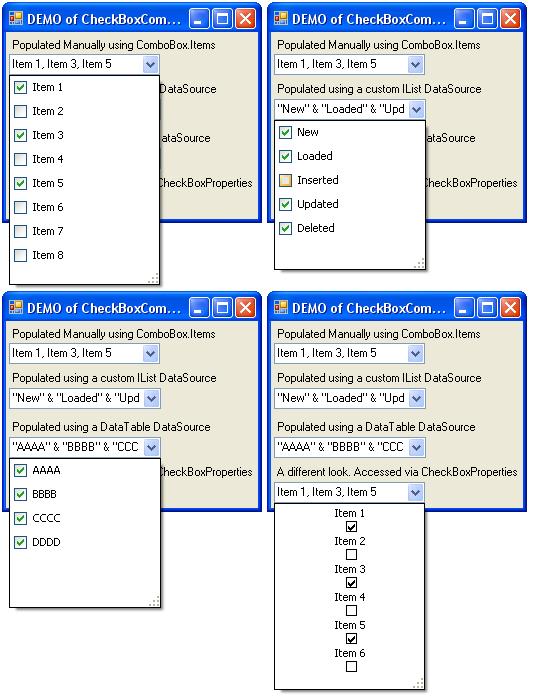
Introduction
I needed a way to minimise the space required by a Filter control, yet maximise the filter capabilities provided to the user. One way to accomplish this was to replace a Grouped Box of CheckBox controls with a CheckBoxComboBox control. There are several CheckBoxComboBox controls on the web, but all of the ones I found and tested had something missing.
Some controls simulated a check box by only painting it in the Popup, which means the Checkbox did not behave like a Checkbox should and it caused the Popup to close before the user could make more selections. Other controls did not specialise a normal ComboBox, so you lost the existing functionality of a ComboBox control and its Items, for example, you could not bind the control to a custom DataSource anymore.
This CheckBoxComboBox combines the standard .NET ComboBox with real CheckBoxes and accomplishes this task by creating a wrapper for the ComboBox.Items (it does not use a CheckBoxListBox either). Another point worth mentioning here, is that it also uses the neat PopUp solution provided by Lukasz Swiatkowski which you can find here. This solved some custom PopUp problems like focus removed from the owner form, resize capabilities, positioning, etc. Really worth looking at.
Background
The CheckBoxComboBox provides a CheckBoxItems property which contains the CheckBoxes shown in the list, as well as a link to the ComboBox Item object it links to. In addition, it has a CheckBoxCheckedChanged event which bubbles the CheckedChanged events of the CheckBox items back to the ComboBox.
Using the Code
Using the code is simple, you can populate the ComboBox like you would do normally, by either populating the Items manually or linking to a DataSource.
However, make sure you think about the following, especially if you are going to be binding to the control. You might currently have a list of objects which you want to list in the CheckBoxComboBox popup for the user to make a selection. That selection requires a bool property which when binded will be set back to the binded object. Does that object really care whether it is selected somewhere? What would happen if you not only wanted to select the object, but also wanted to add additional display information, such as how many of those objects are available? All this extra information can clutter your object unnecessarily. So, I included an additional class which you can use to solve this for you. It basically takes your list of objects, and adds a Selection and Count property for you to manipulate without adding those properties to your existing object where it is actually not relevant. You can then easily extend on these properties or change their behavior without affecting your current class. (It's separate and clean.) The code below demonstrates its use with a custom List<T> and a DataTable, but the only requirement is an IEnumerable type.
#region POPULATE THE "MANUAL" COMBO BOX
cmbManual.Items.Add("Item 1");
cmbManual.Items.Add("Item 2");
cmbManual.Items.Add("Item 3");
cmbManual.Items.Add("Item 4");
cmbManual.Items.Add("Item 5");
cmbManual.Items.Add("Item 6");
cmbManual.Items.Add("Item 7");
cmbManual.Items.Add("Item 8");
#endregion
The code sample above is straightforward, eight string objects are added to the ComboBox as you would do normally.
#region POPULATED USING A CUSTOM "IList" DATASOURCE
_StatusList = new StatusList();
_StatusList.Add(new Status(1, "New"));
_StatusList.Add(new Status(2, "Loaded"));
_StatusList.Add(new Status(3, "Inserted"));
_StatusList.Add(new Status(4, "Updated"));
_StatusList.Add(new Status(5, "Deleted"));
cmbIListDataSource.DataSource =
new ListSelectionWrapper<status />(_StatusList);
cmbIListDataSource.ValueMember = "Selected";
cmbIListDataSource.DisplayMemberSingleItem = "Name";
cmbIListDataSource.DisplayMember = "NameConcatenated";
#endregion
In this extract, a List<Status> object is binded to the list. Note that it is not binded directly, I used the ListSelectionWrapper<T> to handle the selection for me, because I did not want to modify my existing "re-usable" Status class.
#region POPULATED USING A DATATABLE
DataTable DT = new DataTable("TEST TABLE FOR DEMO PURPOSES");
DT.Columns.AddRange(
new DataColumn[]
{
new DataColumn("Id", typeof(int)),
new DataColumn("SomePropertyOrColumnName", typeof(string)),
new DataColumn("Description", typeof(string)),
});
DT.Rows.Add(1, "AAAA", "AAAAA");
DT.Rows.Add(2, "BBBB", "BBBBB");
DT.Rows.Add(3, "CCCC", "CCCCC");
DT.Rows.Add(3, "DDDD", "DDDDD");
cmbDataTableDataSource.DataSource =
new ListSelectionWrapper<DataRow>(
DT.Rows,
"SomePropertyOrColumnName"
);
cmbDataTableDataSource.DisplayMemberSingleItem = "Name";
cmbDataTableDataSource.DisplayMember = "NameConcatenated";
cmbDataTableDataSource.ValueMember = "Selected";
#endregion
In the third example, I also use the ListSelectionWrapper<T>, because my table does not have a Selection column. Note however, that I don't wrap the DataTable, I wrap the Rows instead, which is IEnumerable. When initialising the wrapper, I specify "SomePropertyOrColumnName", because the wrapper uses ToString() on the objects, which normally on a DataRow will result in "System.Data.DataRow" instead of the real text you would want to display. You can use this Property specifier to indicate a PropertyDescriptor or normal property on objects other than a DataRow if you did not want them to use ToString() either. This can be useful.
If you want to know which items are selected, you have two options:
- Use the
CheckBoxItems property on the ComboBox which is a list of items wrapping each item in the ComboBox.Items list. The CheckBoxComboBoxItem class is a standard CheckBox, and therefore the bool value you are looking for is contained in Checked. - Or if you stored a reference to the
ListSelectionWrapper<T>, you could use that to access the Selected property of the binded list.
if (ComboBox.CheckBoxItems[5].Checked)
DoSomething();
OR
if (StatusSelections.FindObjectWithItem(UpdatedStatus).Selected)
DoSomething();
If a CheckBoxComboBox does not make sense or seem necessary to you, consider the following filter as a real-world example.
The ComboBox shown here, replaces a Group Box shown below it.

There is no space for this control:

Points of Interest
I was originally a religious Delphi developer, so working with this control has taught me a lot about C# and .NET. The ComboBox has always been, and still is a difficult control to customise, and doing so can prove to take up more hours of your time than you anticipated.
The following list of sources may help your attempts, and also contains links to other CheckBox ComboBox controls:
- Simple Pop-up Control
- Custom ComboBoxes with Advanced Drop-down Features
- An OwnerDraw ComboBox with CheckBoxes in the Drop-Down
History
2007-11-06
- Changed the pop-up frames and duration to zero to fix the black flicker. I couldn't figure a way to resolve it while keeping the fade effect.
- Solved a problem where the selected state of the
Checkbox has not yet been assigned back to the binded property before the CheckBoxCheckedChanged event is raised. I now assign this value back myself if the ComboBox uses a DataSource. - Added a class to wrap existing lists so I don't need to add unnecessary
Selected properties in a class where it is not needed. This List wrapper does support IBindingList sources, so if you implement that interface in your list, this wrapper will keep itself in sync with your list automatically. But, it is not a requirement at all. - The Selection wrappers also help working with counts.
- Changed the
CheckBoxItems to synchronise when the property is accessed, so that Checked values can be initialised before the popup is shown.
2007-11-22
- Added a sub property on the
ComboBox called CheckBoxProperties which allows you to change the appearance of the Checkboxes, e.g. Flat, Text Alignment, etc.
