Screenshots
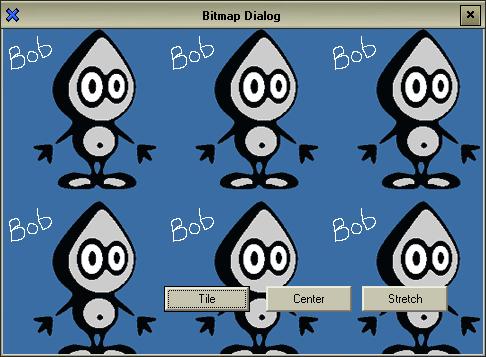
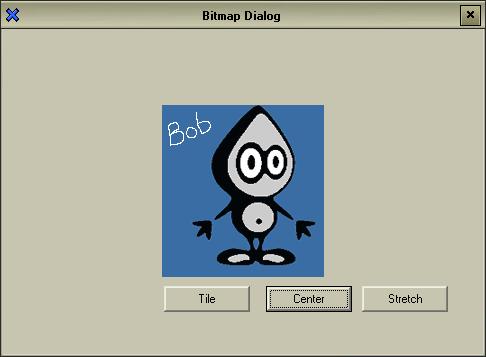

Adding the class to your project
There are three steps you have to follow before you can use this class in
your project.
- Add BDialog.cpp and BDialog.h to your project
- Replace all instances of
CDialog with CBDialog. Do
this to both the cpp and h file of your dialog class. For example if your
project is called Test, make the changes to TestDlg.cpp and
TestDlg.h. You'll have to use Find and Replace.
#include BDialog.h to your dialog header file
So basically we have derived our dialog class from CBDialog instead of
CDialog, but since CBDialog is derived from CDialog, you
won't have any problems with your existing code.
Using the class
Basically there are just two methods that you need to call.
void CBDialog::SetBitmapStyle(int style)
style - This is used to set the bitmap background style. You can
use one of the following three styles.
StyleTile - The background image will be tiled StyleStretch - The background image will be stretchedStyleCenter - The background image will be centered, if it is smaller than the client area of the dialog
You can call this method either from OnInitDialog() or from any other
place in your dialog class. If you call it outside OnInitDialog() you'll
also have to call Invalidate() to force a repaint of the dialog client
area.
int CBDialog::SetBitmap(UINT nIDResource)
nIDResource - This specifies the resource ID number of the bitmap
resource
Return Value
The return value is zero on success and non-zero on failure.
