Introduction
If you need to display an RDLC report in one of several different languages, you need to create a localized version of the report for each language because RDLC reports do not support localization at the moment. However, that is complex and time-consuming, so it would be useful to localize the RDC reports similar to the way .NET handles localization normally.
Solution
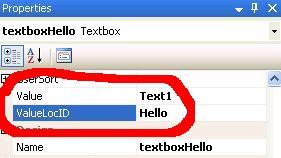
The reports that you create for ReportViewer controls (.RDLC files) are XML files containing the definition of the report, so the procedure of localization doesn't look too difficult:
- Load the RDLC file using the
Load method of the XMLDocument class. - Go through the nodes of the XML document and localize the value of the
Value property of the static elements of the report. - Load the updated RDLC document into the
LocalReport object using the LoadReportDefinition method.
To specify a resource key used for localization of the text of static elements, we can use a property named ValueLocID - the localization identifier associated with the Value property. I have not found any information about this property in any of the MSDN documentations or the RDL specification, and looks that this property is not used by the ReportViewer control in any way, so I hope that it is safe enough to use this property to specify a resource key for the localized text. Similarly, we can use the ToolTipLocID and LabelLocID properties for the localization of the ToolTip and Label properties.
Code
private void LocalizeReport(LocalReport report)
{
XmlDocument doc = new XmlDocument();
try
{
doc.Load(Server.MapPath(ResolveUrl(report.ReportPath)));
}
catch (XmlException)
{
return;
}
XmlNamespaceManager nsmgr = new XmlNamespaceManager(doc.NameTable);
nsmgr.AddNamespace("nm", "http://schemas.microsoft.com/" +
"sqlserver/reporting/2005/01/reportdefinition");
nsmgr.AddNamespace("rd", "http://schemas.microsoft.com/" +
"SQLServer/reporting/reportdesigner");
string resourcePath = Path.Combine(ResolveUrl("."),
Path.GetFileName(report.ReportPath));
foreach (string nodeName in new String[] { "Value",
"ToolTip", "Label" })
{
foreach (XmlNode node in doc.DocumentElement.SelectNodes(
String.Format("//nm:{0}[@rd:LocID]", nodeName), nsmgr))
{
String nodeValue = node.InnerText;
if (String.IsNullOrEmpty(nodeValue) || !nodeValue.StartsWith("="))
{
try
{
String localizedValue = (string)HttpContext.GetLocalResourceObject(
resourcePath, node.Attributes["rd:LocID"].Value);
if (!String.IsNullOrEmpty(localizedValue))
{
node.InnerText = localizedValue;
}
}
catch (InvalidCastException)
{
}
}
}
}
report.ReportPath = String.Empty;
using (StringReader rdlcOutputStream = new StringReader(doc.DocumentElement.OuterXml))
{
report.LoadReportDefinition(rdlcOutputStream);
}
}
An example of using of LocalizeReport function is shown below:
protected void Page_Load(object sender, EventArgs e)
{
ReportViewer reportViewer = new ReportViewer();
reportViewer.LocalReport.ReportPath = "App_Data/Reports/Report.rdlc";
LocalizeReport(reportViewer.LocalReport);
reportViewer.LocalReport.SetParameters(...);
reportViewer.LocalReport.DataSources.Add(...)
form1.Controls.Add(reportViewer);
}
Step-by-Step Instructions
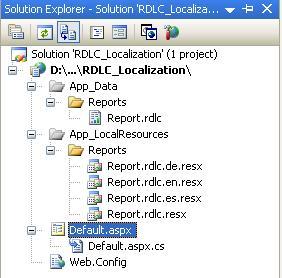
- Create the App_LocalResources folder.
- Create a resx file named after your report for each language you want to support (e.g., for a report file named Report.rdlc, you would create a Report.rdlc.resx for the default language, and Report.rdlc.es.resx for Spanish). Always have a default language resx file.
- Add whatever strings you need to the resx file.
- In your RDLC, enter the string names from the resx file as the value of the property of
ValueLocID (e.g., for the resource string Hello, set the value of property ValueLocID of textboxHello to Hello). - Call the
LocalizeReport function. Note that you must run the LocalizeReport function before setting parameters or data sources to the report; otherwise, it will not work.
References
This article is partly based on the example created by Joe Jone.
This member has not yet provided a Biography. Assume it's interesting and varied, and probably something to do with programming.
 General
General  News
News  Suggestion
Suggestion  Question
Question  Bug
Bug  Answer
Answer  Joke
Joke  Praise
Praise  Rant
Rant  Admin
Admin 





