Introduction
There are two interesting components which I noticed in the Windows Forms Toolbox (Visual Studio 2005), which I would like to point out here.
- FlowLayoutPanel
- TableLayoutPanel
This is apart from the regular 'Panel' control that is included with the previous versions also.
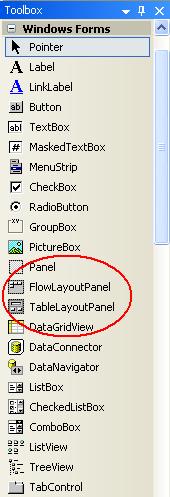
Both of these controls give tremendous control and ease in placing the controls properly and in an orderly fashion on the form.
FlowLayoutPanel
In the FlowLayoutPanel, whatever controls that you place in the panel, will rearrange itself to right of the previous control, in a flowing model. If the right side of the previous control does not have enough space, it would wrap itself to the next available space at the bottom.
I found this to be very useful while placing many triplets of label->textbox->button controls one below the other and close to each other.
See a screehshot to get a feel of it in action.
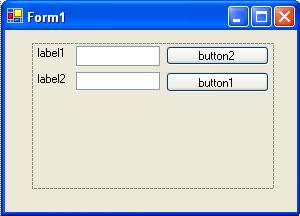
You can also decide on the direction in which the controls will flow. For this you have to set the property 'FlowDirection'.
It takes 4 enum values viz.
1. LeftToRight
2. TopDown
3. RightToLeft
4. BottomUp
The automatic wrapping functionality as I explained earlier also can be set by a property called 'WrapContents'. This is boolean field. Default is set to true.
TableLayoutPanel
In TableLayoutPanel, the arrangement is in a tabular format as the name itself suggests. When you add a control to a cell of the table, it would reposition itself to the center of the cell. One cell of the table will take only one control. You can add as many rows/columns to the layout.
This is extremely useful while placing multitudes of controls on a form in a correct and orderly fashion. This avoids the main headache while designing a form when it comes to inserting some controls in between the existing controls and you have to sit and re-align all the remaining controls that got affected.
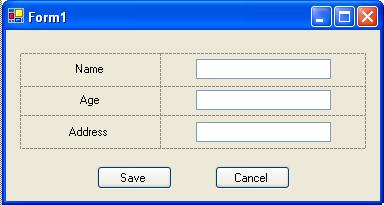
You can manually set the columns and rows the panel should hold by setting the 'ColumnCount' and 'RowCount' properties respectively.
The context menu also supports adding and removing columns and rows.
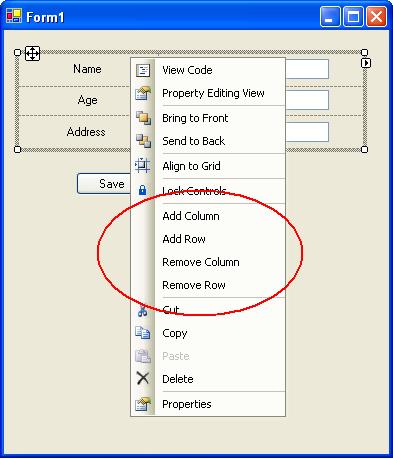
Conclusion
The Layout feature in the latest Visual Studio 2005 is an excellent addition which gives very good control on how the controls are placed on the form and Microsoft has done a tremendous job in bringing it to the design time.
He is working with Wipro Technologies, Bangalore and have been concentrating on Microsoft technologies including VC++ for the past 4 years. Currently he is into the .Net technologies like C#, VB.Net and ASP.Net. In addition, he has also a MCAD.Net certification under his belt.
 General
General  News
News  Suggestion
Suggestion  Question
Question  Bug
Bug  Answer
Answer  Joke
Joke  Praise
Praise  Rant
Rant  Admin
Admin 







 I would like to go in the read loop and add a index value to the end of the field name: Addr1 + idx.ToString() --> so I create Label Addr13 = new Label();???
I would like to go in the read loop and add a index value to the end of the field name: Addr1 + idx.ToString() --> so I create Label Addr13 = new Label();???
![Rose | [Rose]](https://www.codeproject.com/script/Forums/Images/rose.gif)


