In my last post, I explained how we can implement Facebook login with OpenId selector tool. In this post, I will explain how we can use that tool in an ASP.NET MVC3 application.
- Open Visual Studio 2010 go to File > New > Project > Web > ASP.NET MVC 3 application:

Then choose Internet Application. Be sure to have Razor as your View engine and click OK:

- Download DotNetOpenAuth DLL and Updated OpenID Selector files that we will use.
- Add the DotNetOpenAuth.dll to references in your site.
- Copy all contents of openid-selector\css folder to the 'Content' folder.
- Copy images, images.large, images.small folders to the site 'Content' folder.
- Copy openid-jquery.js, openid-en.js files from openid-selector\js folder to 'Scripts' folder.
Your Solution Explorer will look like this (see the highlighted portion):


- Go to Views > Shared > _Layout.cshtml and replace the
<head> with this new head with new styles and scripts:
<head>
<meta charset="utf-8" />
<title>@ViewBag.Title</title>
<link href="@Url.Content("~/Content/Site.css")"
rel="stylesheet" type="text/css" />
<script src="@Url.Content("~/Scripts/jquery-1.5.1.min.js")"
type="text/javascript"></script>
<script src="@Url.Content("~/Scripts/modernizr-1.7.min.js")"
type="text/javascript"></script>
<link href="@Url.Content("~/Content/openid-shadow.css")"
rel="stylesheet" type="text/css" />
<link href="@Url.Content("~/Content/openid.css")"
rel="stylesheet" type="text/css" />
<script src="@Url.Content("~/Scripts/openid-jquery.js")"
type="text/javascript"></script>
<script src="@Url.Content("~/Scripts/openid-en.js")"
type="text/javascript"></script>
<script src="@Url.Content("~/Scripts/jquery.validate.min.js")"
type="text/javascript"></script>
<script src="@Url.Content("~/Scripts/jquery.validate.unobtrusive.min.js")"
type="text/javascript"></script>
<script type="text/javascript"
src="https://connect.facebook.net/en_US/all.js"> </script>
<script type="text/javascript">
$(document).ready(function () {
openid.init('openid_identifier');
});
</script>
</head>
- Go to Models > AccountModels.cs, navigate to
public class LogOnModel and Add OpenID attribute that we will use to hold the returned OpenID from OpenID-Selector.
Your class will look like this:
public class LogOnModel
{
[Display(Name = "OpenID")]
public string OpenID { get; set; }
[Required]
[Display(Name = "User name")]
public string UserName { get; set; }
[Required]
[DataType(DataType.Password)]
[Display(Name = "Password")]
public string Password { get; set; }
[Display(Name = "Remember me?")]
public bool RememberMe { get; set; }
}
- Go to Models > AccountModels.cs and add the following class to it:
public class UserDetailsModel
{
public string OpenID { get; set; }
public string ProviderUrl { get; set; }
public string FriendlyIdentifier { get; set; }
public string FirstName { get; set; }
public string LastName { get; set; }
public string Dob { get; set; }
public string Gender { get; set; }
public string Email { get; set; }
}
- Go to Views > Account > LogOn.cshtml. Replace all the markup with this one. This will integrate updated
OpenID-Selector to LogOn View:
@model FBOpenIDMVC3.Models.LogOnModel
@{
ViewBag.Title = "Log On";
}
<h2>
Log On</h2>
<p>
Please enter your username and password.
@Html.ActionLink("Register", "Register")
if you don't have an account.
</p>
<script type="text/javascript">
$(document).ready(function () {
window.fbAsyncInit = function () {
FB.init({
appId: '188220747944294',
channelUrl: '//' + window.location.hostname +
'/channel',
scope: 'id,name,first_name,last_name,gender,email',
status: true,
cookie: true,
xfbml: true
});
};
});
function FBLogin() {
FB.login(FBCallBack);
}
function FBCallBack(response) {
if (response.authResponse) {
FB.api('/me?fields=id,name,first_name,
last_name,gender,email,birthday', function (userDetail) {
if (userDetail.name) {
var url = '@Url.Action("ShowUserDetails",
"Account", new { OpenID = "_id_",
FriendlyIdentifier = "_id_",
FirstName = "_first_", LastName = "_last_",
Dob = "_birthday_", Gender =
"_gender_", Email = "_email_" })';
url = url.replace('_id_', userDetail.id);
url = url.replace('_id_', userDetail.id);
url = url.replace('_first_', userDetail.first_name);
url = url.replace('_last_', userDetail.last_name);
url = url.replace('_birthday_', userDetail.birthday);
url = url.replace('_gender_', userDetail.gender);
url = url.replace('_email_', userDetail.email);
window.location.href = url;
}
});
}
}
</script>
<form action="Authenticate?ReturnUrl=@HttpUtility.UrlEncode
(Request.QueryString["ReturnUrl"])"
method="post" id="openid_form">
<input type="hidden" name="action" value="verify" />
<div>
<fieldset>
<legend>Login using OpenID</legend>
<div class="openid_choice">
<p>
Please click your account provider:</p>
<div id="openid_btns">
</div>
</div>
<div id="openid_input_area">
@Html.TextBox("openid_identifier")
<input type="submit" value="Log On" />
</div>
<noscript>
<p>
OpenID is service that allows you to
log-on to many different websites using a single
indentity. Find out
<a href="http://openid.net/what/">more about OpenID</a> and
<a href="http://openid.net/get/">how
to get an OpenID enabled account</a>.</p>
</noscript>
<div>
@if (Model != null)
{
if (String.IsNullOrEmpty(Model.UserName))
{
<div class="editor-label">
@Html.LabelFor(model => model.OpenID)
</div>
<div class="editor-field">
@Html.DisplayFor(model => model.OpenID)
</div>
<p class="button">
@Html.ActionLink("New User ,Register",
"Register", new { OpenID = Model.OpenID })
</p>
}
else
{
//user exist
<p class="buttonGreen">
<a href="@Url.Action("Index",
"Home")">Welcome , @Model.UserName, Continue..." </a>
</p>
}
}
</div>
</fieldset>
</div>
</form>
@Html.ValidationSummary(true, "Login was unsuccessful.
Please correct the errors and try again.")
@using (Html.BeginForm())
{
<div>
<fieldset>
<legend>Or Login Normally</legend>
<div class="editor-label">
@Html.LabelFor(m => m.UserName)
</div>
<div class="editor-field">
@Html.TextBoxFor(m => m.UserName)
@Html.ValidationMessageFor(m => m.UserName)
</div>
<div class="editor-label">
@Html.LabelFor(m => m.Password)
</div>
<div class="editor-field">
@Html.PasswordFor(m => m.Password)
@Html.ValidationMessageFor(m => m.Password)
</div>
<div class="editor-label">
@Html.CheckBoxFor(m => m.RememberMe)
@Html.LabelFor(m => m.RememberMe)
</div>
<p >
<input type="submit" value="Log On" />
</p>
</fieldset>
</div>
}
- Update the value of
img_path in openid-jquery.js to '../Content/images/'. - Now let us run the project, then click the [Log On] link, you will get something like this page:
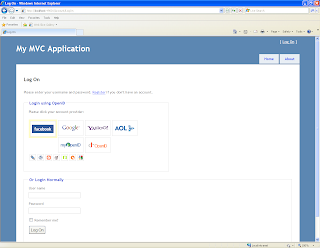
- Now to implement Open ID using
DotnetOpenAuth, Go to Controllers > AccountController.cs and add these usings:
using DotNetOpenAuth.Messaging;
using DotNetOpenAuth.OpenId;
using DotNetOpenAuth.OpenId.RelyingParty;
using DotNetOpenAuth.OpenId.Extensions.AttributeExchange;
Then, add the following code to AccountController.cs:
private static OpenIdRelyingParty openid = new OpenIdRelyingParty();
[ValidateInput(false)]
public ActionResult Authenticate(string returnUrl)
{
var response = openid.GetResponse();
if (response == null)
{
Identifier id;
if (Identifier.TryParse(Request.Form["openid_identifier"], out id))
{
try
{
var request = openid.CreateRequest
(Request.Form["openid_identifier"]);
var fetch = new FetchRequest();
fetch.Attributes.Add(new AttributeRequest
(WellKnownAttributes.Contact.Email, true));
fetch.Attributes.Add(new AttributeRequest
(WellKnownAttributes.BirthDate.WholeBirthDate, true));
fetch.Attributes.Add(new AttributeRequest
(WellKnownAttributes.Person.Gender, true));
fetch.Attributes.Add(new AttributeRequest
(WellKnownAttributes.Name.First, true));
fetch.Attributes.Add(new AttributeRequest
(WellKnownAttributes.Name.Last, true));
request.AddExtension(fetch);
return request.RedirectingResponse.AsActionResult();
}
catch (ProtocolException ex)
{
ViewBag.Message = ex.Message;
return View("LogOn");
}
}
ViewBag.Message = "Invalid identifier";
return View("LogOn");
}
switch (response.Status)
{
case AuthenticationStatus.Authenticated:
var fetch = response.GetExtension<FetchResponse>();
var sFirstName = "";
var sEmail = "";
var sLastName = "";
var sGender = "";
var sDob = "";
if (fetch != null)
{
foreach (var vAtrrib in fetch.Attributes)
{
switch (vAtrrib.TypeUri)
{
case WellKnownAttributes.Name.First:
var firstNames = fetch.Attributes
[WellKnownAttributes.Name.First].Values;
sFirstName = firstNames.Count > 0 ? firstNames[0] : null;
break;
case WellKnownAttributes.Contact.Email:
var emailAddresses = fetch.Attributes
[WellKnownAttributes.Contact.Email].Values;
sEmail = emailAddresses.Count > 0 ? emailAddresses[0] : null;
break;
case WellKnownAttributes.Name.Last:
var lastNames = fetch.Attributes
[WellKnownAttributes.Name.Last].Values;
sLastName = lastNames.Count > 0 ? lastNames[0] : null;
break;
case WellKnownAttributes.Person.Gender:
var genders = fetch.Attributes
[WellKnownAttributes.Person.Gender].Values;
sGender = genders.Count > 0 ? genders[0] : null;
break;
case WellKnownAttributes.BirthDate.WholeBirthDate:
var doBs = fetch.Attributes
[WellKnownAttributes.BirthDate.WholeBirthDate].Values;
sDob = doBs.Count > 0 ? doBs[0] : null;
break;
}
}
}
var sFriendlyLogin = response.FriendlyIdentifierForDisplay;
var lm = new UserDetailsModel
{
OpenID = response.ClaimedIdentifier,
FriendlyIdentifier = sFriendlyLogin,
FirstName = sFirstName,
LastName = sLastName,
Dob = sDob,
Gender = sGender,
Email = sEmail
};
FormsService.SignIn(sEmail, false);
return View("ShowUserDetails", lm);
case AuthenticationStatus.Canceled:
ViewBag.Message = "Canceled at provider";
return View("LogOn");
case AuthenticationStatus.Failed:
ViewBag.Message = response.Exception.Message;
return View("LogOn");
}
return new EmptyResult();
}
public ActionResult ShowUserDetails(UserDetailsModel objUserDetails)
{
return View(objUserDetails);
}
[HttpPost]
public ActionResult ShowUserDetails(string OpenID,
string FriendlyIdentifier, string FirstName, string LastName,
string Dob, string Gender, string Email)
{
var objUserDetails = new UserDetailsModel()
{
OpenID = OpenID,
FriendlyIdentifier = FriendlyIdentifier,
FirstName = FirstName,
LastName = LastName,
Dob = Dob,
Gender = Gender,
Email = Email,
};
return View(objUserDetails);
}
- Right click on Views--> Accounts and click Add-->View to add new view like this:

- Add the following code in this View:
public class UserDetailsModel
{
public string OpenID { get; set; }
public string ProviderUrl { get; set; }
public string FriendlyIdentifier { get; set; }
public string FirstName { get; set; }
public string LastName { get; set; }
public string Dob { get; set; }
public string Gender { get; set; }
public string Email { get; set; }
}
- Now run the project click [Log On] link and click a provider like Google. It may ask you to sign in or ask you to allow access to your information. You will get a page like this:
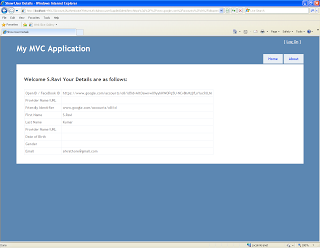
Congratulations! Now you have integrated OpenID login with Facebook login to your project.
Hi There, I am an IT professional with 14 years of experience in architecting, designing and building IT solutions for complex business needs in form of mobile & web applications using Microsoft technologies. Currently working in an multinational company in India as Solutions Architect. The articles here are sourced from my blog : http://techierathore.com/
 General
General  News
News  Suggestion
Suggestion  Question
Question  Bug
Bug  Answer
Answer  Joke
Joke  Praise
Praise  Rant
Rant  Admin
Admin 







