Introduction
Programmers's time is precious, right? This is a kind of hack I use when I want to quickly open some kind of file that's doesn't have a default program to be opened or this program is not accessible via a context menu entry.
Example of Use
Let's say you want to calculate the hash of some file you've recently downloaded or transferred from an external drive. It would be convenient to do it with just a couple clicks, right?
In this picture, I show how easy it is to open a file in the Hashing Application:
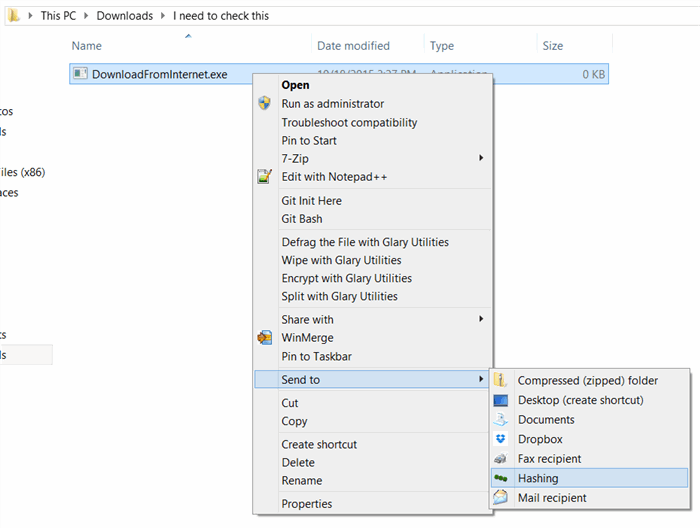
Creating a 'send to' Entry
While in Windows Explorer, type "sendto" in the address bar. If Windows does not recognize it, then go the full path, which should be:
C:\Users\[username]\AppData\Roaming\Microsoft\Windows\SendTo
where [username] is the user currently logged in at Windows.

Now, you should see a list of shortcuts that represent actions in the "send to" context menu. You just have to create a new action, as you desire.
Click on the blank space in the screen and point at New->Shortcut, then browse and choose the app you want.
Voilà! Now you have your way to start the app at your fingertips!
 General
General  News
News  Suggestion
Suggestion  Question
Question  Bug
Bug  Answer
Answer  Joke
Joke  Praise
Praise  Rant
Rant  Admin
Admin 







