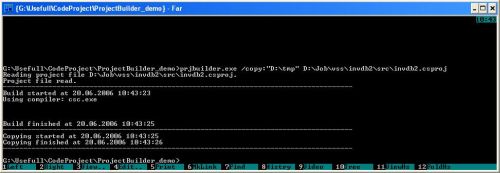
Introduction: What Is It All About?
This article describes a C# class and command line utility based on it, which helps to automatically build and deploy .NET applications written in C# or VB.NET without Visual Studio .NET 2003 only using .NET Framework. The idea of writing it came to me when I had trouble with adding new functionality to my application when no Visual Studio .NET was available. I needed a way to quickly change code and rebuild the project. Another reason to do it was the necessity of having a chance to deploy a Web application from a development environment to a test environment and after that to production in an automatic manner. There are ways to do automatic deployment with your hand-written code in *.bat files already. But unfortunately BAT files are sometimes an awkward way to do the task. When you gather files from your project folder with BAT, you have to use wildcards ( *.cs, *.cpp) and it is not a simple task to check which ones are included in the project and which aren't (you should use project file and XPath to detect files, which should be built). With this class, you can deploy only content files and DLL automatically to the folder you set as your test server's application folder. You could also create a scheduled task for the utility in your OS to compile and put your software to test server even if you are not there at the computer at the desired time.
Class Builder
Here is the interface of the Builder class:
bool Debug { get; set; }
string ProjectFileName { get; }
string ProjectFilePath { get; set; }
string OtherCscParams { get; set; }
AssemblyType BuildAssemblyType { get; }
string BuildAssemblyName { get; }
Language AssemblyLanguage { get; }
string MainClass { get; }
string RootNamespace { get; }
public readonly ArrayList Files;
public readonly ArrayList Resources;
public readonly ArrayList References;
void CopyContent(string pOutputPath);
void CopyContent(string pOutputPath, bool pCopyAssemblyFromBin);
void Build(string pOutputPath);
Working with Builder Class
Using the Builder class is easy. First of all, add a reference to prjbuilder.dll (go to "Add References..." -> Browse...-> Select prjbuilder.dll). Then add using prjbuilder; to the code file. I'll show an example of using ProjectBuilder. Sorry for the fact that I omitted some code, but I made it only for the sake of readability of the code here.
Builder b = null;
try
{
log.putLine("Reading project file " + prjFile + ".");
b = new Builder(debug, prjFile, others);
log.putLine("Project file read.");
}
catch(Exception ex)
{
log.putLine(ex.Message);
}
if(b != null)
{
if(dobuild)
{
log.putLine("Build started.");
b.Build(outputPath);
log.putLine("Build finished.");
}
if(outputPath != "")
{
log.putLine("Copying started.");
b.CopyContent(outputPath, !dobuild);
log.putLine("Copying finished.");
}
}
Class Usage Points
The Builder class can build and deploy projects. So, with the Builder class, you could make your own builder applications which will build and deploy code without Visual Studio .NET. There are a lot of ways in which you can use it:
- You could use the class in your local development process to compile code which has changed a little, without the need to wait until heavy Visual Studio will start up.
- Make some automatic utility which will build your applications when you are not beside your computer by a schedule and then put it to the test environment automatically.
- Write a Web Service or Web application which uses
ProjectBuilder to build and deploy your app remotely on the target machine. Note that the existence of Visual Studio .NET on the target machine is not required.
Inside the Build Method
Build is done by framework classes from the namespace System.CodeDom.Compiler.*. First we use XPath to know which files of each group project include: compile, resource and referenced files. After that we fill the corresponding ArrayLists: Files, Resources, References. After all, we form the parameters for compiler, passing files to build, resource files and referenced files. Here is the Builder.Build(string pOutputPath) method.
public void Build(string pOutputPath)
{
initProps();
string oldFolder = Environment.CurrentDirectory;
string sDir = ProjectFilePath.Replace(ProjectFileName, "");
if (sDir != "")
Environment.CurrentDirectory = sDir;
getFiles();
getResources();
getReferences();
if(AssemblyLanguage == Language.VB)
getImports();
string buildAssmTypeAttr = "/t:library";
switch(BuildAssemblyType)
{
case AssemblyType.Library:
break;
case AssemblyType.Module:
buildAssmTypeAttr = "/t:module";
break;
case AssemblyType.Exe:
buildAssmTypeAttr = "/t:exe";
break;
case AssemblyType.WinExe:
buildAssmTypeAttr = "/t:winexe";
break;
}
string compilerName = "csc.exe";
switch(AssemblyLanguage)
{
case Language.CSharp:
break;
case Language.VB:
compilerName = "vbc.exe";
break;
}
string outDir = pathToBin(pOutputPath);
if(!Directory.Exists(outDir))
Directory.CreateDirectory(outDir);
CodeDomProvider codeProvider = null;
switch(AssemblyLanguage)
{
case Language.CSharp:
codeProvider = new CSharpCodeProvider();
break;
case Language.VB:
codeProvider = new VBCodeProvider();
break;
}
ICodeCompiler compiler = codeProvider.CreateCompiler();
CompilerParameters compilerParams = new CompilerParameters();
compilerParams.CompilerOptions = buildAssmTypeAttr + " " +
(AssemblyLanguage == Language.VB? "/rootnamespace:" + RootNamespace: "")
+ OtherCscParams.Trim();
compilerParams.OutputAssembly = outDir + BuildAssemblyName +
"." + buildAssemblyExt;
compilerParams.GenerateExecutable = BuildAssemblyType ==
AssemblyType.Exe || BuildAssemblyType == AssemblyType.WinExe;
compilerParams.GenerateInMemory = false;
compilerParams.IncludeDebugInformation = Debug;
compilerParams.MainClass = MainClass;
foreach(string rel in References)
compilerParams.ReferencedAssemblies.Add(rel);
foreach(string res in Resources)
compilerParams.CompilerOptions += " /res:\"" + res + "\"";
if(AssemblyLanguage == Language.VB)
foreach(string import in Imports)
compilerParams.CompilerOptions += " /imports:" + import;
bool buildSuccessful = false;
try
{
if(log != null)
{
log.putLine("Using compiler: " + compilerName + "\n");
log.putParameters(Files, Resources, References, Imports);
}
string[] compileFiles = new string[Files.Count];
Files.CopyTo(compileFiles);
CompilerResults results = compiler.CompileAssemblyFromFileBatch(
compilerParams,
compileFiles);
string sOutput = "";
foreach(string s in results.Output)
sOutput += "\n" + s;
if(log != null)
log.putLine(sOutput);
copyFiles(localLibs, pathToBin(pOutputPath), false);
if(log != null)
log.putLine("");
buildSuccessful = true;
}
catch(Exception ex)
{
if(log != null)
log.put("Error: " + ex.Message + "\n" +
"Stack trace: \n" + ex.StackTrace);
}
finally
{
Environment.CurrentDirectory = oldFolder;
}
return buildSuccessful;
}
Utility Usage
The utility uses ProjectBuilder.Builder class to build and deploy .NET C# and VB projects. You could also easily extract only the deployment part from your project, which consists of:
- Assembly DLL
- Referenced DLLs copied to the bin folder
- Content files:
prjbuilder.exe [/release] [/copy:destination] [/nobuild]
[other parameters for framework compiler] project_name
- /release: Forces compiler to do release build
- /copy:destination: Sets the destination directory, where only content and compiled assemblies will be placed saving the catalog structure.
Note:
- Copied files replace old ones in the destination folder.
- If path consists of white spaces, then include it in double quotes "", do not use trailing slash. Example:
- prjbuilder.exe /copy:"C\Program files\my app"
- /nobuild: When this option is used, no build is done. It is useful when you need to copy the project to some destination without compiling.
- project_name: Specifies path to the project to build.
- Other parameters for framework compiler: These parameters are passed to the .NET compiler without changes. It was done to help to work in situations when you want to pass a parameter directly to the compiler.
Logging
The compiler makes build logs and places them into the project file's folder. If the project could not be found, then logs are placed into the current directory - build.log. This file consists of all the information, which is printed when the build is done - build_files.log. All files, which take part in the build process: compiled files, resource files, reference files.
Examples
Simply building the project in debug mode:
prjbuilder.exe c:\dev\test\test.csproj
Building project in release mode:
prjbuilder.exe /release "C:\Documents and Settings\devuser\My Documents\
Visual Studio Projects\test\test.vbproj"
Building and copying project (note, that in the source project's folder, DLLs are not changed):
prjbuilder.exe /copy:"C:\folder with spaces" c:\dev\test\test.csproj
Make a deployable copy of the project without building it (note that DLL, content and referenced assemblies are copied only):
prjbuilder.exe /copy:"C:\folder with spaces" /nobuild c:\dev\test\test.csproj
History
- 20th June, 2006: Initial post
My name is Mihail Arhipov. I live in Saint-Petersburg, Russia. I am studing at university 4th course now and working as a developer in C#, ASP.NET, Oracle, MS SQL for 1,5 year already.
 General
General  News
News  Suggestion
Suggestion  Question
Question  Bug
Bug  Answer
Answer  Joke
Joke  Praise
Praise  Rant
Rant  Admin
Admin 







 ))
))