Introduction
Recently, I developed a Windows application that received information via a CSV file. I needed to query the information to extract values and make a series of statistic calculations, and obviously, the CSV format was not the ideal way to do them.
I did a small research on the Internet, but I couldn't find any free code to do the job. So, I decided to make it myself, and surprisingly, I discovered a simple way using LINQ to XML.
In this article, I have exposed the code and a small console program to test it. You can use it as you wish. Enjoy it!
Background
The method described here converts a CSV file with an undetermined number of rows and fields to a well formatted XML file.
CSV restriction: the CSV file need to have the first row with the name of the fields, as in the following example:
Name, Surname, Country, Job, Cabin
Garcia, Jose, Cuba,Software Developer,345A
Lenon,Tim,USA,SoftwareDeveloper,444
Rusell, Anthony, UK,Web Designer,345
Wolf, Werner, Germany,Linux IT,234
and the routine converts the file to the following XML document:
="1.0"="utf-8"="yes"
<root>
<row>
<var name="Name" value="Garcia" />
<var name=" Surname" value=" Jose" />
<var name=" Country" value=" Cuba" />
<var name=" Job" value="Software Developer" />
</row>
<row>
...
</row>
</root>
That is a flat XML file with all fields converted to a value element with the variable name and the variable value. This schema is repeated for each row.
Using the code
The code is simple. Unlike the baroque constructions that DOM need to implement an XML structure, LINQ makes the process surprisingly simple. We use XDocument, the class that LINQ uses to manage the XML InfoSet.
You can see it in the following code:
using System;
using System.Xml.Linq;
namespace jagg.CsvToXml
{
public static class ConversorCsvXml
{
public static XDocument ConvertCsvToXML(string csvString, string[] separatorField)
{
var sep = new[] {"\r\n"};
string[] rows = csvString.Split(sep, StringSplitOptions.RemoveEmptyEntries);
var xsurvey = new XDocument(
new XDeclaration("1.0", "UTF-8", "yes"));
var xroot = new XElement("root");
for (int i = 0; i < rows.Length; i++)
{
if (i > 0)
{
xroot.Add(rowCreator(rows[i], rows[0], separatorField));
}
}
xsurvey.Add(xroot);
return xsurvey;
}
private static XElement rowCreator(string row,
string firstRow, string[] separatorField)
{
string[] temp = row.Split(separatorField, StringSplitOptions.None);
string[] names = firstRow.Split(separatorField, StringSplitOptions.None);
var xrow = new XElement("row");
for (int i = 0; i < temp.Length ; i++)
{
var xvar = new XElement("var",
new XAttribute("name", names[i]),
new XAttribute("value", temp[i]));
xrow.Add(xvar);
}
return xrow;
}
}
}
To use the class, you only need to call the ConvertCsvToXML method with the appropriate parameters. The class is static, and you don't need to create it. The comments are not well formatted, so correct them in your code.
Here is a small test program that converts our CSV example to XML:
using System;
using System.IO;
using System.Xml.Linq;
using jagg.CsvToXml;
namespace TestCsvToXml
{
internal class Program
{
private static void Main()
{
string csv = File.ReadAllText("csvexample.csv");
XDocument doc = ConversorCsvXml.ConvertCsvToXML(csv, new[] {","});
doc.Save("outputxml.xml");
Console.WriteLine(doc.Declaration);
foreach (XElement c in doc.Elements())
{
Console.WriteLine(c);
}
Console.ReadLine();
}
}
}
This code stores the result in a outputxml.xml file and shows the resulting XML in the console:
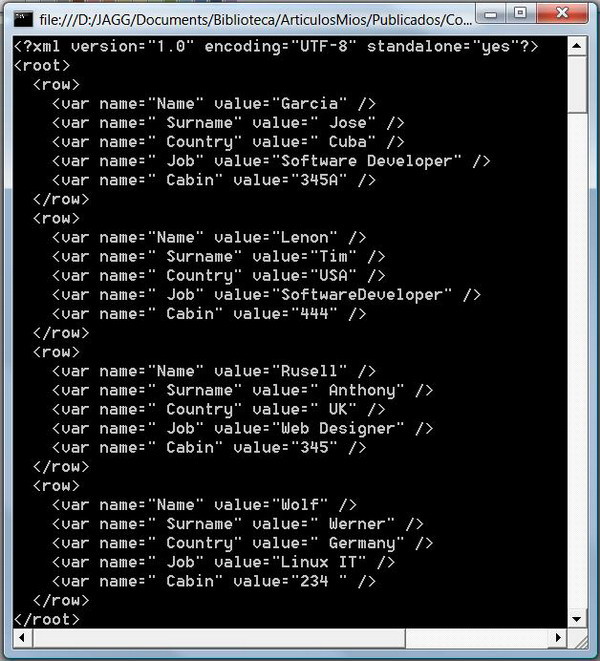
Points of interest
This class show us how much we can simplify our programs using LINQ. If you have worked with DOM, you can compare the models and see how the construction of an XML document is drastically simplified by LINQ.
History
- 19.01.2009 - First version.
Jose A. Garcia Guirado, Electronic Engineer, graduated in Havana/Cuba 1982, MCTS, MCSD.NET, MCAD.NET, MCSE. Worked in the Institute for Cybernetics and Mathematics of Academy of Science of Cuba for 8 years; since 1995 working as free software architect, developer and adviser, first in Argentina and from 2003 to 2010, in Germany as External consultant in DWS Luxembourg, AIXTRON AG and Shell Deutschland GmbH and from 2010 to 2012 in Mexico working for Twenty Century Fox, and Mexico Stock Exchange (BMV). From 2013 to now in USA, Florida, First in FAME Inc. and now as Senior Software Engineer in Spirit Airlines.
 General
General  News
News  Suggestion
Suggestion  Question
Question  Bug
Bug  Answer
Answer  Joke
Joke  Praise
Praise  Rant
Rant  Admin
Admin 








 ) to handle this data in more "object" way and use one of these libs to deserialize CSV file. It might be helpful for statistical computations
) to handle this data in more "object" way and use one of these libs to deserialize CSV file. It might be helpful for statistical computations 