Introduction
There are many articles and examples about limiting the number of characters allowed in a textbox, that can be found on the Web. But how is it possible to count and - if needed - to limit the number of lines in a textbox? Here is a solution using client-side JavaScript to limit the content of a TextArea to a certain number of characters as well as to a certain number of lines (not necessarily equal to the number of visible rows of the TextArea).
Textarea limits
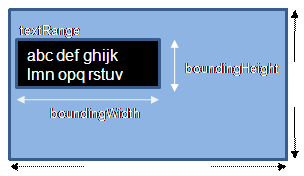
We can define the visible width and height of a TextArea either using the cols and rows attributes or the style properties: width and height, but we cannot set a limit to the number of characters or the number of lines for the text entered into the TextArea by using HTML or CSS. Fortunately we can create a textRange object for the content of the TextArea. This JavaScript object has a read-only property boundingHeight, from which we can retrieve the height of the textRange as a pixel value. So we only have to divide the boundingHeight of the textRange by the lineHeight (as pixel value) of the TextArea to get the number of lines used in the TextArea.
Example

Definition of the TextArea
<textarea name="myText" id="myText" cols="44" rows="4" wrap="virtual"
style="font-family:arial; font-size:14px; line-height:17px; height:77px; overflow:auto;"
onKeyUp="checkLimits(myForm.myText,myForm.myChars,myForm.myLines);"
onPaste="checkLimits(myForm.myText,myForm.myChars,myForm.myLines);"
onCut="checkLimits(myForm.myText,myForm.myChars,myForm.myLines);"
onBlur="checkLimits(myForm.myText,myForm.myChars,myForm.myLines);">
Text in the limited
textarea may never exceed the defined maximum number of rows and/or characters.
</textarea>
Attributes
We assign a name and an id to our TextArea and we define its visible size (rows and cols). It is recommended to set the wrap property to "virtual" or "physical" or "hard", but it should not be set to "off".
Style properties
font-family: we may use a proportional font (e.g., Arial) or a monospace font (e.g., Courier). In the first case, we will rather reach the character limit; in the second case, the line limit will mostly be reached first.font-size: We need to know the font-size to choose a proper line-height and to compute the height of the TextArea, if we wish to show all the allowed lines without a scrollbar (overflow:auto).line-height: We have to set the line-height in the TextArea to a pixel value corresponding with the given font-size.height: If we want to show all the rows of the TextArea without a scrollbar, we have to set the height to at least (rows*line-height)+(line-height/2). But, we are free to omit this property or to choose any other suitable height for the visible part of our textbox.
Event handlers
onKeyUp is the main event to call the script checkLimits to check the limits of the TextArea when text is entered or deleted using the keyboard.onPaste and onCut call the script checkLimits when text is pasted into or deleted from our TextArea.onBlur does a last check when our TextArea loses focus.
You are free to use other event handlers, e.g., onKeyPress, etc., depending on the needs of your application. The TextArea may be empty or contain some default text, as is shown in the example.
The example page contains four input fields to show the actual and the maximum numbers of characters and lines in the TextArea.
<input name="myChars" id="myChars" type="text"
style="text-align:center; border-width:0px;" value="0"
size="4" maxlength="4" readonly="readonly">
<input name="maxChars" id="maxChars" type="text"
style="text-align:center; border-width:0px;" value="0"
size="4" maxlength="4" readonly="readonly">
<input name="myLines" id="myLines" type="text"
style="text-align:center; border-width:0px;" value="0"
size="4" maxlength="3" readonly="readonly">
<input name="maxLines" id="maxLines" type="text"
style="text-align:center; border-width:0px;" value="0"
size="4" maxlength="3" readonly="readonly">
The code
<script type="text/javascript">
<!--
The function getLines is called by the function checkLimits to compute the number of lines used in the TextArea. The variable lineHeight is set to the numeric value of the style property line-height of our TextArea. The variable tr represents the text in our TextArea and holds its dimensions as bounding properties. We divide the property boundingHeight by lineHeight to get the number of lines our text occupies.
function getLines(txtArea){
var lineHeight = parseInt(txtArea.style.lineHeight.replace(/px/i,''));
var tr = txtArea.createTextRange();
return Math.ceil(tr.boundingHeight/lineHeight);
}
The main function checkLimits is called with three parameters by the events: body.onload, textarea.onKeyUp, textarea.onCut, textarea.onPaste, and textarea.onBlur:
myForm.myText = name of the textarea
myForm.myChars = name of the field where we display the actual number of characters
myForm.myLines = name of the field where we display the actual number of lines
function checkLimits(txtArea,countChars,countLines){
In the example, the values for maxLines and maxChars are derived from the visible size of the TextArea, but we could choose any other suitable value. We set the counter countChars to the length of the txtArea.value and the counter countLines to the value returned by the function getLines(txtArea), and display them on the page in the fields myForm.myChars and myForm.myLines, and we also display the limits for lines and characters on our page.
var maxLines = txtArea.rows;
var maxChars = txtArea.rows * txtArea.cols;
countChars.value = txtArea.value.length;
countLines.value = getLines(txtArea);
document.myForm.maxLines.value = maxLines;
document.myForm.maxChars.value = maxChars;
First, we check if the maxChars or the maxLines limit was reached and the user entered a line break or new line. In this case, we have to shorten the content of the TextArea until none of the limits is exceeded and interrupt further input by an alert.
if((txtArea.value.length >= maxChars || getLines(txtArea) >= maxLines)
&& (window.event.keyCode == 10 || window.event.keyCode == 13))
{
while(getLines(txtArea) > maxLines)
txtArea.value = txtArea.value.substr(0,txtArea.value.length-2);
while(txtArea.value.length > maxChars)
txtArea.value = txtArea.value.substr(0,txtArea.value.length-2);
alert("chars and / or lines limit reached");
}
If more characters are entered than maxChars allows, the length of the TextArea is automatically reduced until its length is equal to TextArea and an alert is issued.
else if(txtArea.value.length > maxChars )
{
while(txtArea.value.length > maxChars)
{
txtArea.value = txtArea.value.substr(0,txtArea.value.length-1);
}
alert("chars limit reached");
}
Also, if the text exceeds the lines limit, it is automatically reduced until the number of lines is equal to maxLines and an alert is issued. There is one thing to mention. The limit is checked after the input has been processed. Therefore, in this moment, a vertical scrollbar is displayed by the browser, and the text in the last line is reduced by some more characters. To avoid this loss of input, we should set the height of the TextArea to at least ((rows + 1) * lineHeight).
else if (f (countLines.value > maxLines)
{
while(countLines.value > maxLines)
{
txtArea.value = txtArea.value.substr(0,txtArea.value.length-1);
}
alert("lines limit reached");
}
Finally, the counters are updated.
countChars.value = txtArea.value.length;
countLines.value = getLines(txtArea);
}
</script>
Conclusion and shortcomings
The script was tested only with Internet Explorer V7.0. In some cases, it would be sufficient to limit the lines of the TextArea. E.g., we only need to count the characters if the text has to fit into a database field. Further on, we could make use of the property boundingWidth to limit the width of the TextArea without automatic line breaks by the browser.
If you like this article, vote for it!
This member has not yet provided a Biography. Assume it's interesting and varied, and probably something to do with programming.
 General
General  News
News  Suggestion
Suggestion  Question
Question  Bug
Bug  Answer
Answer  Joke
Joke  Praise
Praise  Rant
Rant  Admin
Admin 






