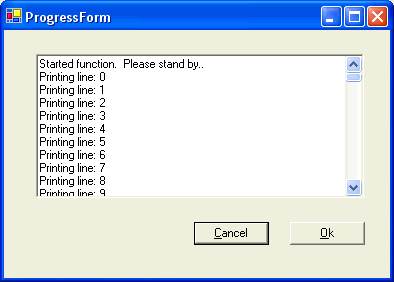
Introduction
I wanted to launch a script from a Windows Form application and display the standard output in a text box as the process was running. Surely you're not surprised to learn that multithreading is involved. It turns out you'll have at least four threads running to do this simple task. To keep things simple and sane, I've reused code from other another source, so I must first give credit to the MSDN article "Give Your .NET-based Application a Fast and Responsive UI with Multiple Threads" by I.D. Griffiths. I highly suggest reading this article for more background on multithreading in Windows Forms applications. Thanks also to Chad Christensen for his suggestions in using a RichTextBox.
Creating a class to call a process
A script or executable can be run using System.Diagnostics.Process. The string FileName is set to the executable (e.g. perl.exe, Run.bat, ConsoleApplication.exe). The string Arguments is set to the command-line arguments for that executable (e.g. perlscript.pl, filename1.txt filename2.txt, etc). The following code will start that executable.
Process process = new Process();
process.StartInfo.UseShellExecute = false;
process.StartInfo.RedirectStandardOutput = true;
process.StartInfo.RedirectStandardError = true;
process.StartInfo.CreateNoWindow = true;
process.StartInfo.FileName = FileName;
process.StartInfo.Arguments = Arguments;
process.StartInfo.WorkingDirectory = WorkingDirectory;
process.Start();
Notice that the standard output and standard error have both been redirected. There are two StreamReaders in the Process class that can be used to read the output: Process.StandardOutput and Process.StandardError. Often, the output is not read until after the process has finished, as in the following:
string output = process.StandardOutput.ReadToEnd();
Reading to the end will not work for this application, since we want to read the data as the process is running.
Multiple threads
The solution is to use multiple threads. One thread is dedicated to running the process and two more threads are dedicated to reading the standard error and standard output. This is mentioned in MSDN documentation. Each of these two threads will run a simple function that sits in a loop reading from the stream until the stream is closed.
void ReadStdOut()
{
string str;
while ((str = process.StandardOutput.ReadLine()) != null)
{
}
}
After each line is read into str, we would like to notify a windows form to display the text. Raising an event is probably the best way to accomplish this. For every new line of text received (on either StandardOutput or StandardError) an event will be raised. A windows form class can subscribe to these events and update a text box. Simple, but it won't quite work without some additional work.
Important rule of windows forms
There is an important rule of windows forms and multithreading. Controls are (almost entirely) not thread safe. This means that an event raised from any thread other than the UI Thread cannot use methods or properties of a control. There are a few methods guaranteed to be safe including Control.Invoke and Control.BeginInvoke. These methods are used to run a function on the UI thread.
Thankfully, we can inherit from the class AsyncOperation (written by I.D. Griffiths from the above mentioned MSDN article) to solve several problems. First, this class allows us to raise an event on a UI thread of a hosting or target control. The above function becomes:
public delegate void DataReceivedHandler(object sender,
DataReceivedEventArgs e);
public event DataReceivedHandler StdOutReceived;
void ReadStdOut()
{
string str;
while ((str = process.StandardOutput.ReadLine()) != null)
{
FireAsync(StdOutReceived, this, new DataReceivedEventArgs(str));
}
}
FireAsync is a method provided by the class AsyncOperation. It raises an event (or more specifically invokes any delegate) on the UI thread of a form or control. StdOutReceived is the event that will be raised. DataReceivedEventArgs is a class derived from EventArgs that has a single string containing the text to be displayed (its definition is not shown here for brevity).
The second thing AsyncOperation provides is a method of canceling a process. Let's take a look at that class in more detail.
Inheriting from AsyncOperation
AsyncOperation is an abstract base class that assists in creating cancelable worker threads that can fire events back on a UI control (or form). It provides two main methods that are called by a form class: Start() and Cancel().
AsyncOperation requires that one method be overridden: DoWork(). This method is called when the Start() method is called. As the method runs, it is expected to watch for a flag CancelRequested that is set from a call to Cancel(). If the flag is true, the method should acknowledge the cancel and return.
The implementation of DoWork() is as follows:
void protected override void DoWork()()
{
Process process = new Process();
process.StartInfo.UseShellExecute = false;
process.StartInfo.RedirectStandardOutput = true;
process.StartInfo.RedirectStandardError = true;
process.StartInfo.CreateNoWindow = true;
process.StartInfo.FileName = FileName;
process.StartInfo.Arguments = Arguments;
process.StartInfo.WorkingDirectory = WorkingDirectory;
process.Start();
new MethodInvoker(ReadStdOut).BeginInvoke(null, null);
new MethodInvoker(ReadStdErr).BeginInvoke(null, null);
while (! process.HasExited)
{
Thread.Sleep(SleepTime);
if (CancelRequested)
{
process.Kill();
AcknowledgeCancel();
}
}
}
The methods DoWork(), ReadStdOut(), and ReadStdErr(), the properties FileName and Arguments, and the events StdOutReceived and StdErrReceived are all added to a class ProcessCaller which derives from AsyncOperation. Both classes can be downloaded as part of the zipfile at the top of the page.
The form
As shown in the picture above, the form is quite simple. It consists of a rich text box to show the standard output and standard input, a button to run a process (Ok), and a button to cancel the process (Cancel).
The Ok button calls the Start() method on ProcessCaller and the Cancel button calls the Cancel() method. The events StdOutRecieved and StdErrReceived are handled by the following function:
private void writeStreamInfo(object sender, DataReceivedEventArgs e)
{
this.richTextBox1.AppendText(e.Text + Environment.NewLine);
}
Improvements
Adding a progress bar to the form is one nice improvement for the user interface. Of course, you have to know the progress of the program being run. One option is to have the script tell you explicitly in the standard output with lines such as: "Percent completion = 30". Your "writeStreamInfo" function would filter those lines and update a progress bar.
Standard Error can be displayed in red or some other color (or in a separate rich text box) to highlight any errors found. At the end of the process, a dialog could be displayed with a list of all errors.
Providing support for standard input shouldn't be too difficult, but integrating it with the windows form may be tough. Perhaps a separate single-line text box whose contents are sent to the standard input stream through a method on ProcessCaller.
These are just a few ideas of improvements you can make.
Conclusion
Using the class AsyncOperation reduced the design complexity of this program. Hopefully, the class ProcessCaller will provide you just as much help in reducing the complexity of running scripts and monitoring the output.
Revision History
- 2003-Jul-31 : Original Post
- 2003-Aug-05 : Fixed some spelling / grammatical mistakes (oops)
This member has not yet provided a Biography. Assume it's interesting and varied, and probably something to do with programming.
 General
General  News
News  Suggestion
Suggestion  Question
Question  Bug
Bug  Answer
Answer  Joke
Joke  Praise
Praise  Rant
Rant  Admin
Admin 







