Introduction
One of the neat things about enumerations in .NET is that you can use data binding to display and select enum values in a list or drop down combo. For instance, consider the following enum definition:
enum SampleEnum
{
VerySmall,
Small,
Medium,
Large,
VeryLarge
}
We can display the enumeration values (and allow the user to select a value) by adding a ListBox to a form and setting the DataSource with one line of code:
_enumListBox.DataSource = Enum.GetValues(typeof(SampleEnum));
That's great - when we run our code now the list box shows the enumeration values:
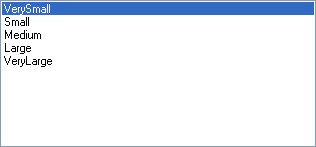
We can get the selected enum value by simply using the list box SelectedItem property:
SampleEnum selectedSampleEnum = (SampleEnum)_enumListBox.SelectedItem;
There are two problems with this technique however. The first problem is that the text we wish to display to the user may not be exactly the same as the enumeration value. In the example above, it would be much nicer to display Very Small with a space between the words. We can't use this as an enumeration value however because enum values cannot have spaces. The second problem is that there is no way to translate the enum values if we want to localize our application (i.e. provide a translated user interface for different cultures).
This article presents a simple solution to the above problems that leverages the power of .NET TypeConverters.
Background
The article Humanizing the Enumerations by Alex Kolesnichenko also addresses the problems discussed above by attaching a custom attribute to each enumeration value and using an adaptor class (EnumToHumanReadableConverter) as the data source. Our approach instead leverages the power of the .NET TypeConverter mechanism to automatically handle conversion to and from localized text and enum values. The benefit of this approach is that not only does it work for data binding (with no extra code), it can also be used anywhere in your application that you need to convert between localized text and enum values.
What is a TypeConverter
TypeConverters are the in-built .NET mechanism for converting objects of one type to another (for instance from an enum value to a string value). When the ListBox control (and other .NET controls) displays enum values, it first converts them to strings using a TypeConverter. The TypeConverter it uses depends on the TypeConverter that has been associated with the type using the System.ComponentModel.TypeConverterAttribute. By default all enum types use the predefined EnumConverter class. As we have seen, the EnumConverter simply converts the enum value to its exact string representation. Fortunately we can define our own derived TypeConverter class and associate it with our enum type when we declare it as follows:
[TypeConverter(typeof(LocalizedEnumConverter))]
public enum SampleEnum
{
VerySmall,
Small,
Medium,
Large,
VeryLarge
}
In this solution we define a custom TypeConverter class (LocalizedEnumConverter) that converts enum values to and from string values using localized strings from the project resources.
Using the Code
The sample project code consists of a library (Infralution.Localization) and a separate test application. The library defines a base TypeConverter class (ResourceEnumConverter) that converts enum values to and from strings using a ResourceManager that reads the string values from a compiled RESX file. The ResourceManager that is used to do the lookup is passed to the constructor of the ResourceEnumConverter class. Follow the simple steps below to localize enums in your application using this class.
Define a class derived from ResourceEnumConverter in your application project that passes the ResourceManager for the project RESX file you wish to use for the enum lookups. Typically you would just use the standard project Properties.Resources:
class LocalizedEnumConverter : Infralution.Localization.ResourceEnumConverter
{
public LocalizedEnumConverter(Type type)
: base(type, Properties.Resources.ResourceManager)
{
}
}
Use the System.ComponentModel.TypeConverterAttribute attribute on each enum declaration to associate this TypeConverter with the enum:
[TypeConverter(typeof(LocalizedEnumConverter))]
public enum SampleEnum
{
VerySmall,
Small,
Medium,
Large,
VeryLarge
}
Open the Properties\Resources.resx file in the resources editor and enter the text to display for each enum value. The resource name is just the enum type name followed by the value (underscore separated):
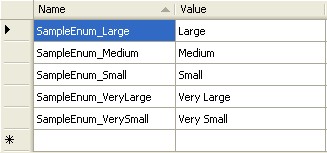
Now we are ready to add some localized enum text values. Create a set of French resources by copying the Properties\Resources.resx file to Properties\Resources.fr.resx. Make sure that the "Custom Tool" (in the Properties window) for this new RESX file is blank - or you will end up with some strange compilation errors. Open the Properties\Resources.fr.resx file in the resources editor and enter the translated values:
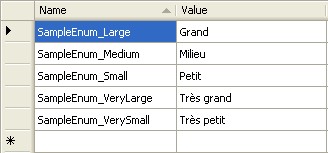
Now set the user locale to French using the Control Panel Regional options and run your application. The enum values are now displayed in French. The sample application demonstrates the above and also allows you to dynamically set the CurrentThread.CurrentCulture property by selecting it from a drop down list:
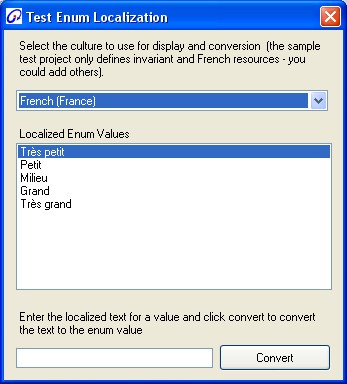
The ResourceEnumConverter class also supports converting text value back to enum values. The sample application allows you to test this by entering values into the text box and clicking the Convert button.
Localizing Enums in ASP.NET
In Windows Forms, all of the standard controls use TypeConverters to convert bound data values to display strings. Unfortunately for some reason Microsoft did not use this same approach when developing ASP.NET controls. ASP.NET controls typically just use the Object.ToString() method to convert the bound data value to text. This means that while we can still define our TypeConverter (as described above) it won't be used by default by ASP.NET controls.
To solve this problem we have added a static GetValues method to the ResourceEnumConverter class. This method uses the TypeConverter to return a list of KeyValuePair objects for the given enum type. The Key is the enum value and the Value is the localized display text for that enum. To bind an ASP.NET control we set the DataValueField property of the control to Key and the DataTextField property to Value. Then we bind the control to the list returned by the GetValues method as follows:
protected void Page_Load(object sender, EventArgs e)
{
_enumListBox.DataSource =
LocalizedEnumConverter.GetValues(typeof(SampleEnum));
this.DataBind();
}
Flag Enumerations
Andy Mase pointed out that the original code posted did not handle bit field enumerations (defined using the Flag attribute). In this case an enumeration value can be a bitwise combination of the named enumeration values. The enum may also define named enumeration values which are bitwise combinations of other named values. In the example below an All value is defined which is the bitwise combination of all other values.
[TypeConverter(typeof(LocalizedEnumConverter))]
[Flags]
public enum TextStyle : byte
{
None = 0x0,
Bold = 0x1,
Italic = 0x2,
Underline = 0x4,
All = 0xFF
}
The ResourceEnumConverter class now handles converting bit field enums to and from text. When converting a bit field enum value to text, it first checks if the value is one of the named enumeration values. If it is, then the localized text corresponding to the named value will be used. Otherwise it finds the combination of single bit values that are set and creates the text by concatenating the localized text for these together. For example the value 0x3 would be converted to Bold, Italic in English. The download now includes a separate project (TestLocalizedFlagEnum) that demonstrates using the LocalizedEnumConverter with a bit field enum.
History
- 2007.08.09 - Initial posting
- 2007.10.17 - Added handling of flagged
enums and localizing enums in ASP.NET
 General
General  News
News  Suggestion
Suggestion  Question
Question  Bug
Bug  Answer
Answer  Joke
Joke  Praise
Praise  Rant
Rant  Admin
Admin 







