Time is always ticking no matter whether you care about it or not, everyone knows it including myself. To remind myself not to waste too much time on gaming, reading news or something else, I developed a little tool which I call it "Personal Schedule Management Tool" to achieve this simple goal.
Mechanism
I create an XML file to store a serial of [time stamp/task to do] pairs, the tool will start with Windows and load the XML file, a working timer behind it will periodically check whether there is a task that needs to be done at a defined time stamp. Once the condition is matched, the tool will:
- Shows Windows Balloon Tips with the task as content, see screenshot below:
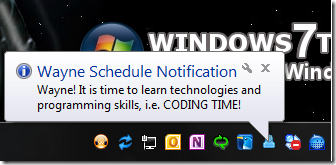
- Invokes managed Microsoft Speech API:
SpeechSynthesizer.Speak() to remind me even if I am not in front of my dev-box at that time.
Here is my XML to store schedule items:
="1.0"="utf-8"
<WayneScheduleItems>
<ScheduleItem TriggerHour="18" TriggerMinute="20"
Content="Wayne, time to have your dinner." />
<ScheduleItem TriggerHour="19" TriggerMinute="0"
Content="Wayne! It is time to learn technologies
and programming skills, i.e. CODING TIME!" />
<ScheduleItem TriggerHour="20" TriggerMinute="30"
Content="OK, your eye and brain need rest, time to do some
body exercise - running, sit-ups, push-up, etc. Enjoy:)" />
<ScheduleItem TriggerHour="21" TriggerMinute="0"
Content="Well, sweat off your face and have a bath:)." />
<ScheduleItem TriggerHour="21" TriggerMinute="30"
Content="All right, well come back, you know you should read some books!" />
<ScheduleItem TriggerHour="23" TriggerMinute="0"
Content="Wayne, thanks for the hard work! Time to sleep, have a good night!" />
</WayneScheduleItems>
UI Implementation
The tool is a WinForm developed in C#, it has no Windows and starts in system tray. To achieve this, I set MainWindow’s FormBorderStyle = None, ShowIcon = False and ShowInTaskBar = False, see below.
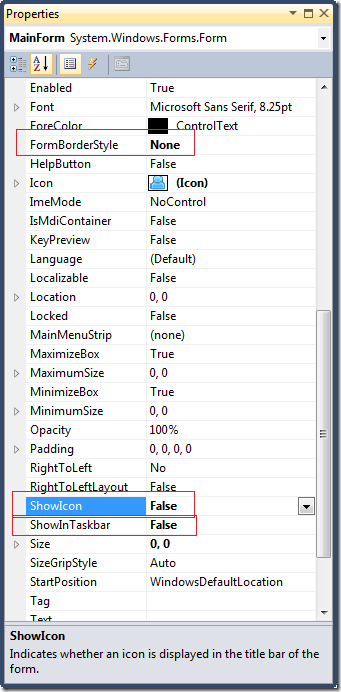
One more thing is drag two controls onto the form: System.Windows.Forms.NotifyIcon, System.Windows.Forms.ContextMenuStrip and name the instances as "systrayIcon" and "systrayMenu".
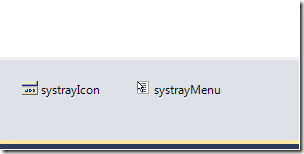
After that, I need to add menu items. Please see code snippet below:
this.editScheduleItemsToolStripMenuItem.Name = "editScheduleItemsToolStripMenuItem";
this.editScheduleItemsToolStripMenuItem.Text = "Edit Schedule Items";
this.editScheduleItemsToolStripMenuItem.Click +=
new System.EventHandler(this.editScheduleItemsToolStripMenuItem_Click);
this.systrayMenu.Items.Add(editScheduleItemsToolStripMenuItem);
All right, its appearance is like below:
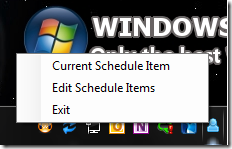
Functionality Implementation
Timer
scheduleTimer = new System.Timers.Timer()
{
Interval = 1000d * 60 * 10,
Enabled = true
};
this.scheduleTimer.Start();
this.scheduleTimer.Elapsed += new System.Timers.ElapsedEventHandler(scheduleTimer_Elapsed);
void scheduleTimer_Elapsed(object sender, ElapsedEventArgs e)
{
DateTime currentTime = e.SignalTime;
try
{
foreach (ScheduleItem scheduleItem in scheduleItems)
{
if (currentTime.Hour == scheduleItem.TriggerHour
&& currentTime.Minute == scheduleItem.TriggerMinute)
{
LogManager.WriteAsync(String.Format("{0}, notification occurred: {1}.{2}",
currentTime.ToLocalTime(), scheduleItem.Content, Environment.NewLine));
this.systrayIcon.ShowBalloonTip
(8000, Constants.BalloonTitle, scheduleItem.Content, ToolTipIcon.Info);
SoundNotifier.Phonate(scheduleItem.Content);
break;
}
}
}
catch (Exception ex)
{
LogManager.WriteAsync(ex.Message);
}
LogManager.WriteAsync(String.Format("Schedule check at: {0}{1}",
currentTime.ToLocalTime(), Environment.NewLine));
}
Load Schedule Items from XML using LINQ
public static class ScheduleItemsReader
{
private static readonly String ScheduleItemsXmlLocation =
Path.Combine(AppDomain.CurrentDomain.BaseDirectory, "ScheduleItems.xml");
public static IEnumerable<ScheduleItem> Load()
{
IList<ScheduleItem> scheduleItems = new List<ScheduleItem>();
IEnumerable<XElement> scheduleItemsCollection =
from scheduleItem in XElement.Load(ScheduleItemsXmlLocation).Descendants("ScheduleItem")
select scheduleItem;
foreach (XElement ele in scheduleItemsCollection)
{
ScheduleItem scheduleItem = new ScheduleItem();
scheduleItem.TriggerHour = ushort.Parse(ele.Attribute("TriggerHour").Value);
scheduleItem.TriggerMinute = ushort.Parse(ele.Attribute("TriggerMinute").Value);
scheduleItem.Content = ele.Attribute("Content").Value;
scheduleItems.Add(scheduleItem);
}
return scheduleItems;
}
}
Invoke Speech API
public static class SoundNotifier
{
public static void Phonate(String sentence)
{
using (SpeechSynthesizer speaker =
new SpeechSynthesizer())
{
ReadOnlyCollection<InstalledVoice> installedVoices = speaker.GetInstalledVoices();
CultureInfo cultureInfo = CultureInfo.GetCultureInfo("en-US");
PromptBuilder pb = new PromptBuilder();
pb.StartVoice(VoiceGender.Female, VoiceAge.Adult);
pb.StartStyle(new PromptStyle(PromptVolume.Loud));
pb.StartSentence();
pb.AppendText(sentence, PromptEmphasis.Strong);
pb.EndSentence();
pb.EndStyle();
pb.EndVoice();
speaker.Speak(pb);
}
}
}
LogManager
public static void WriteAsync(String content)
{
FileStream fileStream = null;
LogFilePath = String.Format(LogFilePath, DateTime.Now.ToString("MM-dd-yyyy"));
if (File.Exists(LogFilePath))
fileStream = File.OpenWrite(LogFilePath);
else
fileStream = File.Create(LogFilePath);
FileInfo logFile = new FileInfo(LogFilePath);
StringBuilder logBuilder = new StringBuilder();
logBuilder.AppendFormat(
"================================================================================={0}{1}{0}{0}",
Environment.NewLine,
content);
byte[] data = Encoding.UTF8.GetBytes(logBuilder.ToString());
fileStream.Position = logFile.Length;
fileStream.BeginWrite(data, 0, data.Length, new AsyncCallback(r =>
{
AsyncState asyncState = r.AsyncState as AsyncState;
asyncState.FStream.EndWrite(r);
asyncState.FStream.Close();
}), new AsyncState(fileStream, data, m_ManualResetEvent));
m_ManualResetEvent.WaitOne(100, false);
}
You can download the source code here.
 General
General  News
News  Suggestion
Suggestion  Question
Question  Bug
Bug  Answer
Answer  Joke
Joke  Praise
Praise  Rant
Rant  Admin
Admin 






