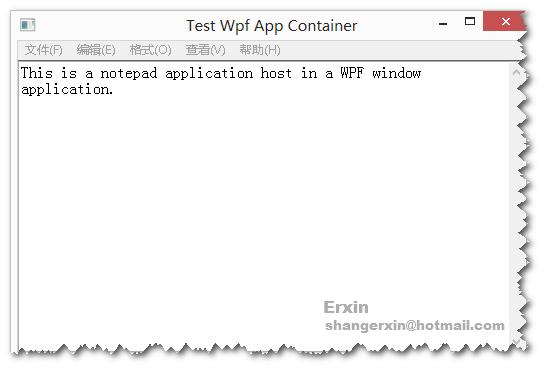
Introduction
This article introduces a way to host an EXE in a WPF window. To make the code easy to reuse, it is set into
a WPF user control and also implements the IDisposable interface. A test WPF window app is added as a test project.
Background
As a development request I needed to embed a wPython Python edit and compare tool, built by me, into
a newly developed WPF application. With the magic power of search engines,
I found an article in CodeProject on embedding an EXE into a WinForms program. It's needed to make several changes to become a new WPF control. I also added
the
IDisposable interface to improve the resource control ability. The links
to the reference articles are listed here:
Using the code
To use the control,
we only need to specify the full path of the executable to be embedded and when to dispose it.
appControl.ExeName = "notepad.exe";
this.Unloaded += new RoutedEventHandler((s, e) => { appControl.Dispose(); });
How does it works
The embedded application is launched with its containing directory as
a working directory.
try
{
var procInfo = new System.Diagnostics.ProcessStartInfo(this.exeName);
procInfo.WorkingDirectory = System.IO.Path.GetDirectoryName(this.exeName);
_childp = System.Diagnostics.Process.Start(procInfo);
_childp.WaitForInputIdle();
_appWin = _childp.MainWindowHandle;
}
catch (Exception ex)
{
Debug.Print(ex.Message + "Error");
}
Get the container WPF control's handle and set the embedded application's parent window to the container. Change the style for the embedded application.
var helper = new WindowInteropHelper(Window.GetWindow(this.AppContainer));
SetParent(_appWin, helper.Handle);
SetWindowLongA(_appWin, GWL_STYLE, WS_VISIBLE);
MoveWindow(_appWin, 0, 0, (int)this.ActualWidth, (int)this.ActualHeight, true);
The embedded application is disposed when the container is disposed.
if (!_isdisposed)
{
if (disposing)
{
if (_iscreated && _appWin != IntPtr.Zero && !_childp.HasExited)
{
_childp.Kill();
_appWin = IntPtr.Zero;
}
}
_isdisposed = true;
}
Points of Interest
Some of the embedded applications can't be closed as mentioned in the article: Hosting EXE Application in a WinForms project. So it is changed to use the
Process.Kill() method to make sure the embedded application is closed.
Also the signature of SetWindowLongA is changed a little as the previous one throws an error
in the VS2012 compiler.
History
 General
General  News
News  Suggestion
Suggestion  Question
Question  Bug
Bug  Answer
Answer  Joke
Joke  Praise
Praise  Rant
Rant  Admin
Admin 








