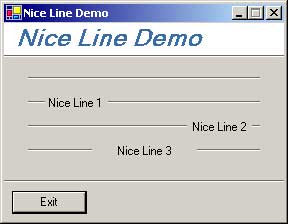
Introduction
NiceLine is a pretty simple line that can be used to separate controls on a form or to make a title with a color background effect. The same effect can be obtained with 2 colored lines but is easier to just drag-drop this control on a form.
The code
The C# control class NiceLine is derived from System.Windows.Forms.UserControl. It overrides the OnPaint method to draw itself.
The main part of the code will draw the lines depending on the properties set (alignment, text caption, etc.)
e.Graphics.DrawLines(new Pen(Color.DimGray, 1),
new Point[] {
new Point(0, ym + 1),
new Point(0, ym),
new Point(beforeCaption, ym)
}
);
There are 5 properties that modify the appearance of NiceLine:
Caption - represents the caption text displayed on the line. If the caption is "" (the default) the line is not broken
CaptionMarginSpace - represents the distance in pixels form the control margin to caption text
CaptionPadding - represents the space in pixels around text caption
CaptionOrizontalAlign - will tell where the text caption is aligned in the control. Can be Left, Center or Right
LineVerticalAlign - represent the vertical alignment of the line within the space of the control. Can be Top, Middle or Bottom
[Category("Appearance")]
[DefaultValue(2)]
[Description("The space in pixels around text caption")]
public int CaptionPadding
{
get { return _CaptionPadding; }
set
{
_CaptionPadding = value;
Invalidate();
}
}
The LineVerticalAlign property require some explications. The necessity arrived because the control has a height that depend on the font chosen (to allow the text to be drown).

protected override void OnResize(System.EventArgs e)
{
base.OnResize(e);
this.Height = this.Font.Height + 2;
this.Invalidate();
}
So the line is drawn by default to the middle of the control but this can be changed with LineVerticalAlign property.
Title with background effect
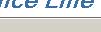
This effect can be achieved using a Panel with the background color changed (in demo it's white), a colored label and a NiceLine control with LineVerticalAlign set to Top.
Transparent background
At the beginning I tried to make a transparent background (thus the LineVerticalAlign property is not necessary to make the title effect) but I ran in some problems in design mode (the control was not paining itself every time) so I decided to remove this. The code is still in the class (commented).
This member has not yet provided a Biography. Assume it's interesting and varied, and probably something to do with programming.
 General
General  News
News  Suggestion
Suggestion  Question
Question  Bug
Bug  Answer
Answer  Joke
Joke  Praise
Praise  Rant
Rant  Admin
Admin 







 )
)