Introduction
Win 8 App can store data into 3 folders using these classes under Windows.Storage namespace.
- Windows.Storage.ApplicationData.current.localFolder
- Windows.Storage.ApplicationData.current.roamingFolder
- Windows.Storage.ApplicationData.current.temporaryFolder
Local Folder
It stores files under LocalState folder under App Package. These files are not synchronized on all machines the user signed in with same account like Window Phone, Tablet or PC and it remain on the machine on which the file was originally created.
Roaming Folder
It stores files under RoamingState folder under App Package. These files are synchronized on all machines the user signed in with same account like Window Phone, Tablet or PC. But the synchronization will not be instant. It will depend on internet access on these devices or other factors like the device not ready to send/receive data. Roaming data should be less than the available quota (check RoamingStorageQuota property), or else the App will not able the synchronize data under RoamingState folder. Files will be synchronized when the application closed/saved the file after editing.
Temporary Folder
It stores files under TempState folder under App Package. The files under this folder can be deleted when these are not in use or depends on available disk capacity and the age of a file. Do not use this folder to store important information from user.
All these are be located under the App package folder.
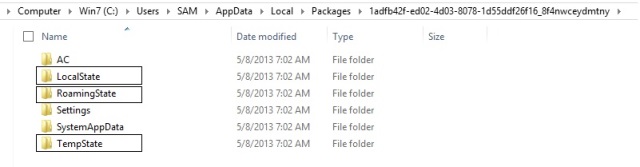
This code example will create a sampleFile.txt under the RoamingState folder.

Source Code
MainPage.xaml

<Page x:class="TestApp.MainPage"
xmlns="http://schemas.microsoft.com/winfx/2006/xaml/presentation"
xmlns:x="http://schemas.microsoft.com/winfx/2006/xaml"
xmlns:local="using:TestApp"
xmlns:d="http://schemas.microsoft.com/expression/blend/2008"
xmlns:mc="http://schemas.openxmlformats.org/markup-compatibility/2006"
mc:ignorable="d">
<Grid Background="{StaticResource ApplicationPageBackgroundThemeBrush}">
<TextBlock x:Name="TextBlock1" HorizontalAlignment="Left"
Height="40" Margin="41,127,0,0" TextWrapping="Wrap"
Text="TextBlock" VerticalAlignment="Top" Width="201"
FontSize="36"/>
<Button Content="Read" HorizontalAlignment="Left"
Height="40" Margin="394,54,0,0" VerticalAlignment="Top"
Width="134" Click="Read_Button_Click"/>
<TextBox x:Name="TextBox1" HorizontalAlignment="Left"
Height="33" Margin="41,61,0,0" TextWrapping="Wrap"
Text="TextBox" VerticalAlignment="Top" Width="168"/>
<Button Content="Write" HorizontalAlignment="Left"
Height="40" Margin="240,54,0,0"
VerticalAlignment="Top" Width="134"
Click="Write_Button_Click"/>
</Grid>
</Page>
MainPage.xaml.cs ( with Roaming Storage)
using System;
using Windows.UI.Xaml;
using Windows.UI.Xaml.Controls;
using Windows.Storage;
namespace TestApp
{
public sealed partial class MainPage : Page
{
StorageFolder StorageFolder = null;
const string filename = "sampleFile.txt";
public MainPage()
{
this.InitializeComponent();
StorageFolder = ApplicationData.Current.RoamingFolder;
}
private void Read_Button_Click(object sender, RoutedEventArgs e)
{
ReadText();
}
private void Write_Button_Click(object sender, RoutedEventArgs e)
{
WriteText();
}
async void ReadText()
{
StorageFile file = await StorageFolder.GetFileAsync(filename);
TextBlock1.Text = await FileIO.ReadTextAsync(file);
}
async void WriteText()
{
StorageFile file = await StorageFolder.CreateFileAsync(filename,
CreationCollisionOption.ReplaceExisting);
await FileIO.WriteTextAsync(file, TextBox1.Text);
}
}
}
For local and temporary storage choose different folder options from ApplicationData.Current.

Local Storage
public MainPage()
{
this.InitializeComponent();
StorageFolder = ApplicationData.Current.LocalFolder;
}
Temporary Storage
public MainPage()
{
this.InitializeComponent();
StorageFolder = ApplicationData.Current.TemporaryFolder;
}
 General
General  News
News  Suggestion
Suggestion  Question
Question  Bug
Bug  Answer
Answer  Joke
Joke  Praise
Praise  Rant
Rant  Admin
Admin 







