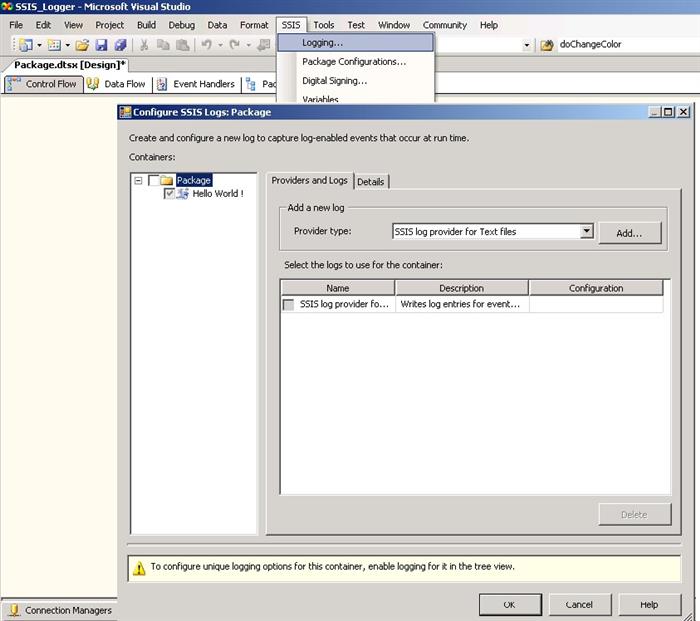
Introduction
In this article along with the demo package I will discuss SSIS Logging. The concept of SSIS Logging is to capture log-enabled events that occurs at run time.
Here are steps how to achieve this :
1. start Microsoft SQL Server 2005 -> SQL Server Business Intelligence Development Studio
2. click File -> New -> Project -> choose "Integration Services Project" -> name your project name like SSIS_Logger
3. click SSIS -> Logging
4. click checkbox for the Package(left side)
5. click the configuration settings for the connection file(right side)
6. create a new file connection or you can use existing connection
7. click the Details tab to fire the events
8. click Ok and run the package...
9. If Connection is created susccessfully you can able to see the log file in Connection Managers window (Package bottom down)


This member has not yet provided a Biography. Assume it's interesting and varied, and probably something to do with programming.
 General
General  News
News  Suggestion
Suggestion  Question
Question  Bug
Bug  Answer
Answer  Joke
Joke  Praise
Praise  Rant
Rant  Admin
Admin 





