I was recently working on a low level plan created in Microsoft Project (.mpp) which was designed for tracking activities, time & resources for a critical project activity. We needed input from multiple teams for time & resource estimation and thus multiple people were updating the plan.
Everything was fine till I opened the plan to update in morning which was working till late evening. I was unable to open the document due to circular dependency error. The error said:
No calculations are performed.
There is circular relationship in the task 947 <Task Description> of “LLP”. The successors of this task refer back to this task or its predecessors, causing a circular reference.
To remove the link that is causing the circular reference, select the two tasks that are causing the circular link, and then click Unlink Tasks on the Standard toolbar.
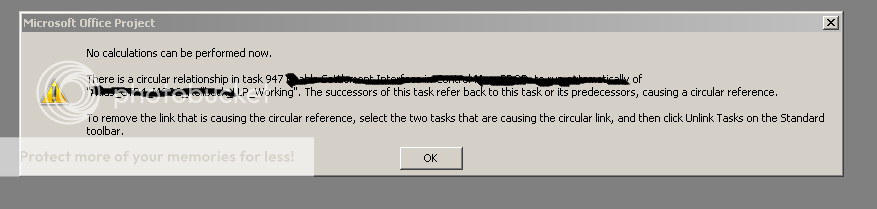
I tried to find the two tasks, but the plan was having thousands of tasks so finding manually was cumbersome & time consuming. Further, I started by removing dependency of that task that is causing circular dependency. But this approach was not fruitful as the same error was replicating for further task & on some research, I found the task provided in error had no circular dependency at all. I was still to find a way that could save my day from manually checking about three thousand task plan manually.
I Googled it on the internet & with some efforts, I was able to resolve the problem. The solution was:
- Insert a new column in Microsoft Project plan.
- Copy all predeccessor column values in the new custom text field (say
Text1_Pred). - Now bulk delete all values in predecessor column.
- Now copy back all the value from
Text1_Pred into Predecessor Column again. - It would start giving error with “Task ID No” as pasting error for circular reference. Note
TaskId. - It will give you option to ignore problem or continue without problem or cancel Choose NO “continue without problem “) option to remove.
Voila, this took only two minutes and the error was gone. I was able to open project plan again & this saved my day.
Hope this post will help someone else having the same problem.
CodeProject
www.HyperSmash.com
This member has not yet provided a Biography. Assume it's interesting and varied, and probably something to do with programming.




