Do you have the issue where your Windows system seems to be continuously writing something to disk? You may also have an associated symptom of your C: drive filling up rather quickly and programs becoming progressively slower until the entire system freezes up. If so, read on…
Major Symptoms
- System’s hard disk write is ON continuously, even if you are not actively running any programs or downloading anything.
- If you open Task Manager > Resource Monitor, you will see a high number of writes to one or both files called “WebCacheV01.dat” and “V01.log”. Initially, these writes would be occurring from “dllhost.exe” or “taskhostex.exe” processes. If you end task them, the handle will switch to “explorer.exe” and on ending that task, to “system”. You cannot end-task “
system” process, so the only way out is to reboot. - If you go to “%USERPROFILE%\AppData\Local\Microsoft\Windows\WebCache” folder (Start > Run, paste in the above path), you will see these two files (webcachev01.dat and v01.log) along with a bunch of other .log and .jrs files. The “webcachev01.dat” file would be in excess of 1MB. On my system, it breached the 100MB mark as well.
The Culprit
These files are kicked off when you do a few different things:
- Run your web browser, most notably Internet Explorer if you have settings like Feed synchronization or certain add-ins installed.
- On my system, I noticed that this was frequently the case when I had Visual Studio running an ASP.NET web application project in debug mode. I even filed a Connect ticket for this purpose, but quickly found out that Visual Studio was not the culprit as the issue persists even after a reboot and not opening Visual Studio!
The main culprit happens to be a task bundled with Windows called “CacheTask“. To find this, open Task Scheduler from Administrative Tools, navigate to Microsoft > Windows > Wininet. This should be the only task listed there.
The solution is pretty simple: Stop and disable the task. The problem goes away on its own. Reboot your system after disabling the task to clear any current threads that may be running.
A second culprit also exists. This is a DCOM launched process called “WinInet Cache Server”. Apparently, it performs some kind of caching for the WinInet subsystem in Windows. No idea what it tries to cache up or why! You can see this process if you open DCOMCNFG (Start > Run, “dcomcnfg”, enter). Now, open up: Console Root > Component Services > Computers > My Computer > DCOM Config. Unfortunately, there is no CTRL+F to find it, so scroll down the rather long list to find “WinInetCacheServer”. For me, it was under a bunch of “Windows Media” and “Windows Update” DCOM applications. Unfortunately, there is no way to get rid of it from here.
REGEDIT to the rescue! Fire it up, and search for this GUID:
{3EB3C877-1F16-487C-9050-104DBCD66683}
The fix we can implement is to delete that key. But by default, it is owned by TrustedInstaller and Administrators has only Read access to it. So right-click on the Guid-named folder, select Permissions. Click on “Advanced”, then the “Change” link on top across from the “Owner” label (see below screenshot, ignore the GUID).
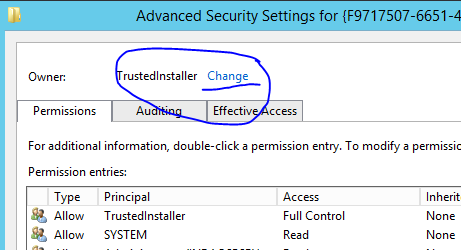
Enter “Administrators” (the group), click “Check Names” and then OK. Now close the permissions property boxes and re-open them by right-clicking again on the Guid-named folder and then Permissions. This time, click on the “Administrators” group entry on the top list, check ON the “Allow” check box against “Full Control” from the permissions in the bottom list. Click OK. Single-click on the Guid-named folder and simply delete it. If you are prompted, answer yes/OK. Reboot your system to ensure the task is gone.
This member has not yet provided a Biography. Assume it's interesting and varied, and probably something to do with programming.
 General
General  News
News  Suggestion
Suggestion  Question
Question  Bug
Bug  Answer
Answer  Joke
Joke  Praise
Praise  Rant
Rant  Admin
Admin 





