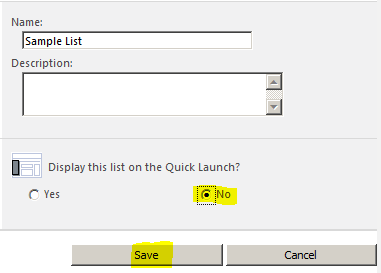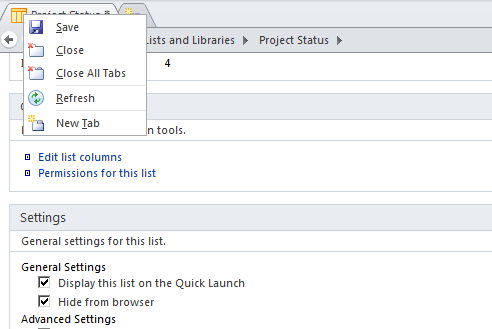Sharepoint, Hide List or library in Site Content Pages
1.00/5 (1 vote)
Sharepoint, Hide List or library in Site Content Pages
While developing applications on Sharepoint, there might be a requirement to create some lists for Internal use and they have to be hidden from end users in Web front end, i.e., in View All Site content screens, etc.
To achieve this functionality, we need Sharepoint designer. Before implementing it, we need to hide the list from left navigation. To do this, go to 'List settings' and 'Title description and navigation' and select 'No' for 'Display this list on the Quick Launch?', then click Save.
- Now open the site in Sharepoint Designer
- In left navigation, click on 'Lists and Libraries'
- All lists in the existing site are displayed along with Document libraries
- Now click on the Library / List which you want to hide
- A screen with the corresponding List settings is opened
- In Settings section, available to left, Under 'General Settings' category, an option 'Hide from Browser' is available.
- Select it and save the page.
With the above changes, the list is hidden in All site content Page and other site pages.
By doing this, we are just not listing it along with other Lists, still you can access the list if you have its corresponding web link.
You also need to note that due to this change, it will also be hidden in Designer under 'Lists and Libraries' navigation block.
To access it in designer / to list it back, follow the steps given below:
- Open Site in Designer
- Click on 'All Files' in left navigation.
- Now click on 'Lists'
- Here you can see the hidden Lists too.
- If it's library, it will be listed when we click on 'All files'
- Now right click on the hidden list and go to 'Properties'
- Now the screen with List details and Settings is opened, same as earlier
- Here, uncheck the option 'Hide from Browser' and save
- Now, it would be available in All content and also in designer