SQL Connection Dialog
SQL Connection dialog and saving the connection string
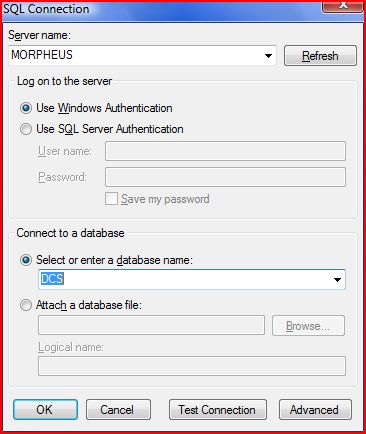
Introduction
I set out to solve 2 of the most annoying things about .NET:
- No common dialog box for making connection strings
- Getting around the Read only my.settings.connection string
The ADDO connection dialog will not directly take connection strings from Table Adapters, nor will the Table Adapters take the string generated by ADDO. This dialog will do both.
Background
When developing data bound apps, all the wonderful auto generated code is all pointing to my network not the network it will ultimately be living in. I could set the binding sources at install time through the installer, but I like the click once publishing. Also, Data sources tend to get changed/moved on some of my customers' networks. I prefer to put it in a settings dialog, which would take another article to explain, so the strings can be changed on the fly.
Giving credit where credit is due:
- For the dialog interface - I wish I knew but I cannot find the article again.
- For the save the my.settings connection string - Jakob Lithner. Runtime Connection Wizard
Using the Code
It turns out Microsoft does have a .NET UI control for building connection strings.
The app or DLL needs to reference Microsoft.Data.ConnectionUI.dll and Microsoft.Data.ConnectionUI.Dialog.dll. Both are found in C:\Program Files\Microsoft Visual Studio 8\Common7\IDE\.
Now to make the dialog box display the dialog box:
- Start out with an empty Class Library project
- Add a dialog Form to the project
- Name =
SQLConnectionDialog - Start position =
CenterScreen - Move the OK Cancel button to the lowest leftmost corner and anchor Bottom, Left
- Replace the forms code with the following:
Imports System Imports System.Drawing Imports System.Windows.Forms Imports System.ComponentModel Imports Microsoft.Data.ConnectionUI Imports System.Data.SqlClient Friend Class SQLConnectionDialog Private cp As SqlFileConnectionProperties Private uic As SqlConnectionUIControl Public Sub New() ' This call is required by the Windows Form Designer. InitializeComponent() ' Add any initialization after the InitializeComponent() call. cp = New Microsoft.Data.ConnectionUI.SqlFileConnectionProperties uic = New Microsoft.Data.ConnectionUI.SqlConnectionUIControl uic.Initialize(cp) End Sub 'Allows the user to change the title of the dialog Public Overrides Property Text() As String Get Return MyBase.Text End Get Set(ByVal value As String) MyBase.Text = value End Set End Property 'Pass the original connection string or get the 'resulting connection string Public Property ConnectionString() As String Get Return cp.ConnectionStringBuilder.ConnectionString End Get Set(ByVal value As String) cp.ConnectionStringBuilder.ConnectionString = value End Set End Property Private Sub OK_Button_Click(ByVal sender As System.Object, _ ByVal e As System.EventArgs) Handles OK_Button.Click Me.DialogResult = System.Windows.Forms.DialogResult.OK Me.Close() End Sub Private Sub Cancel_Button_Click(ByVal sender As System.Object, _ ByVal e As System.EventArgs) Handles Cancel_Button.Click Me.DialogResult = System.Windows.Forms.DialogResult.Cancel Me.Close() End Sub Private Sub Dialog1_Load(ByVal sender As System.Object, _ ByVal e As System.EventArgs) Handles MyBase.Load Me.Padding = New Padding(5) Dim adv As Button = New Button Dim Tst As Button = New Button 'Size the form and place the uic, Test connection button, 'and advanced button uic.LoadProperties() uic.Dock = DockStyle.Top uic.Parent = Me Me.ClientSize = Size.Add(uic.MinimumSize, New Size(10, _ (adv.Height + 25))) Me.MinimumSize = Me.Size With adv .Text = "Advanced" .Dock = DockStyle.None .Location = New Point((uic.Width - .Width), (uic.Bottom + 10)) .Anchor = (AnchorStyles.Right Or AnchorStyles.Top) AddHandler .Click, AddressOf Me.Advanced_Click .Parent = Me End With With Tst .Text = "Test Connection" .Width = 100 .Dock = DockStyle.None .Location = _ New Point((uic.Width - .Width) - adv.Width - 10,_ (uic.Bottom + 10)) .Anchor = (AnchorStyles.Right Or AnchorStyles.Top) AddHandler .Click, AddressOf Me.Test_Click .Parent = Me End With End Sub Private Sub Advanced_Click(ByVal sender As Object, ByVal e As EventArgs) 'Set up a form to display the advanced connection properties Dim frm As Form = New Form Dim pg As PropertyGrid = New PropertyGrid pg.SelectedObject = cp pg.Dock = DockStyle.Fill pg.Parent = frm frm.ShowDialog() End Sub Private Sub Test_Click(ByVal sender As Object, ByVal e As EventArgs) 'Test the connection Dim conn As New SqlConnection() conn.ConnectionString = cp.ConnectionStringBuilder.ConnectionString Try conn.Open() MsgBox("Test Connection Succeeded.", MsgBoxStyle.Exclamation) Catch ex As Exception MsgBox("Test Connection Failed.", MsgBoxStyle.Critical) Finally Try conn.Close() Catch ex As Exception End Try End Try End Sub End ClassCP= The connection properties where you can pass a connection string and get the resulting connection string viacp.ConnectionStringBuilder.ConnectionString.uic= The user interface component. This is the portion Microsoft provides.
Next create a class to provide properties and methods for the dialog and the Save connection string method.
- Add a Class Item to the project
- Replace the code
Imports System.Configuration
Public Class SQL_Connection_Dialog
Private _Frm_SQLConnectionDialog As SQLConnectionDialog
Public Sub New()
MyBase.New()
_Frm_SQLConnectionDialog = New SQLConnectionDialog
End Sub
Public Property Title() As String
Get
Return Me._Frm_SQLConnectionDialog.Text
End Get
Set(ByVal value As String)
Me._Frm_SQLConnectionDialog.Text = value
End Set
End Property
Public Property ConnectionString() As String
Get
Return Me._Frm_SQLConnectionDialog.ConnectionString
End Get
Set(ByVal value As String)
Me._Frm_SQLConnectionDialog.ConnectionString = value
End Set
End Property
Public Sub SaveChange_To_App_Config(ByVal connectionName As String)
Dim Config As Configuration
Dim Section As ConnectionStringsSection
Dim Setting As ConnectionStringSettings
Dim ConnectionFullName As String
'There is no inbuilt way to change application
'setting values in the config file.
'So that needs to be done manually by calling config section object.
Try
'Concatenate the full settings name
'This differs from Jakob Lithner. Runtime Connection Wizard
'The ConnectionFullName needs to
'refer to the Assembly calling this DLL
ConnectionFullName = String.Format("{0}.MySettings.{1}", _
System.Reflection.Assembly.GetCallingAssembly._
EntryPoint.DeclaringType.Namespace,_
connectionName)
'Point out the objects to manipulate
Config = ConfigurationManager.OpenExeConfiguration(_
ConfigurationUserLevel.None)
Section = CType(Config.GetSection("connectionStrings"), _
ConnectionStringsSection)
Setting = Section.ConnectionStrings(ConnectionFullName)
'Ensure connection setting is defined
'(Note: A default value must be set to save the
'connection setting!)
If IsNothing(Setting) Then Throw New Exception(_
"There is no connection with this name" + _
" defined in the config file.")
'Set value and save it to the config file
'This differs from Jakob Lithner. Runtime Connection Wizard
'We only want to save the modified portion of the config file
Setting.ConnectionString = Me.ConnectionString
Config.Save(ConfigurationSaveMode.Modified, True)
Catch ex As Exception
End Try
End Sub
Public Function ShowDialog() As System.Windows.Forms.DialogResult
Return Me._Frm_SQLConnectionDialog.ShowDialog
End Function
End Class
In your application, turn off Visual Studio hosting process in Debugging so *.exe.config will be used instead of *.vshost.exe.config which gets overwritten by app.config everytime you compile.
The my.settings connection string should atleast have Data Source= in it so the *.exe.config file has the connection string info. If it doesn't exist already, the SaveChange_To_App_Config method will not add it and no changes will be saved.
Snippet to use the DLL:
'TestConn = the name in my.settings to the connection string
Dim DLG As New SQL_Connection_Dialog.SQL_Connection_Dialog
DLG.ConnectionString = My.Settings.TestConn
DLG.Title = "Test Connection"
If DLG.ShowDialog = Windows.Forms.DialogResult.Cancel Then Exit Sub
Dim CS As String = DLG.ConnectionString
DLG.SaveChange_To_App_Config("TestConn")
'Update the settings
My.MySettings.Default.Item("TestConn") = DLG.ConnectionString
