A Simple OpenGL Window Using GLUT EP_OpenGL_001
A Simple OpenGL Window using GLUT with Win32 Console Application
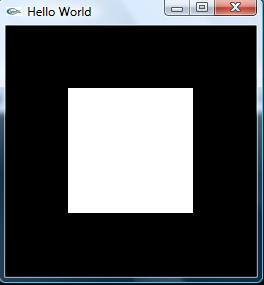
Introduction
This is a simple C++ console application to create an OpenGL window using GLUT library. The code is from "OpenGL Programming Guide (Third Edition)". I tried to show how to download and include the GLUT library file. After including the GLUT file, compiling and running the code is very simple. The source code will not work if you don't have the GLUT library. Please, download the GLUT library and include it to the specific location (explained below).
Background
You should be able to use Visual Studio 2005 and C++. You should also have some idea about OpenGL.
Using the Code
Steps:
- GLUT Installation (download GLUT library).
- Copy and paste the GLUT library files to the specific locations.
- Create a C++ console application.
- Type the code, build and execute.
Step 1
Before you even start a new project, you have to download the GLUT library. You can get the latest version from this link : GLUT 3.7.6 for Windows
Click this (glut-3.7.6-bin.zip (117 KB) ) link and download the zip file in your computer.
Step 2
Unzip the folder and copy the glut32.dll file and paste it to C:\WINDOWS\system. Copy the glut32.lib file and paste it to this directory C:\Program Files\Microsoft Visual Studio 8\VC\PlatformSDK\Lib. The last step is to copy glut.h file and paste it to this directory C:\Program Files\Microsoft Visual Studio 8\VC\PlatformSDK\Include\gl. The installation of GLUT library files are done. However, if you using a different Windows or different Visual Studio, the directories might be different. I'm assuming that you are using Windows Vista and Visual Studio 2005.
Step 3
Create a C++ console application. You don't need a Windows application. From Visual Studio 2005, select: File ->New -> Projects. Select project types Visual C++ -> Win32 and create a Win32 Console Application.
Step 4
Type the code, build and execute.
Make sure to include the <GL/glut.h >.
//Include files
#include "stdafx.h"
#include <GL/glut.h >
Function "display(void)" displays a polygon.
void display(void)
{
//Clear all pixels
glClear(GL_COLOR_BUFFER_BIT);
//draw white polygon (rectangle) with corners at
// (0.25, 0.25, 0.0) and (0.75, 0.75, 0.0)
glColor3f(1.0,1.0,1.0);
glBegin(GL_POLYGON);
glVertex3f(0.25, 0.25, 0.0);
glVertex3f(0.75, 0.25, 0.0);
glVertex3f(0.75, 0.75, 0.0);
glVertex3f(0.25, 0.75, 0.0);
glEnd();
// Don't wait start processing buffered OpenGL routines
glFlush();
}
Function init() initialises GLUT (sets the state):
void init(void)
{
//select clearing (background) color
glClearColor(0.0, 0.0, 0.0, 0.0);
//initialize viewing values
glMatrixMode(GL_PROJECTION);
glLoadIdentity();
glOrtho(0.0, 1.0, 0.0, 1.0, -1.0, 1.0);
}
Main function. Make sure to change the command-line parameter _TCHAR* to char**.
int main(int argc, char** argv)
{
//Initialise GLUT with command-line parameters.
glutInit(&argc, argv);
//Set Display Mode
glutInitDisplayMode(GLUT_SINGLE | GLUT_RGB);
//Set the window size
glutInitWindowSize(250,250);
//Set the window position
glutInitWindowPosition(100,100);
//Create the window
glutCreateWindow("A Simple OpenGL Windows Application with GLUT");
//Call init (initialise GLUT
init();
//Call "display" function
glutDisplayFunc(display);
//Enter the GLUT event loop
glutMainLoop();
return 0;
}
Points of Interest
Actually this program is a very simple OpenGL program. However, if you are new and if you don't know how to initialise GLUT library, it might take a little bit more time to compile the code.
History
- Uploaded on 01/29/2008
