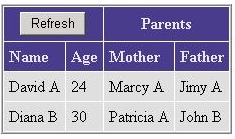
Introduction
This article explains how to add an extra header item to a standard ASP.NET DataGrid.
Using the code
The code is pretty simple. The grid is built using a DataGridTable object. All we have to do is to add a DataGridItem to the Rows collection in the CreateControlHierarchy method of our custom grid. Now I'll let the code talk:
Protected Overrides Sub CreateControlHierarchy(ByVal useDataSource As Boolean)
MyBase.CreateControlHierarchy(useDataSource)
If Not ShowExtraHeader Then Return
If Controls.Count > 0 Then
Dim rows As TableRowCollection = DirectCast(Controls(0), Object).Rows
Dim extraHeaderRow As DataGridItem = CreateItem(-1, -1, ListItemType.Header)
extraHeaderRow.ID = "extraheader"
Dim extraHeaderRowArgs As New DataGridItemEventArgs(extraHeaderRow)
OnItemCreated(extraHeaderRowArgs)
rows.AddAt(0, extraHeaderRow)
End If
End Sub
And let's see how we could use this code in a real scenario:
Private Sub g_ItemCreated(ByVal sender As Object, ByVal e _
As System.Web.UI.WebControls.DataGridItemEventArgs) Handles g.ItemCreated
If e.Item.ItemType = ListItemType.Header Then
If e.Item.ID = "extraheader" Then
Dim refreshCell As New TableCell
refreshCell.ColumnSpan = 2
refreshCell.HorizontalAlign = HorizontalAlign.Center
Dim btnRefresh As New Button
btnRefresh.Text = "Refresh"
refreshCell.Controls.Add(btnRefresh)
AddHandler btnRefresh.Click, AddressOf btnRefresh_Click
Dim parentsCell As New TableCell
parentsCell.ColumnSpan = 2
parentsCell.HorizontalAlign = HorizontalAlign.Center
parentsCell.Text = "Parents"
e.Item.Cells.Add(refreshCell)
e.Item.Cells.Add(parentsCell)
End If
End If
End Sub
That's all! Check the demo project to see all the bits.
History
- Dec. 10, 2005 - Version 1.0.
This member has not yet provided a Biography. Assume it's interesting and varied, and probably something to do with programming.
 General
General  News
News  Suggestion
Suggestion  Question
Question  Bug
Bug  Answer
Answer  Joke
Joke  Praise
Praise  Rant
Rant  Admin
Admin 






