Windows 10 Troubleshooting
4.88/5 (10 votes)
Using reliability monitor to help troubleshoot your Windows operating system
Introduction
I was recently introduced to a Windows diagnostic tool I didn't know existed - it is extremely useful, and worth sharing!
I had a series of issues with my laptop. WiFi dropping out for no apparent reason, graphics card failure, blue screen of death... the works. I spent a lot of time trying to track down the individual reasons, but knew something fundamental was wrong - I simply couldn't track it down to one thing however. A dial-in teach introduced me to a very cool tool in Windows 10 that gives a holistic view of the computer reliability and problems over time. Its called the 'Reliability monitor' and is hidden and tucked away under the 'Security and maintenance' section in the system config.
Why is My Windows Program/Computer Crashing?
I've been into the 'Security and maintenance' area of windows configuration before, but somehow I've never come across this beauty. I think the reason is that sometimes a user interface is too clever for its own good, and we simply get used to ignoring things. Such was the case for me with this 'hidden section' / collapse/expand bar (see red arrow!)
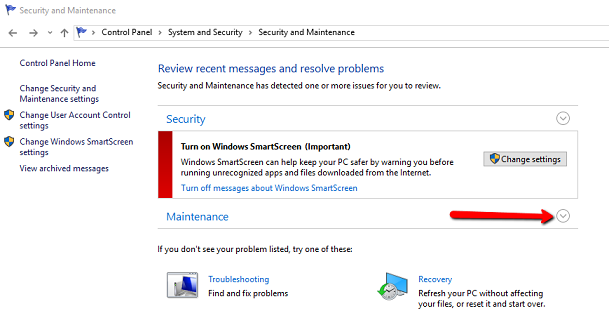
Rather than having to dig, open the control panel and search for the word 'reliability'... this is the link you want...
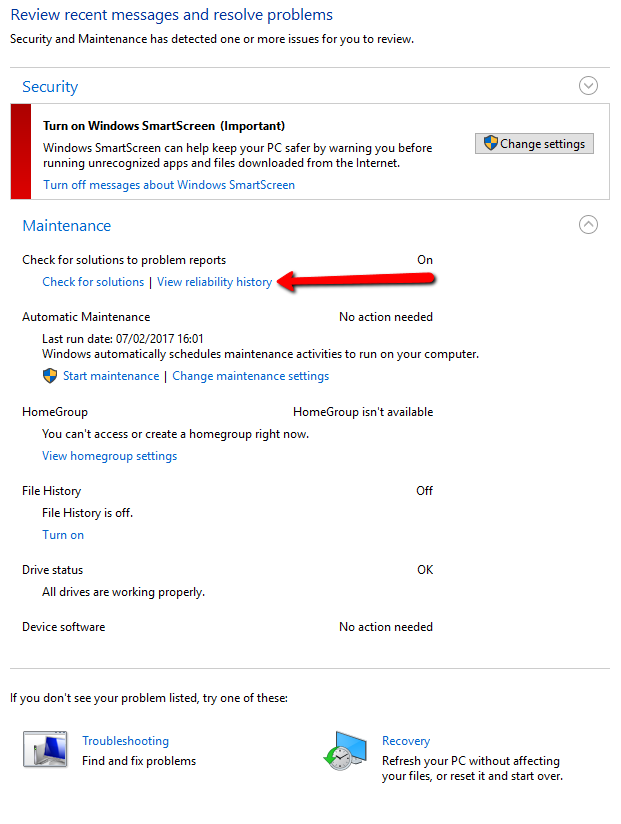
Even at first glance, you can instantly see how this could be useful...
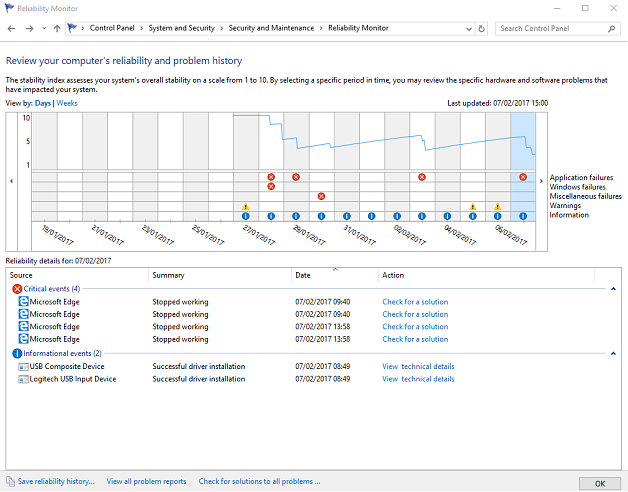
In my case, I was able to zoom into those taunting red marks and see what was going on... there is drill-down detail if you need it, and you can save the details to send to a support tech if necessary.
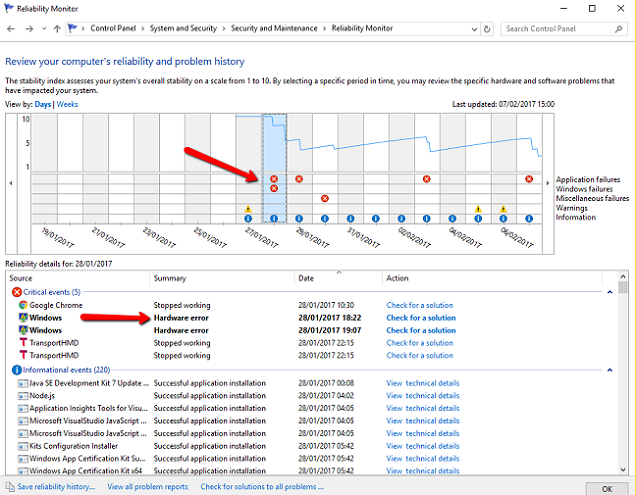
And sure enough, a dodgy WiFi card needed to be replaced ...
Hope this knowledge is useful to someone!
