Term Lookup Transformation in SSIS
4.33/5 (2 votes)
Term Lookup is the one of the powerful Transformations in SQL Server Integration Service. This transformation basically helps to analyze the set of text records.
Introduction
Term Lookup is the one of the powerful Transformation in Sql Server Integration Service. This Transformation is basically helps to analyze the set of text records.
Term Lookup transformation will look for set of user predefined nouns or noun Phrases in transformation input text column and provide the count of occurrences as an output on row by row basis.
Example
A mobile customer support team has collected the product feedback from the end user for a newly released product. This Unstructured Data [Feedback] can be analyze for most frequently encountered problems and that can be resolved in the next release of the product.
How to use Term Lookup Transformation
Table structure - Here I have used three tables
- CustFeedback table [Given Input]
- SearchKey Table [User predefined nouns or noun Phrases]
- Data_Analyze Table [Excepted output]



Steps To Be Carried Out
Step 1: Create new project in BIDS with Integration Service Project Template.

Step 2: Drag the Dataflow task to Control flow.

Step 3: Create a New OLEDB Connection.
Right click on Connection Manager and select New OLEDB Connection and provide the necessary information to connect your SQL database.

Step 4: Add OLEDB source Task and configure the same.
Double click on Data Flow task and Drag the OLEDB source Task to Data flow.

Double click on OLEDB source Task and select the connection which you have created in previous step and select the name of the Feedback Table.

Step 5: Now it’s a time to use Term lookup transformation to find out the terms in Feedback source column, but the Term Lookup transformation will except only Unicode String [DT_WSTR] or Unicode text stream [DT_NTXT] as its data type . To convert the data type of the column we use data Conversion transformation.
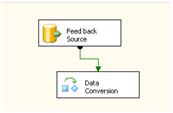
Convert Feedback column Data Type. Double click on Data Conversion transformation and select Feedback column in available Input Columns and select Unicode text stream [DT_NTXT] as Data Type as shown in the below screenshot.

Step 6: Add Term lookup transformation and configure the same.
Drag Term Lookup Transformation to Data Flow.

Configure Term Lookup Transformation
When you double click on Term Lookup Transformation you will see three tabs in editor window.
- Reference Table: Select the Reference Table name from the dropdown
- Term Lookup: Now you will see the Available Input Columns and Available Reference Columns.
- Advanced: Select the checkbox “Use Case-sensitive Term lookup” for Case-sensitive term lookup.


Select the check box in Available Input Column list which you wanted to see as a output column.
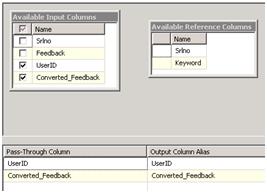
The terms [or Records] which are available in the Keyword column of the Reference table is going to compare with Converted_Feedback column of the Input Column. Drag converted_Feedback column to Keyword column to relate both the column.
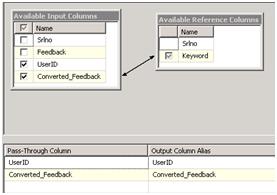

Step 7: Add OLEDB destination Task and configure the same [copy the result data into Data_Analyze ] Table.

Double click on OLEDB destination Task and provide the necessary information to connect Data_Analyze table.

Provide the appropriate column name in Mapping tab
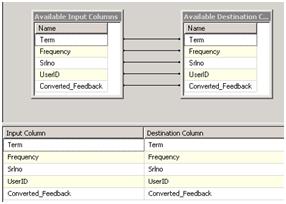
Step 8: Run the application.

After successful execution of this package we will get following output in Data_Analyze Table.

- ID – Auto generated number .
- Terms – The Term or phrases which are found in the provided input column.
- Frequency –Count of Term occurrences in output on row by row basis.
- UserID – Used ID Information for the table CustFeedback.
- Converted_Feedback- Feedback Information from the table CustFeedback.
