Introduction
This tip is about the use of popup of WPF to use as a selection menu. Here is the code snippet to have a look at.
Using the Code
The code should be set as style "Formatted" like this:
<Button x:Name="generatebtn" Content="Generate"
Height="25" Margin="10" Width="60" Click="generatebtn_Click" />
<Popup x:Name="popup" IsOpen="False"
PlacementTarget="{Binding ElementName=selFilesbtn}"
Placement="Top" Width="146">
<Border BorderBrush="Black" BorderThickness="1"
Background="AliceBlue">
<StackPanel Orientation="Horizontal">
<Grid Width="142">
<Grid.RowDefinitions>
<RowDefinition Height="Auto"/>
<RowDefinition Height="Auto" />
</Grid.RowDefinitions>
<GroupBox Header="Review As"
HorizontalAlignment="Left" VerticalAlignment="Top"
Grid.Row="0">
<StackPanel>
<RadioButton x:Name="currentSelectionBtn"
Content="CurrentSelection"/>
<RadioButton x:Name="singleFileBtn"
Content="As Single File"/>
</StackPanel>
</GroupBox>
<Button x:Name="generateAsBtn" Content="Generate"
Grid.Row="1" Click="generateAsBtn_Click" />
</Grid>
</StackPanel>
</Border>
</Popup> Here is the image of how the popup will appear.
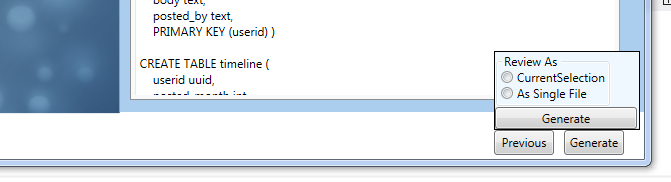
Now after using this code snippet, the output will look like the image shown. In this code snippet, the image is aligned to the button on which the popup menu is made visible.
