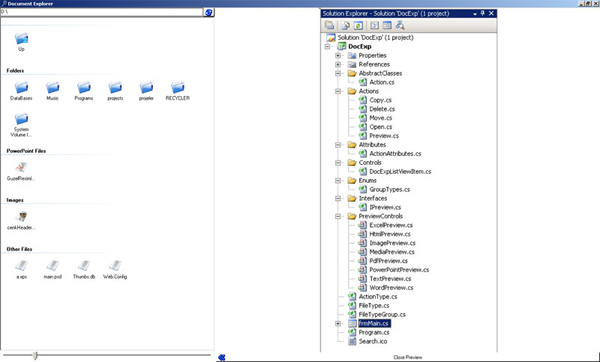
Introduction
Document Preview is an application that allows users to preview files such as PDF, Doc, XLS, JPG, MP3, AVI while browsing with an interface like Windows Explorer but without opening an extra application. It also allows users to move, copy, and delete folders or files.
The idea to develop this software came to my mind while trying to find a PDF document that contained specific information. My goal was to develop this application with techniques like Abstract Classes, Inheritance, Interfaces, and LINQ, and provide community samples about usages of these techniques.
Background
Here are some controls that I used to provide Preview functionality.
| Preview Type | File Types | Components and Controls Used | Execution Principle |
| Excel Preview | *.Xlsx, *.Xls | WebBrowser and Excel Interoperability | The principle is opening the document with interoperability and saving it under Temporary Internet Files as HTML, displaying that HTML with the WebBrowser control. |
| HTML Preview | *.Html, *.Htm | WebBrowser | The principle is assigning path to the URL property of the WebBrowser control. |
| Image Preview | *.Jpeg, *.Jpg, *.Tif, *.Gif, *.Bmp, *.Png | PictureBox | The principle is assigning an Image to the Image property of the PictureBox control. |
| Media Preview | *.Mp3, *.Wav, *.Wma, *.Mid, *.Avi, *.Mpg, *.Wmv | AxWMPLib.AxWindowsMediaPlayer | The principle is adding a file's path to the playlist and executing the Play command of the WindowsMediaPlayer control. |
| PDF Preview | *.Pdf | AxAcroPDFLib.AxAcroPDF | The principle is assigning a file's path to the src property of the control. |
| Power Point Preview | *.Pptx, *.Ppt, *.Ppsx, *.Pps | WebBrowser and PowerPoint Interoperability | The principle is opening the document with interoperability and saving it under Temporary Internet Files as HTML, and displaying that HTML with the WebBrowser control. |
| Text Preview | *.Txt, *.Rtf | RichTextBox | The principle is simply reading the contents of a text document with StreamReader and then assigning the content to the Text property of a RichTextBox. |
| Word Preview | *.Docx, *.Doc | WebBrowser and Word Interoperability | The principle is opening the document with interoperability and saving it under Temporary Internet Files as HTML, and displaying that HTML with the WebBrowser control. |
Using the Code
As I mentioned, all actions should derive from the Action abstract class. The code for the Action class can be found below. The most important point is that every child class should implement the DoAction method differently. The code of action should be written in this method.

public abstract class Action
{
public abstract void DoAction(string path, FileType parFileType, frmMain frm);
public void ShowError(string errorMessage)
{
MessageBox.Show(errorMessage,"Error",
MessageBoxButtons.OK, MessageBoxIcon.Error);
}
public bool FileExists(string path)
{
if (File.Exists(path))
{
return true;
}
else
{
ShowError("File is not accessable");
return false;
}
}
public bool DirectoryExists(string path)
{
if (Directory.Exists(path))
{
return true;
}
else
{
ShowError("Directory is not accessable");
return false;
}
}
}
All preview controls should implement the IPreview interface; this interface contains the Preview method that should be implemented. The execution principle code for the preview controls should be written in this method.
public interface IPreview
{
void Preview(string path);
}
Here, I provide a sample Preview Action class that inherits the Action class.
[ActionAttributes(ActionName ="Preview", IsDefaultAction =true,
ActionsGroupTypes =new GroupTypes[] { GroupTypes.File })]
public class Preview : DocExp.AbstractClasses.Action
{
public override void DoAction(string path, FileType parFileType, frmMain frm)
{
try
{
if (FileExists(path))
{
if (parFileType.PreviewType ==null)
{
ShowError("Preview not available");
}
else
{
Type t = parFileType.PreviewType;
SplitContainer sc=(SplitContainer)frm.Controls.Find("sc",true)[0];
Panel pnl=(Panel)sc.Panel2.Controls.Find("pnlPreview",true)[0];
if (pnl.Controls.Count > 0)
{
Control pOld = pnl.Controls[0];
pOld.Dispose();
}
pnl.Controls.Clear();
sc.Panel2Collapsed = false;
IPreview p = (IPreview)Activator.CreateInstance(t);
pnl.Controls.Add((Control)p);
((Control)p).Dock =DockStyle.Fill;
p.Preview(path);
frm.SetPreviewPanelButtonsVisibility();
}
}
}
catch (Exception ex)
{
ShowError("An error occured while loading preview control");
frm.SetPreviewPanelButtonsVisibility();
}
}
}
Here is the code that I used to add file types as search criteria, and the actions as context menu items:
fileTypes.Add(new FileType("PDF Files", "*.Pdf",
typeof(PdfPreview), pdfFileTypeGroup));
fileTypes.Add(new FileType("JPG Files", "*.Jpg",
typeof(ImagePreview), imageFileTypeGroup));
fileTypes.Add(new FileType("JPEG Files", "*.Jpeg",
typeof(ImagePreview), imageFileTypeGroup));
fileTypes.Add(new FileType("TIFF Files", "*.Tif",
typeof(ImagePreview), imageFileTypeGroup));
fileTypes.Add(new FileType("GIF Files", "*.Gif",
typeof(ImagePreview), imageFileTypeGroup));
fileTypes.Add(new FileType("BMP Files", "*.Bmp",
typeof(ImagePreview), imageFileTypeGroup));
fileTypes.Add(new FileType("PNG Files", "*.Png",
typeof(ImagePreview), imageFileTypeGroup));
fileTypes.Add(new FileType("MP3 Files", "*.Mp3",
typeof(MediaPreview), musicFileTypeGroup));
......
foreach (Type t in System.Reflection.Assembly.GetExecutingAssembly().GetTypes())
{
if (t.BaseType == typeof(DocExp.AbstractClasses.Action))
{
string actionName = ((ActionAttributes)
t.GetCustomAttributes(typeof(ActionAttributes), true)[0]).ActionName;
bool isDefault = ((ActionAttributes)
t.GetCustomAttributes(typeof(ActionAttributes),true)[0]).IsDefaultAction;
GroupTypes[] gt = ((ActionAttributes)
t.GetCustomAttributes(typeof(ActionAttributes),true)[0]).ActionsGroupTypes;
ActionType at = new ActionType(actionName, t, isDefault);
foreach (GroupTypes g in gt)
{
at.ActionsGroupTypes.Add(g);
}
actionTypes.Add(at);
}
}
Contact
For bug reports and suggestions, feel free to contact me at oztamer@hotmail.com.
Tamer Oz is a Microsoft MVP and works as Assistant Unit Manager.
 General
General  News
News  Suggestion
Suggestion  Question
Question  Bug
Bug  Answer
Answer  Joke
Joke  Praise
Praise  Rant
Rant  Admin
Admin 





